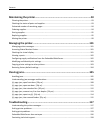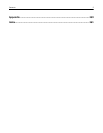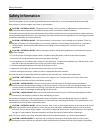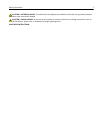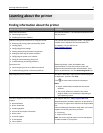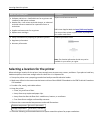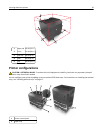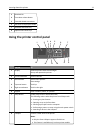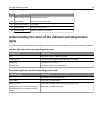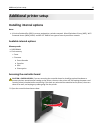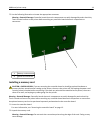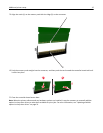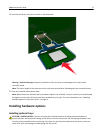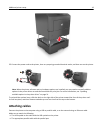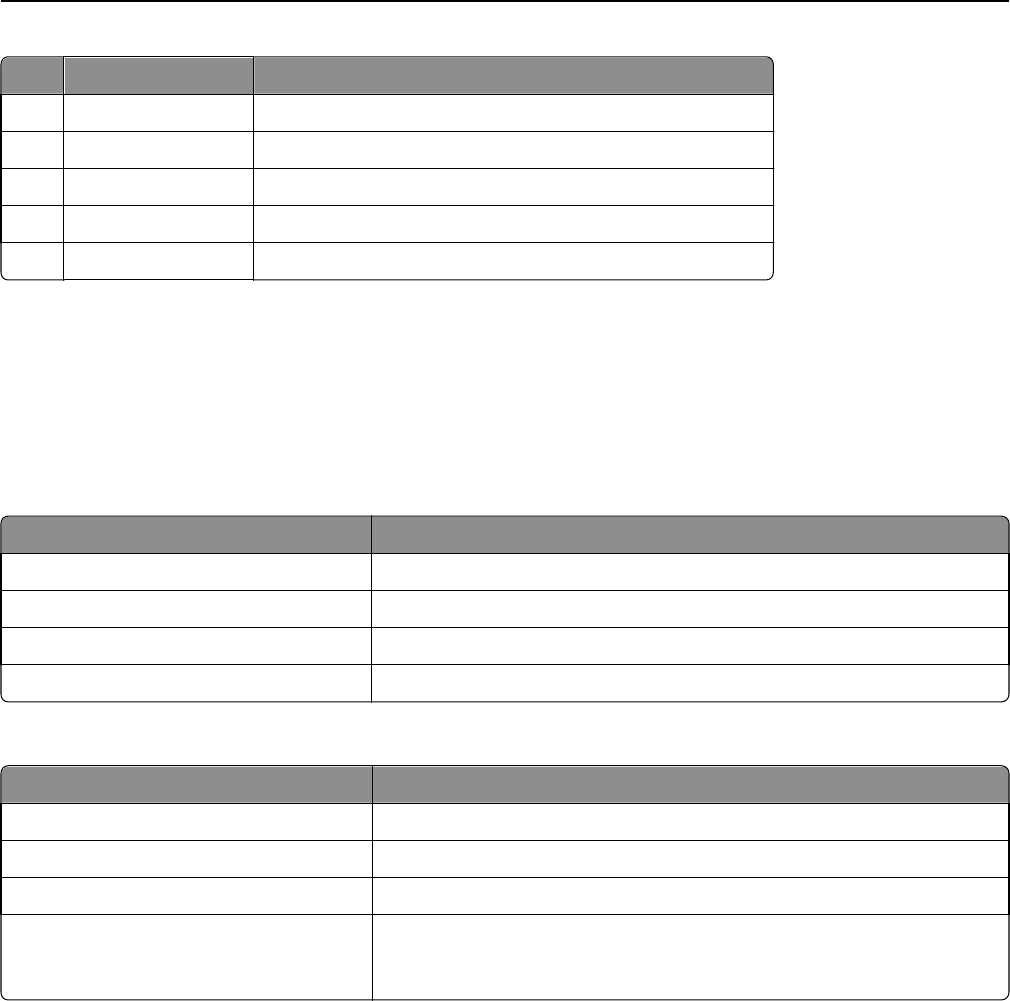
Use the To
9 Stop or cancel button Stop all printer activities.
10 Back button Return to the previous screen.
11 Down arrow button Scroll down.
12 Home button Go to the home screen.
13 Indicator light Check the status of the printer.
Understanding the colors of the indicator and Sleep button
lights
The colors of the indicator and Sleep button lights on the printer control panel signify a certain printer status or condition.
Indicator light color and its corresponding printer status
Indicator light Printer status
Off The printer is off or in Hibernate mode.
Blinking green The printer is warming up, processing data, or printing.
Solid green The printer is on, but idle.
Blinking red The printer requires user intervention.
Sleep button light color and its corresponding printer status
Sleep button light Printer status
Off The printer is idle or in Ready state.
Solid amber The printer is in Sleep mode.
Blinking amber The printer is waking from or entering Hibernate mode.
Blinking amber for 0.1 second, then goes
completely off for 1.9 seconds in pulsing
pattern
The printer is in Hibernate mode.
Learning about the printer 12