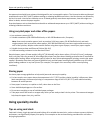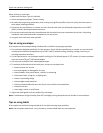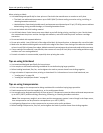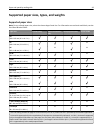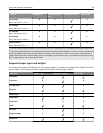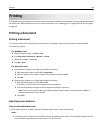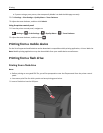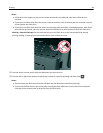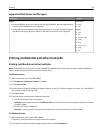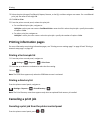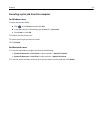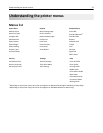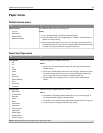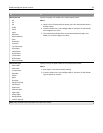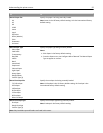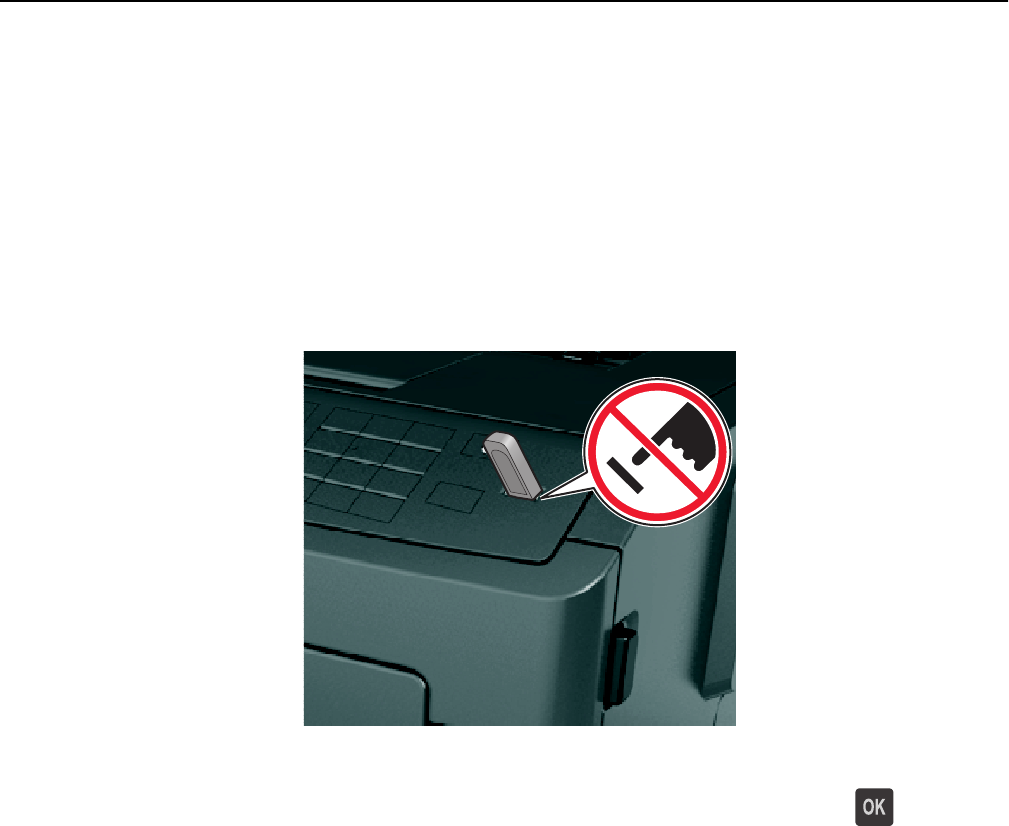
Notes:
• A flash drive icon appears on the printer control panel and in the held jobs icon when a flash drive is
installed.
• If you insert the flash drive when the printer requires attention, such as when a jam has occurred, then the
printer ignores the flash drive.
• If you insert the flash drive while the printer is processing other print jobs, then Busy appears. After these
print jobs are processed, you may need to view the held jobs list to print documents from the flash drive.
Warning—Potential Damage: Do not touch the printer or the flash drive in the area shown while actively
printing, reading, or writing from the memory device. Loss of data can occur.
2 From the printer control panel, select the document you want to print.
3 Press the left or right arrow button to specify the number of copies for printing, and then press .
Notes:
• Do not remove the flash drive from the USB port until the document has finished printing.
• If you leave the flash drive in the printer after leaving the initial USB menu screen, then access held jobs
from the printer control panel to print files from the flash drive.
Printing 48