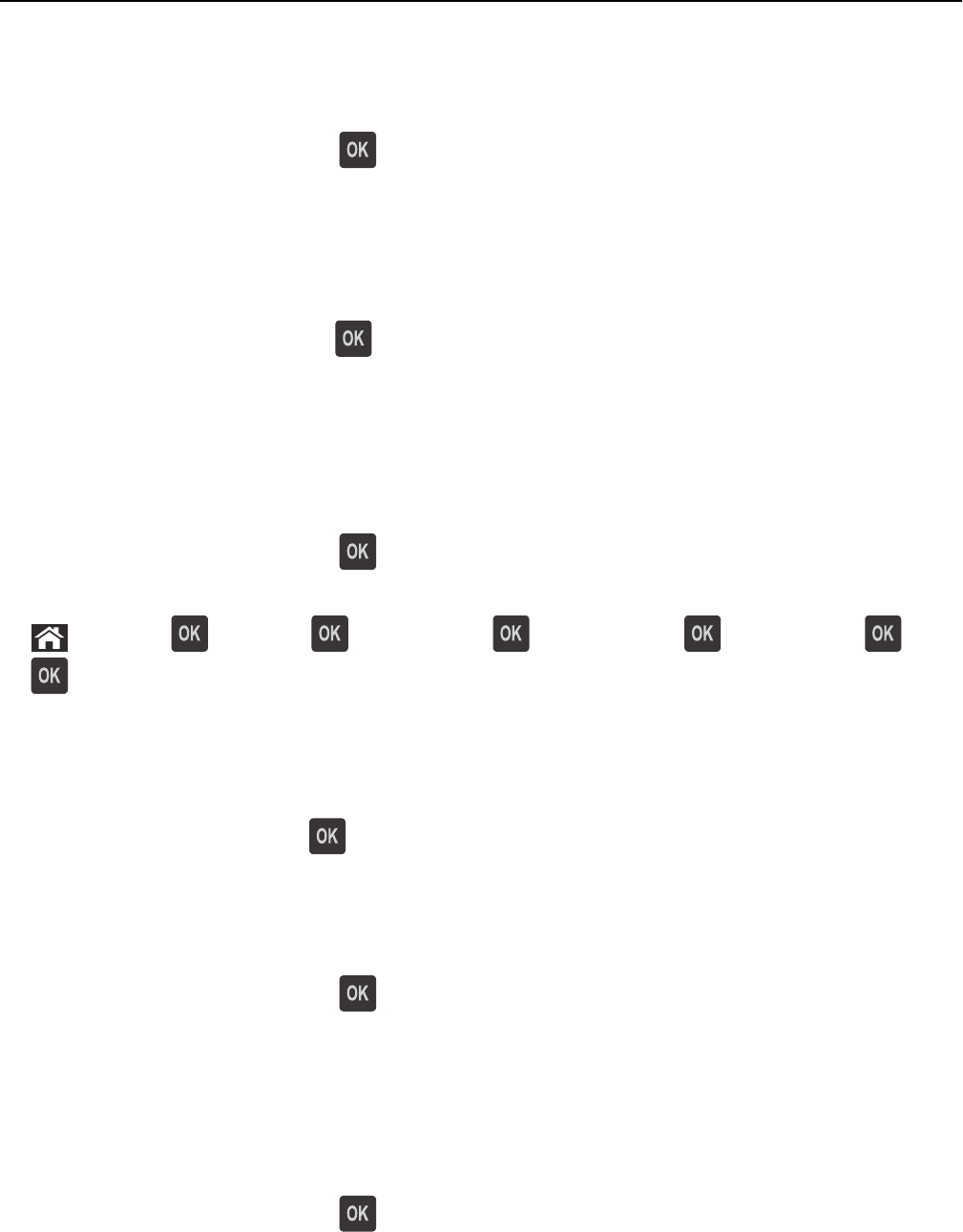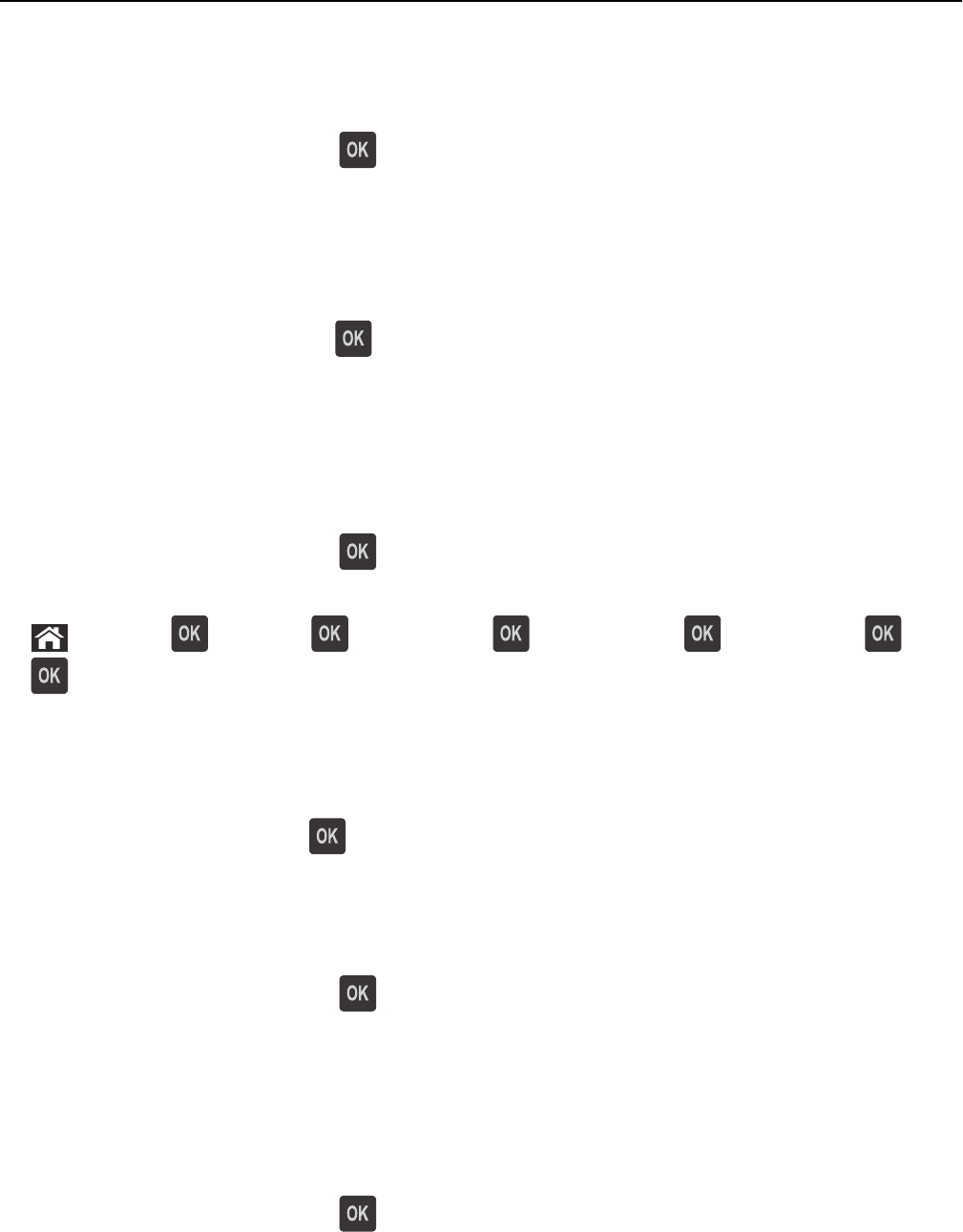
Insufficient memory to support Resource Save feature [35]
Try one or more of the following:
• From the printer control panel, press to disable Resource Save, clear the message, and continue printing.
• Install additional printer memory.
Insufficient memory to collate job [37]
Try one or more of the following:
• From the printer control panel, press to print the portion of the job already stored and begin collating the rest
of the print job.
• Cancel the current print job.
Insufficient memory for Flash Memory Defragment operation [37]
Try one or more of the following:
• From the printer control panel, press to stop the defragmentation and continue printing.
• Delete fonts, macros, and other data in the printer memory. From the printer control panel, navigate to:
> Settings > > Settings > >Print Settings > > Utilities Menu > > Format Flash > > Yes >
• Install additional printer memory.
Insufficient memory, some Held Jobs were deleted [37]
From the printer control panel, press to clear the message.
Insufficient memory, some held jobs will not be restored [37]
Do either of the following:
• From the printer control panel, press to clear the message.
• Delete other held jobs to free up additional printer memory.
Load [paper source] with [custom string] [orientation]
Try one or more of the following:
• Load the indicated tray or feeder with the correct size and type of paper.
• From the printer control panel, press to clear the message and continue printing.
Note: If the printer finds a tray that has the correct paper type and size, then it feeds from that tray. If the
printer cannot find a tray that has the correct size and type of paper, then it prints from the default paper
source.
Troubleshooting 120