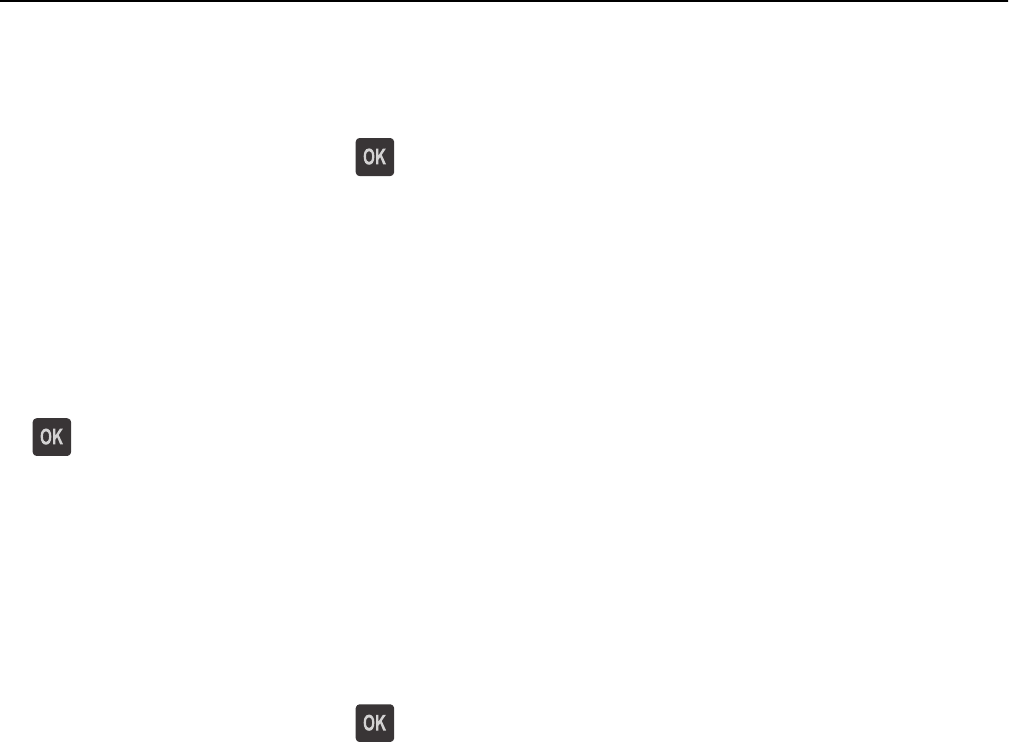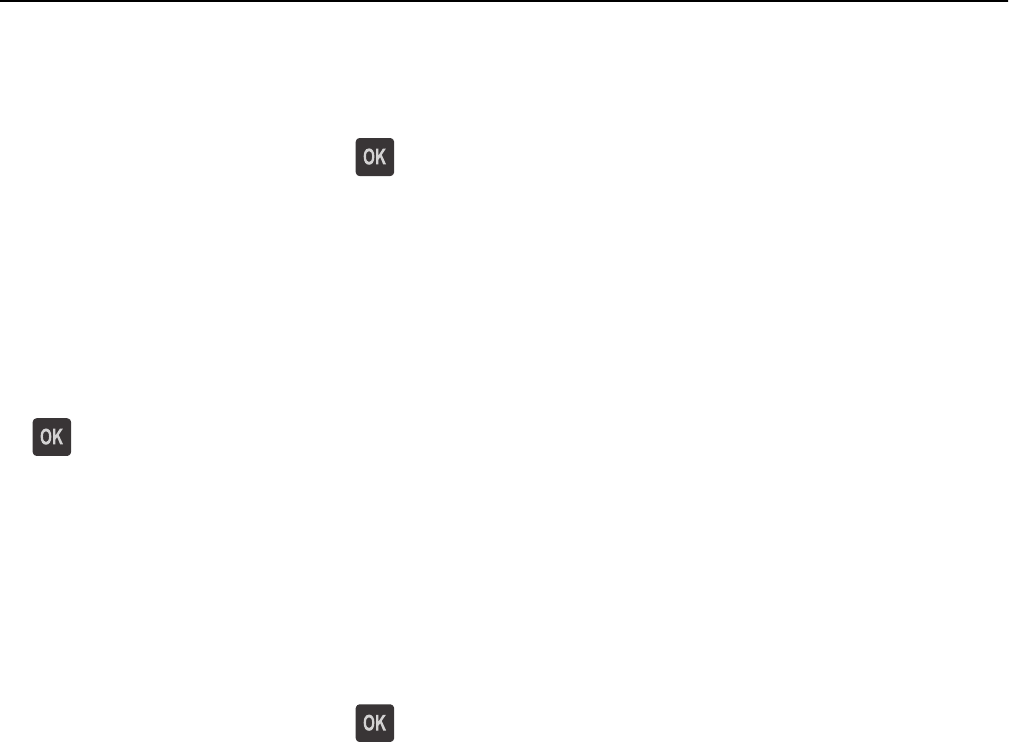
Standard network software error [54]
Try one or more of the following:
• From the printer control panel, press to confirm.
• Unplug the router, then wait for 30 seconds, and then plug it back again.
• Turn off the printer, and then turn it back on.
• Update the network firmware in the printer or print server. For more information, contact your system support
person.
Standard parallel port disabled [56]
• From the printer control panel, select Continue to clear the message. For non‑touch‑screen printer models, press
to confirm.
Notes:
• The printer discards any data received through the parallel port.
• Make sure the Parallel Buffer menu is not set to Disabled.
Standard USB port disabled [56]
Try one or more of the following:
• From the printer control panel, press to clear the message and continue printing.
Note: The printer discards any data received through the USB port.
• From the printer control panel, set USB Buffer to Auto.
Too many flash options installed [58]
1 Turn off the printer.
2 Unplug the power cord from the electrical outlet.
3 Remove the extra flash memory.
4 Connect the power cord to a properly grounded electrical outlet.
5 Turn the printer back on.
Too many trays attached [58]
1 Turn off the printer.
2 Unplug the power cord from the electrical outlet.
3 Remove the extra trays.
4 Connect the power cord to a properly grounded electrical outlet.
5 Turn the printer back on.
Troubleshooting 126