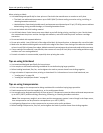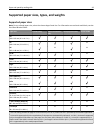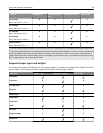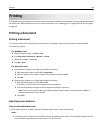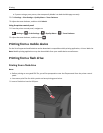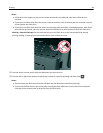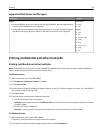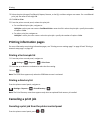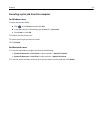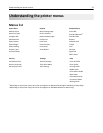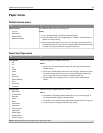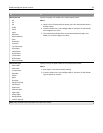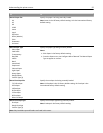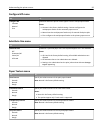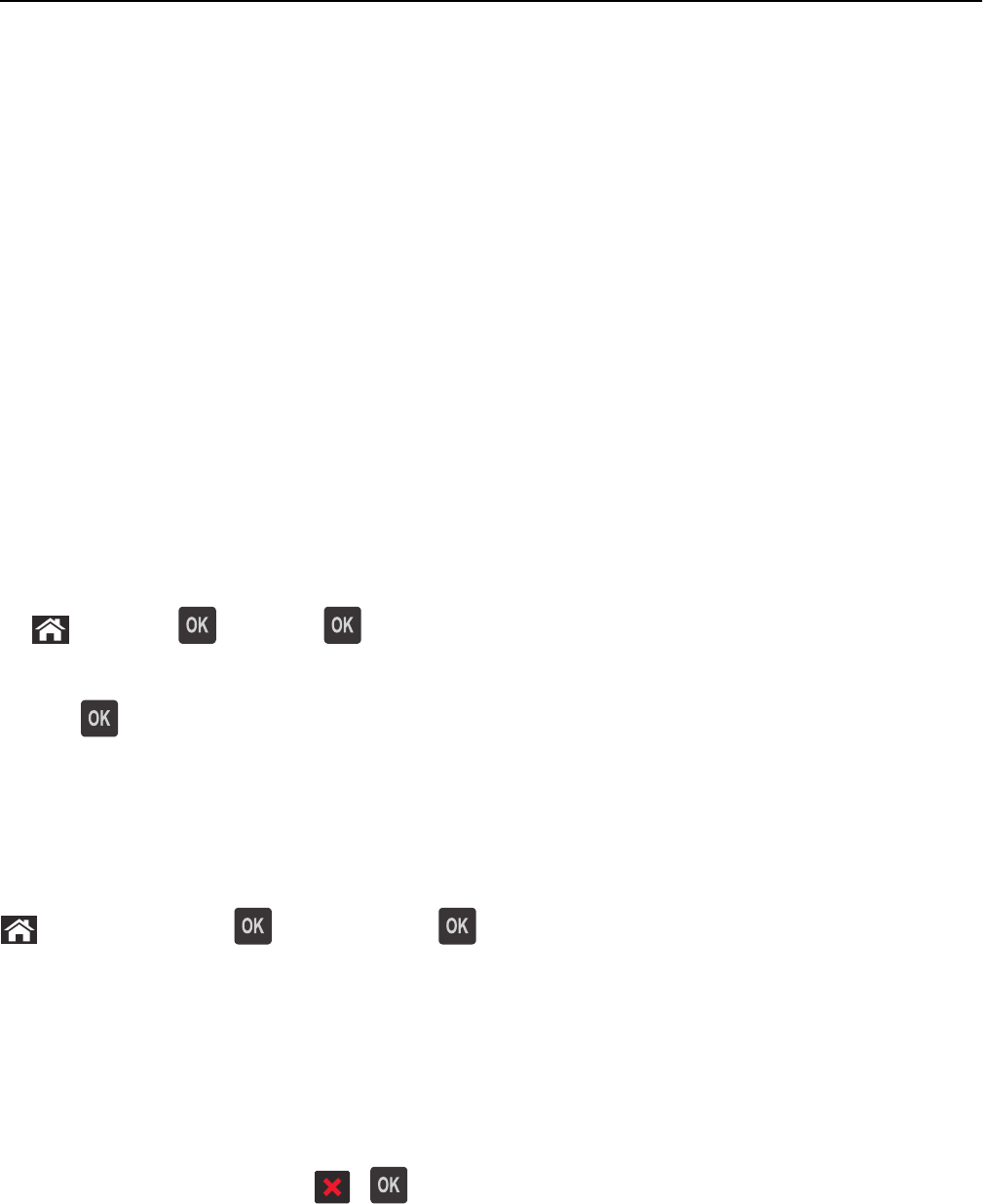
3 Select the print job type (Confidential, Repeat, Reserve, or Verify), and then assign a user name. For a confidential
print job, also enter a four‑digit PIN.
4 Click OK or Print.
5 From the printer control panel, release the print job:
• For confidential print jobs, navigate to:
Held jobs > select your user name > Confidential Jobs > enter the PIN > select the print job > specify the number
of copies > Print
• For other print jobs, navigate to:
Held jobs > select your user name > select the print job > specify the number of copies > Print
Printing information pages
For more information on printing information pages, see “Printing a menu settings page” on page 26 and “Printing a
network setup page” on page 26.
Printing a font sample list
1 From the printer control panel, navigate to:
> Settings > > Reports > > Print Fonts
2 Press the up or down arrow button to select the font setting.
3 Press .
Note: The PPDS fonts appear only when the PPDS data stream is activated.
Printing a directory list
From the printer control panel, navigate to:
> Settings > Reports > > Print Directory >
Note: The Print Directory menu item appears only when an optional flash memory is installed.
Canceling a print job
Canceling a print job from the printer control panel
From the printer control panel, press > .
Printing 50