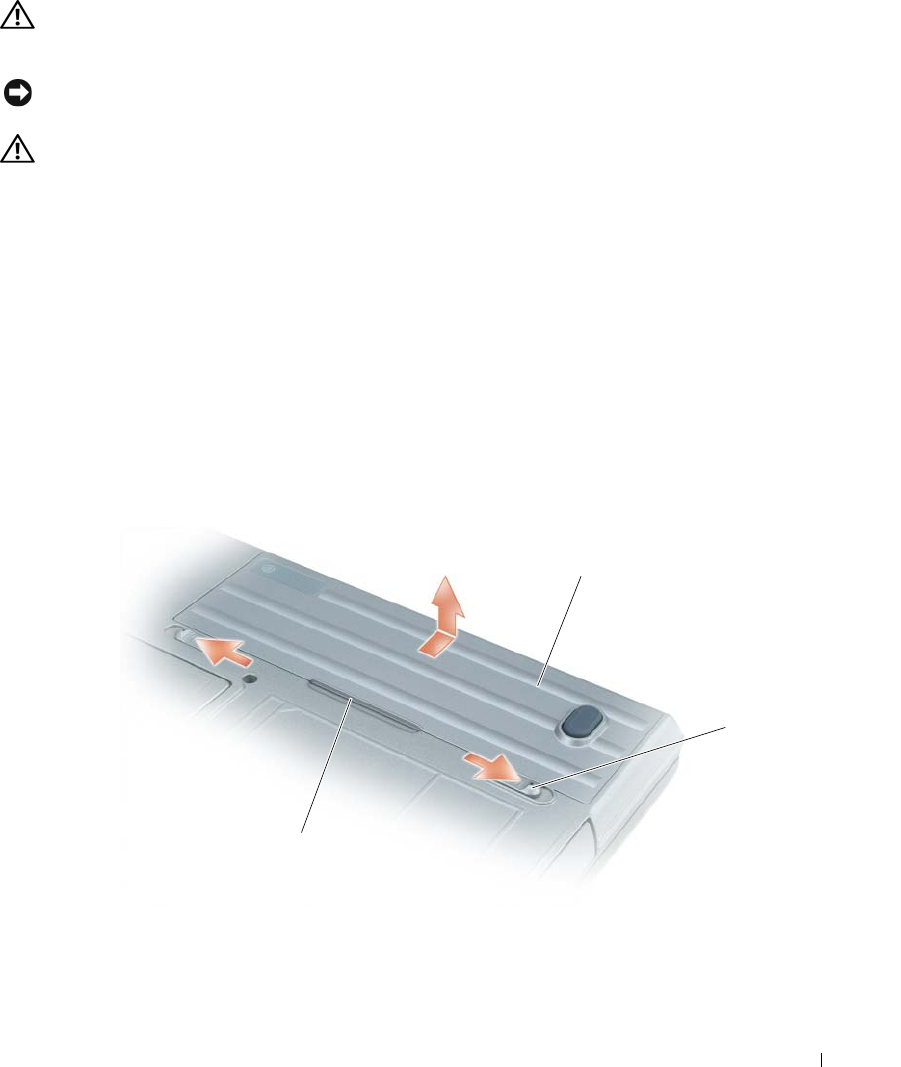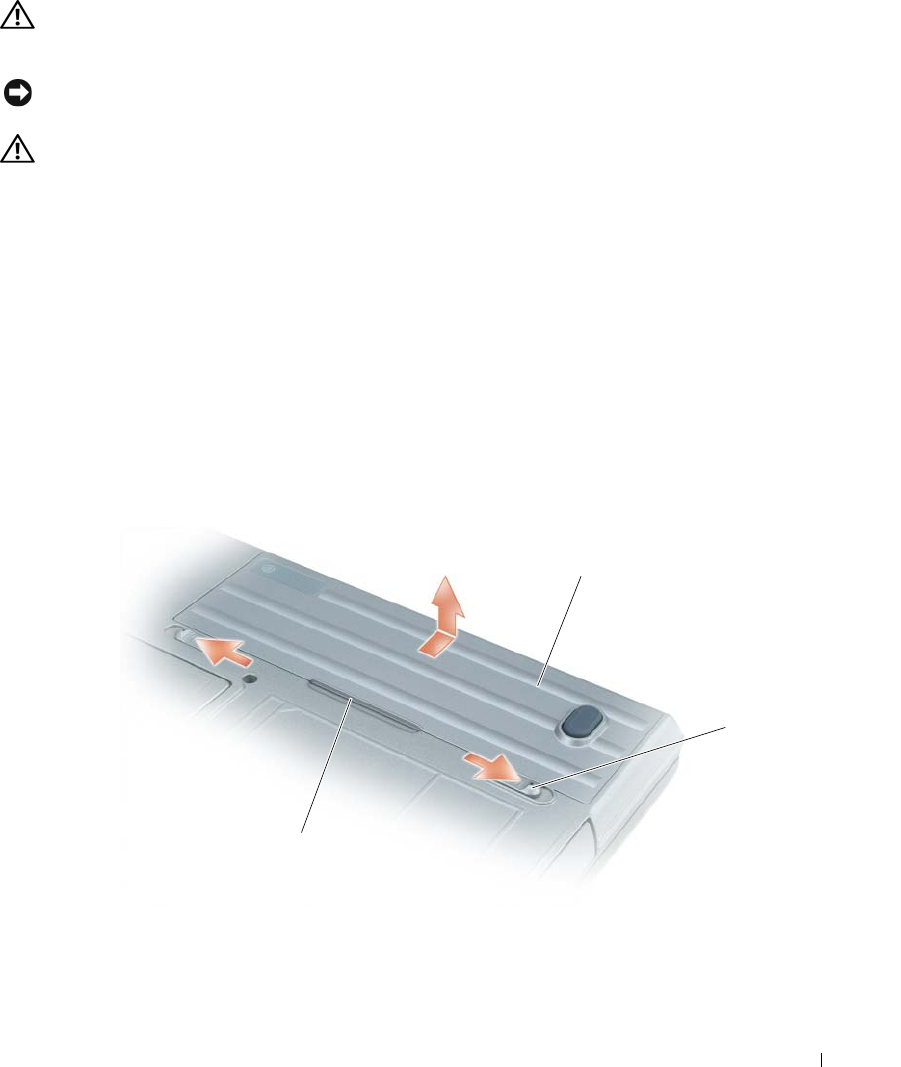
Guía de referencia rápida 89
Sustitución de la batería
PRECAUCIÓN: Antes de llevar a cabo estos procedimientos, apague el ordenador, desconecte el adaptador de
CA de la toma de alimentación eléctrica y del ordenador, desconecte el módem del conector de pared y del
ordenador y retire cualquier otro cable externo del ordenador.
AVISO: Debe eliminar todos los cables externos del ordenador para evitar que se produzcan posibles daños en el
conector.
PRECAUCIÓN: El uso de baterías incompatibles puede aumentar el riesgo de incendio o explosión. Sustituya la
batería únicamente por baterías de Dell. La batería está diseñada para funcionar con ordenadores Dell™. No
utilice una batería de otro ordenador.
Para obtener información acerca de cómo sustituir la segunda batería, si aplica, consulte el apartado
“Compartimento de medios” en la Guía del usuario.
Para extraer la batería:
1
Si el ordenador está conectado (acoplado) a un dispositivo de acoplamiento, desacóplelo. Si desea
instrucciones, consulte la documentación incluida con el dispositivo de acoplamiento.
2
Asegúrese de que el ordenador esté apagado o en modo de hibernación (consulte el apartado “Modo de
hibernación” en la
Guía del usuario
). Deslice los dos pasadores de liberación del comportamiento de la
batería situados en la parte inferior del ordenador hacia los ladoshasta que estén engranados.
3
Sujete la batería por su lengüeta y deslícela horizontalmente hacia la parte anterior del ordenador.
4
Para extraer la batería del compartimento, levántela.
Para volver a colocar la batería, siga el procedimiento de extracción en orden inverso.
1 Batería 2 Pasador de liberación del compartimento de baterías (2) 3 Lengüeta de la batería
1
2
3