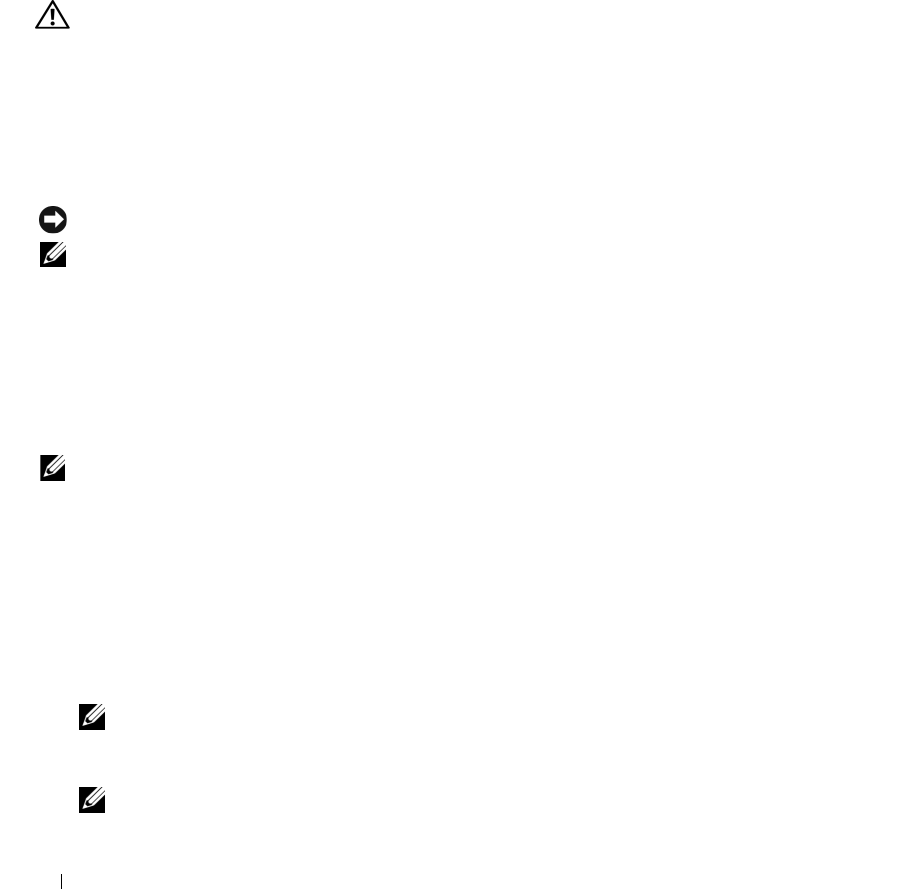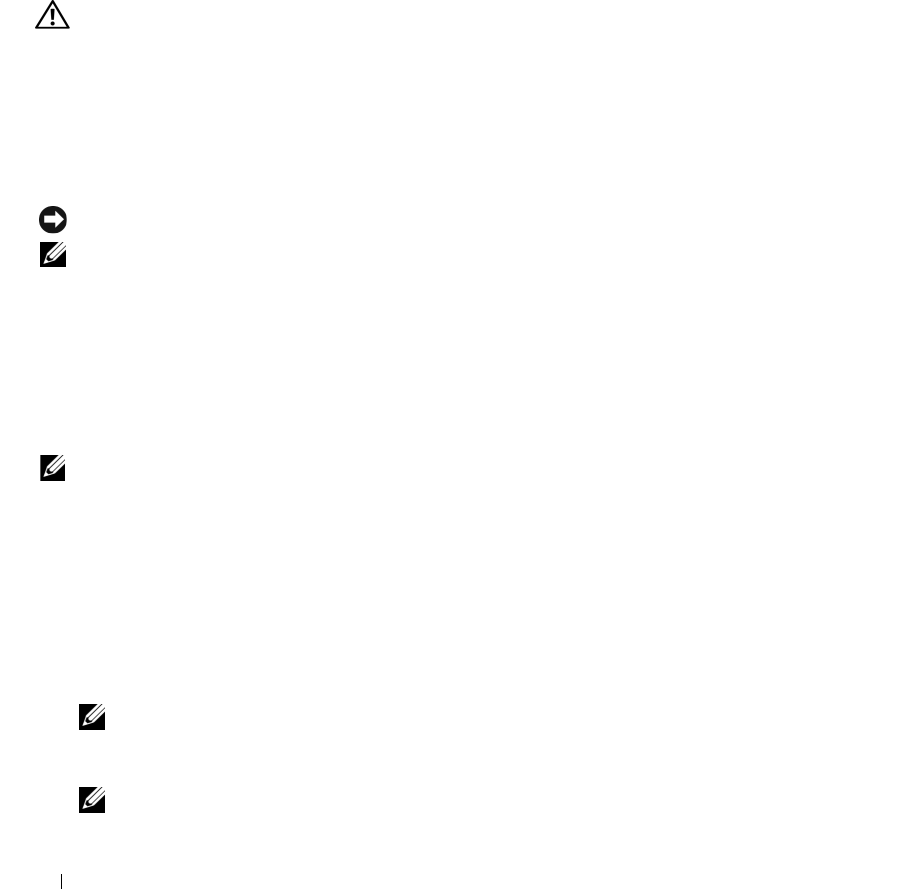
92 Guía de referencia rápida
COMPRUEBE SI EL ORDENADOR TIENE SOFTWARE ESPÍA: Si el ordenador tiene un bajo rendimiento, recibe
frecuentemente anuncios emergentes, o tiene problemas para conectarse a Internet, es posible que el ordenador esté
infectado con software espía. Utilice un programa antivirus que incluya protección contra software espía (es posible
que el programa necesite una actualización) para explorar el ordenador y eliminar el software espía. Para obtener más
información, vaya a support.dell.com y busque la palabra clave software espía.
E
JECUTE LOS DELL DIAGNOSTICS: Consulte el apartado “Dell Diagnostics” en la página 92. Si todas las pruebas se
ejecutan satisfactoriamente, el error puede estar relacionado con un problema de software.
Dell Diagnostics
PRECAUCIÓN: Antes de comenzar cualquiera de los procedimientos de esta sección, siga las instrucciones de
seguridad que se encuentran en la Guía de información del producto.
Cuándo utilizar los Dell Diagnostics (Diagnósticos Dell)
Si tiene problemas con el ordenador, realice las comprobaciones del apartado “Bloqueos y problemas con
el software” en la página 90 y ejecute Dell Diagnostics antes de ponerse en contacto con Dell para
solicitar asistencia técnica.
Se recomienda imprimir estos procesos antes de empezar.
AVISO: Los Dell Diagnostics sólo funcionan en ordenadores Dell™.
NOTA: El CD denominado Drivers and Utilities (Controladores y utilidades) es opcional y es posible que no se
entregue con su ordenador.
Inicie los Dell Diagnostics (Diagnósticos Dell) desde la unidad de disco duro o desde el CD Drivers and
Utilities (Controladores y utilidades), también conocido como Resource CD (CD de recursos).
Inicio de Dell Diagnostics desde la unidad de disco duro
Los Dell Diagnostics están situados en una partición oculta para la utilidad de diagnóstico de la unidad
de disco duro.
NOTA: Si el ordenador no muestra ninguna imagen en la pantalla, póngase en contacto con Dell (consulte el
apartado “
Cómo ponerse en contacto con Dell” en la Guía del usuario).
1
Apague el ordenador.
2
Si el ordenador está conectado (acoplado) a un dispositivo de acoplamiento, desacóplelo. Si desea
instrucciones, consulte la documentación incluida con el dispositivo de acoplamiento.
3
Conecte el ordenador a una toma de alimentación eléctrica.
4
Los diagnósticos se pueden invocar de uno de los dos modos siguientes:
• Encienda el ordenador. Cuando aparezca el logotipo de DELL™, pulse <F12> inmediatamente.
Seleccione Diagnostics (Diagnósticos) del menú de inicio y pulse <Intro>.
NOTA: Si espera demasiado y aparece el logotipo del sistema operativo, siga esperando hasta que aparezca
el escritorio de Microsoft
®
Windows
®
. Entonces, apague el ordenador y vuelva a intentarlo.
• Pulse y mantenga pulsada la tecla <Fn> mientras se está encendiendo el ordenador.
NOTA: Si recibe un mensaje que indica que no se ha encontrado ninguna partición para la utilidad de
diagnóstico, ejecute Dell Diagnostics desde el CD Drivers and Utilities opcional.