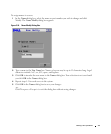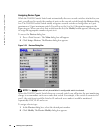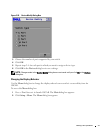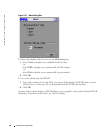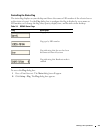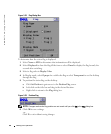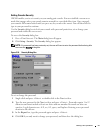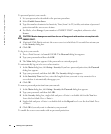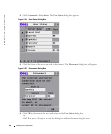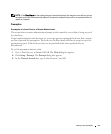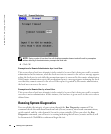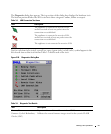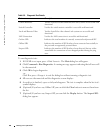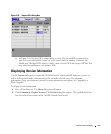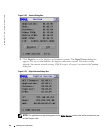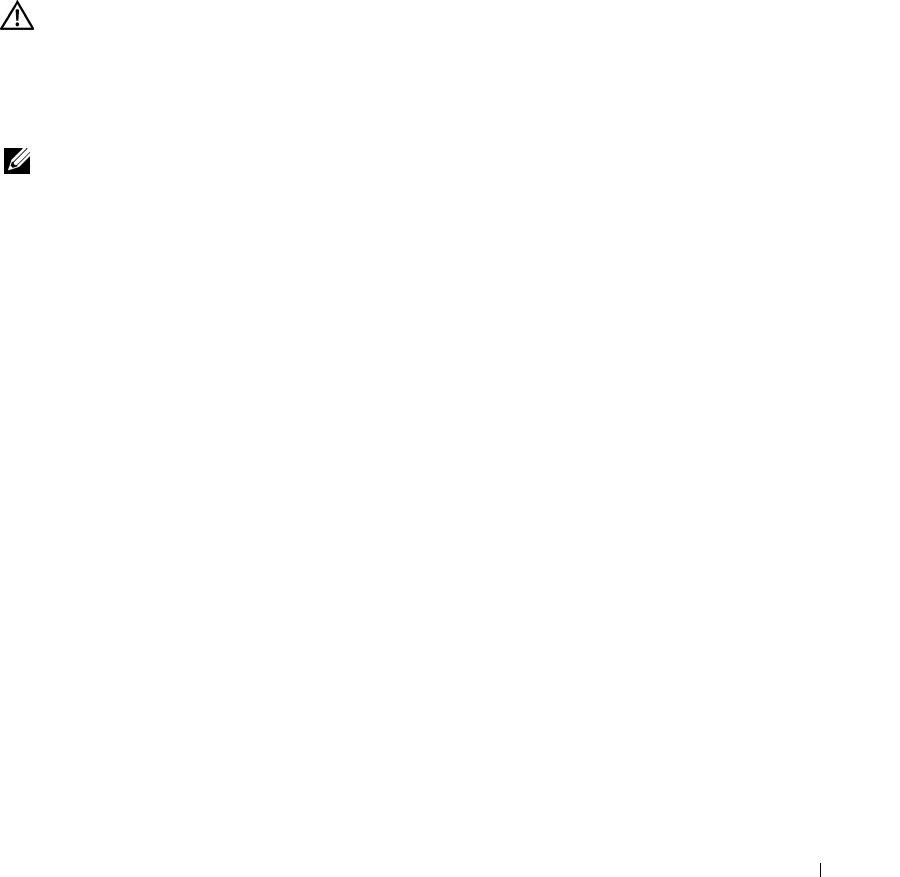
Analog Port Operation 43
1
If your console does not require a password to gain access to the
Security
dialog box, go to
step 2.
- or -
If your console is password protected, see the previous procedure, then go to step 2.
2
Select
Enable Screen Saver
.
3
Type the number of minutes for delay time (from 1 to 99) that you want to delay activation of
the screen saver.
4
Choose
Energy
if your monitor is ENERGY STAR™ compliant; otherwise select
Screen
.
CAUTION: Monitor damage can result from the use of Energy mode with monitors not compliant with
ENERGY STAR™.
5
(Optional) Click
Test
to activate the screen saver test which lasts 10 seconds then returns you
to the
Security
dialog box.
6
Click
OK
.
NOTE: Activation of the screen saver mode disconnects the user from a server; no server is selected.
The status flag displays Free.
To exit the screen saver mode:
Press any key or move your mouse. The
Main
dialog box appears.
To turn off the screen saver:
1
In the
Security
dialog box, clear
Enable Screen Saver
.
2
Click
OK
.
To immediately turn on the screen saver:
Press <Print Screen>, then press <Pause>.
Viewing and Disconnecting Users
You can view and disconnect users through the
User Status
dialog box. The user name (U) will
always be displayed; however, you can display either the server name or EID number to which a
user is connected. If there is no user currently connected to a channel, the user field will be blank
and the server field will display Free.
You can also automatically disconnect users after a specified period of inactivity by setting up an
inactivity timeout in the
Security
dialog box. For more information, see "Setting Console Security".
To view current user connections:
1
Press <Print Screen>. The
Main
dialog box will appear.
2
Click
Commands - User Status
. The
User Status
dialog box appears.
To disconnect a user:
1
Press <Print Screen>. The
Main
dialog box will appear.