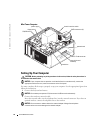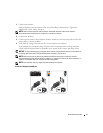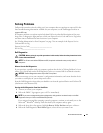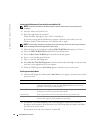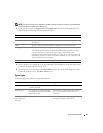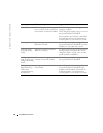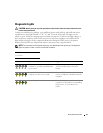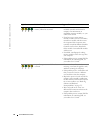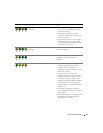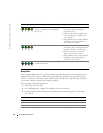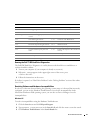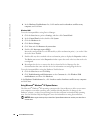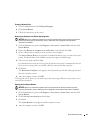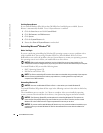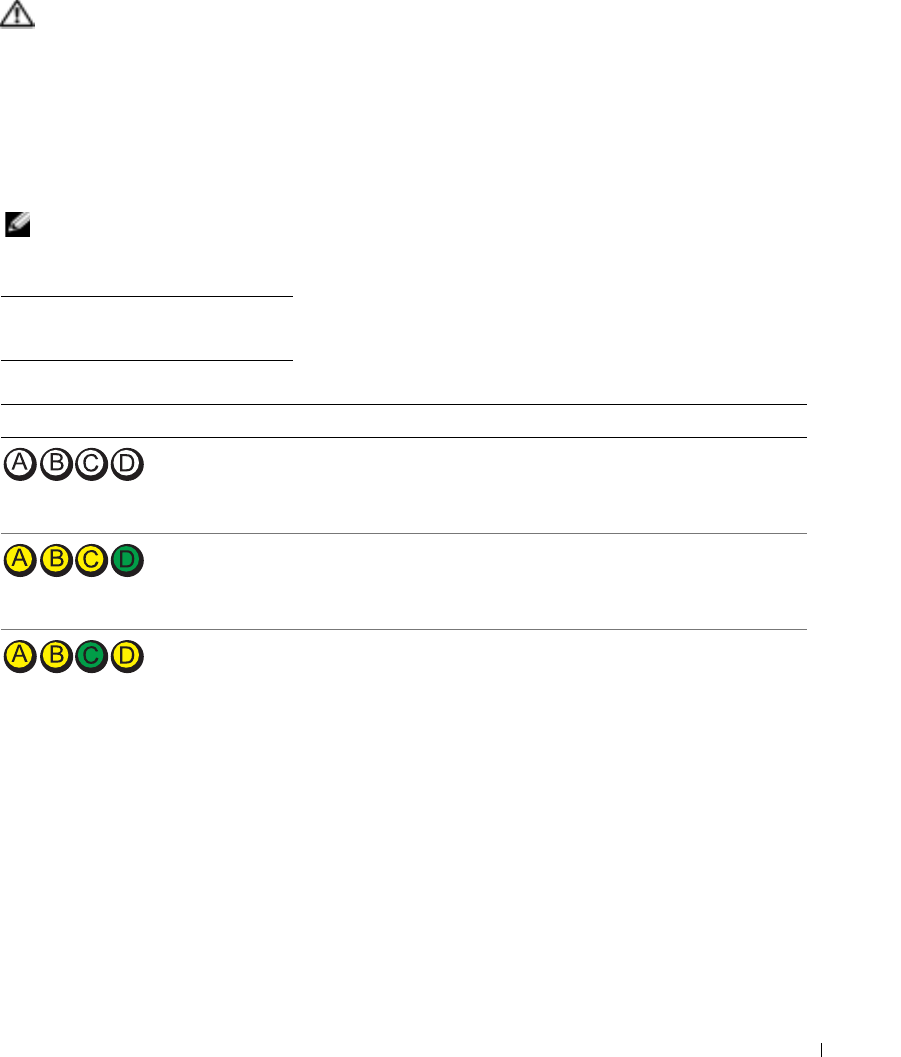
Quick Reference Guide 23
Diagnostic Lights
CAUTION: Before you begin any of the procedures in this section, follow the safety instructions in the
Product Information Guide.
To help you troubleshoot a problem, your small form factor, small desktop, and small mini-tower
computers have four lights labeled "A," "B," "C," and "D" on the back panel. The lights can be
yellow or green. When the computer starts normally, the patterns or codes on the lights change as
the boot process completes. If the POST portion of system boot completes successfully, all four
lights display solid green. If the computer malfunctions during the POST process, the pattern
displayed on the LEDs may help identify where in the process the computer halted.
NOTE: The orientation of the diagnostic lights may vary depending on the system type. The diagnostic
lights can appear in either a vertical or horizontal orientation.
Y = Yellow
G = Green
Light Pattern Problem Description Suggested Resolution
The computer is in a normal "off"
condition or a possible pre-BIOS failure
has occurred.
Plug the computer into a working
electrical outlet and press the power
button.
A possible BIOS failure has occurred; the
computer is in the recovery mode.
Run the BIOS Recovery utility, wait for
recovery completion, and then restart the
computer.
A possible processor failure has occurred. Reinstall the processor and restart the
computer. For information on reinstalling
the processor, see your online User’s
Guide.
off off off off
YYYG
YYGY