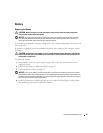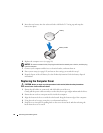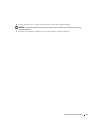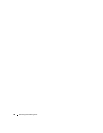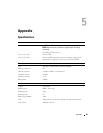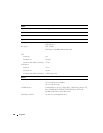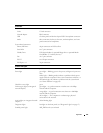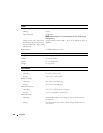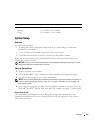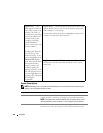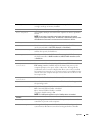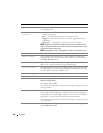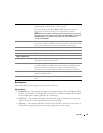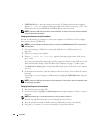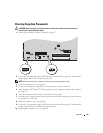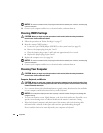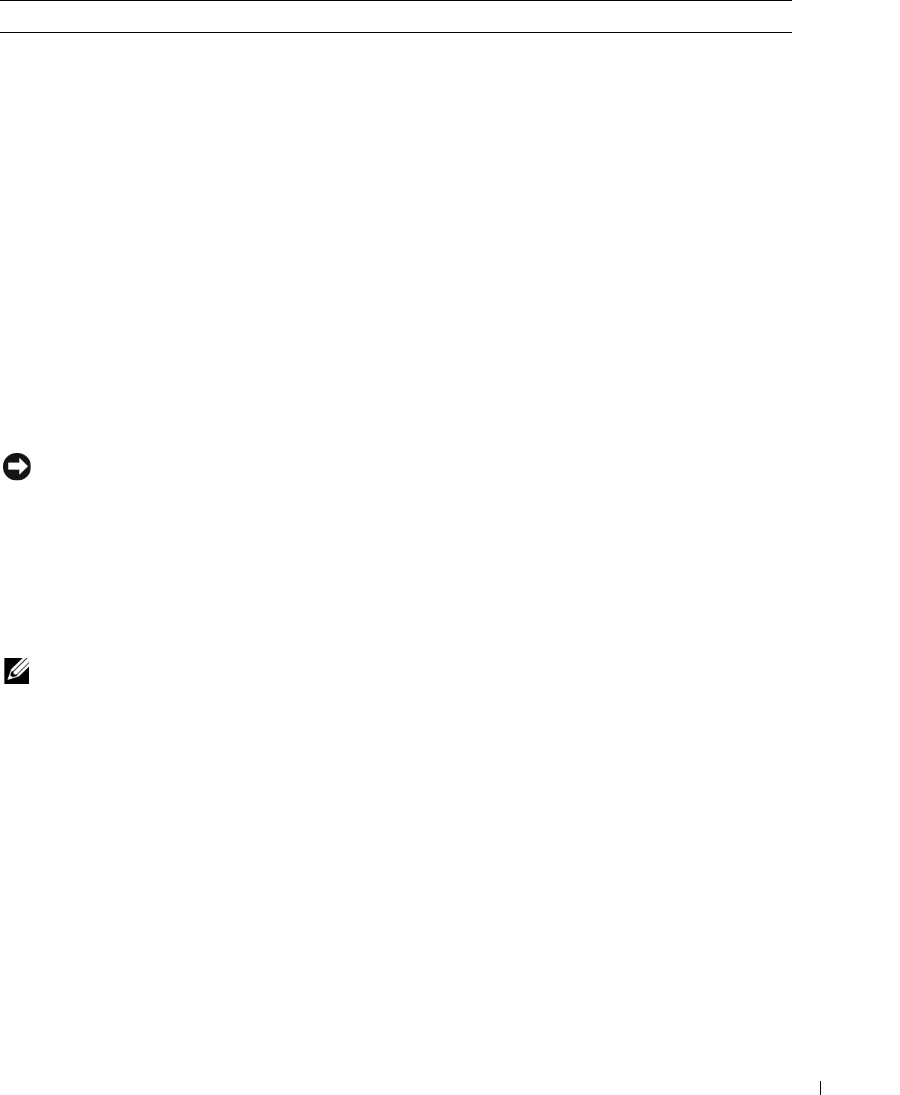
Appendix 103
System Setup
Overview
Use system setup as follows:
• To change the system configuration information after you add, change, or remove any
hardware in your computer
• To set or change a user-selectable option such as the user password
• To read the current amount of memory or set the type of hard drive installed
Before you use system setup, it is recommended that you write down the system setup screen
information for future reference.
NOTICE: Unless you are an expert computer user, do not change the settings for this program. Certain
changes can make your computer work incorrectly.
Entering System Setup
1
Turn on (or restart) your computer.
2
When the blue DELL™ logo is displayed, you must watch for the F2 prompt to appear.
3
Once this F2 prompt appears, press <F2> immediately.
NOTE: The F2 prompt indicates that the keyboard has initialized. This prompt can appear very quickly, so
you must watch for it to display, and then press <F2>. If you press <F2> before you are prompted, this
keystroke will be lost.
4
If you wait too long and the operating system logo appears, continue to wait until you see the
Microsoft
®
Windows
®
desktop. Then, shut down your computer (see page 57) and try again.
System Setup Screen
The system setup screen displays current or changeable configuration information for your
computer. Information on the screen is divided into three areas: the options list, active options
field, and key functions.
Altitude:
Operating –15.2 to 3048 m (–50 to 10,000 ft)
Storage –15.2 to 10668 m (–50 to 35,000 ft)
Environmental (continued)