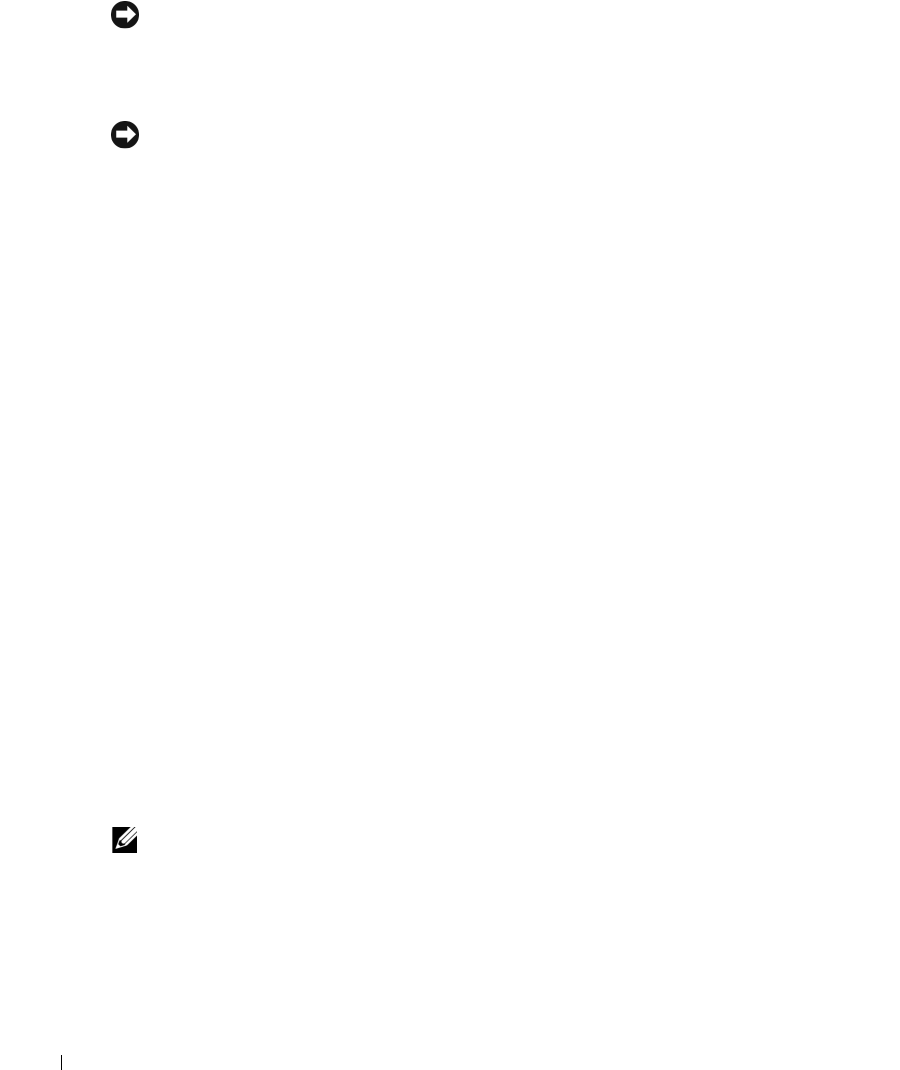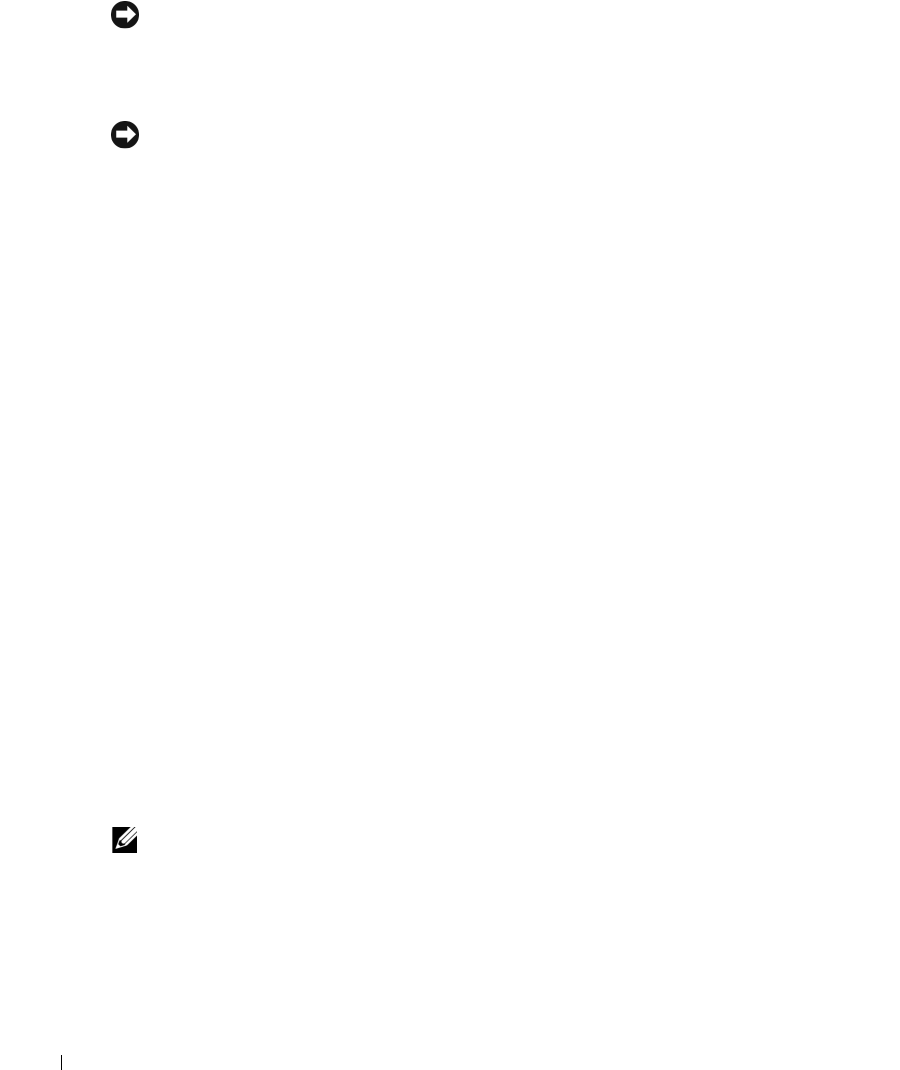
72 Removing and Installing Parts
8
Close the card retention door by snapping it into place.
NOTICE: Do not route card cables over or behind the cards. Cables routed over the cards can prevent
the computer cover from closing properly or cause damage to the equipment.
9
Connect any cables that should be attached to the card.
See the documentation for the card for information about the card’s cable connections.
NOTICE: To connect a network cable, first plug the cable into the network port or device, and then plug
it into the computer.
10
Replace the computer cover, reconnect the computer and devices to electrical outlets, and
then turn them on.
11
If you installed a sound card:
a
Enter system setup, select
Audio Controller
, and then change the setting to
Off
(see
page 103).
b
Connect external audio devices to the sound card’s connectors. Do not connect external
audio devices to the microphone, speaker/headphone, or line-in connectors on the back
panel.
12
If you installed an add-in network adapter and want to disable the integrated network
adapter:
a
Enter system setup, select
Network Controller,
and then change the setting to
Off
(see
page 103).
b
Connect the network cable to the add-in network adapter’s connectors. Do not connect
the network cable to the integrated connector on the back panel.
13
Install any drivers required for the card as described in the card documentation.
Removing an Expansion Card
1
Follow the procedures in "Before You Begin" on page 57.
2
Gently push the release tab on the card retention door from the inside to pivot the door open.
Because the door is captive, it will remain in the open position.
3
If you are removing the card permanently, install a filler bracket in the empty card-slot
opening.
If you need a filler bracket, contact Dell (see page 114).
NOTE: Installing filler brackets over empty card-slot openings is necessary to maintain FCC certification
of the computer. The brackets also keep dust and dirt out of your computer.
4
Close the card retention door by snapping it into place to secure the cards.