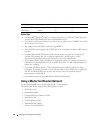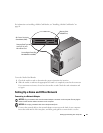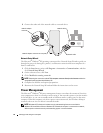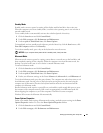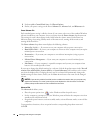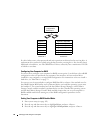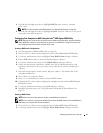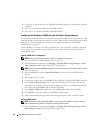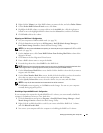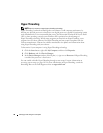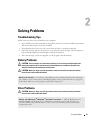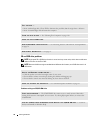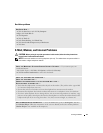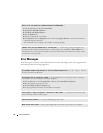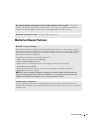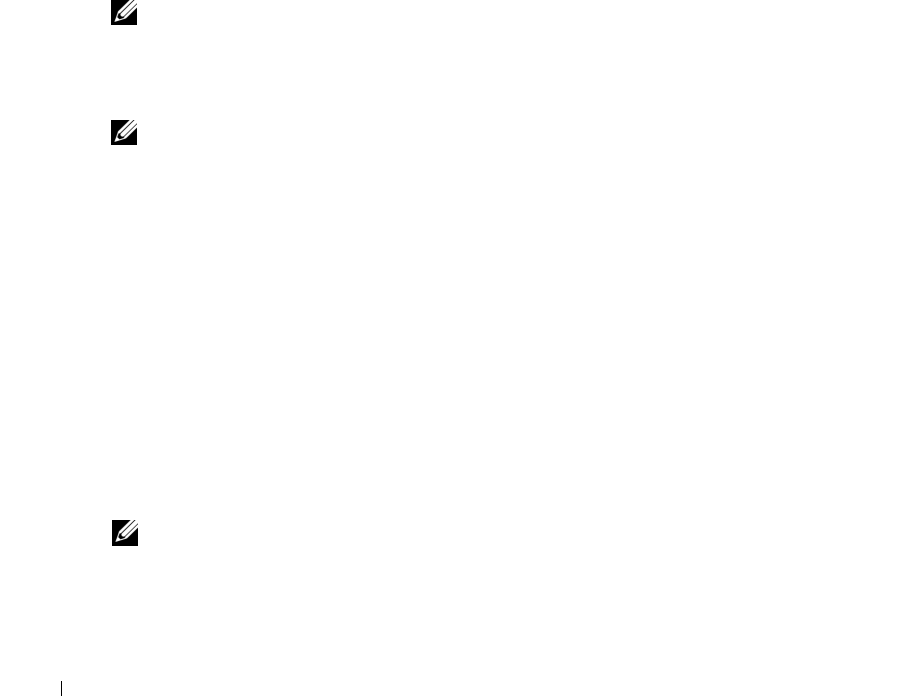
28 Setting Up and Using Your Computer
3
Use the up- and down-arrow keys to highlight the RAID volume you want to delete, and press
<Delete>.
4
Press <y> to confirm the deletion of the RAID volume.
5
Press <Esc> to exit the Intel RAID Option ROM utility.
Configuring Your Computer for RAID Using the Intel Matrix Storage Manager
If you already have one hard drive with the operating system installed on it, and you want to add
a second hard drive and reconfigure both drives into a RAID volume without losing the existing
operating system and any data, you need to use the migrating option for a
RAID level 1
configuration (see page 29)
.
Create a RAID level 1 volume only when you already have a two-hard drive computer configured
into a volume, but you still have some space left on the volume that you want to designate as a
second RAID volume.
Creating a RAID Level 1 Configuration
NOTE: When you perform this operation, all data on the RAID drives will be lost.
1
Set your computer to RAID-enabled mode (see page 26).
2
Click the
Start
button and point to
Programs
→
Intel(R) Matrix Storage Manager
→
Intel
Matrix Storage Console
to launch the Intel
®
Storage Utility.
NOTE: If you do not see an Actions menu option, you have not yet set your computer to
RAID-enabled
mode (see page 26).
3
On the
Actions
menu, select
Create RAID Volume
to launch the Create RAID Volume
Wizard.
4
Click
Next
at the first screen.
5
Confirm the volume name, select
RAID 1
as the RAID level, and then click
Next
to continue.
6
On the
Select Volume Location
screen, click the first hard drive you want to use to create
your RAID level 1 volume, and then click the right arrow. Click a second hard drive until two
drives appear in the
Selected
window, and then click
Next
.
7
In the
Specify Volume Size
window, select the
Volume Size
desired and click
Next
.
8
Click
Finish
to create the volume, or click
Back
to make changes.
9
Follow Microsoft Windows procedures for creating a partition on the new RAID volume.
Deleting a RAID Volume
NOTE: While this procedure deletes the RAID 1 volume, it also splits the RAID 1 volume into two non-
RAID hard drives with a partition, and leaves any existing data files intact.
1
Click the
Start
button and point to
Programs
→
Intel(R) Matrix Storage Manager
→
Intel
Matrix Storage Console
to launch the Intel Storage Utility.