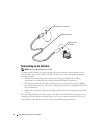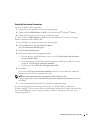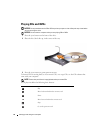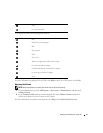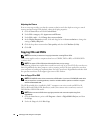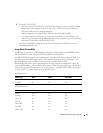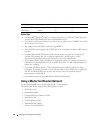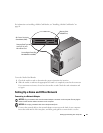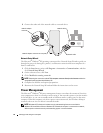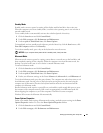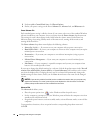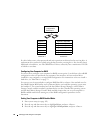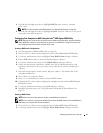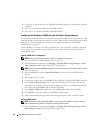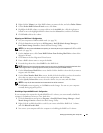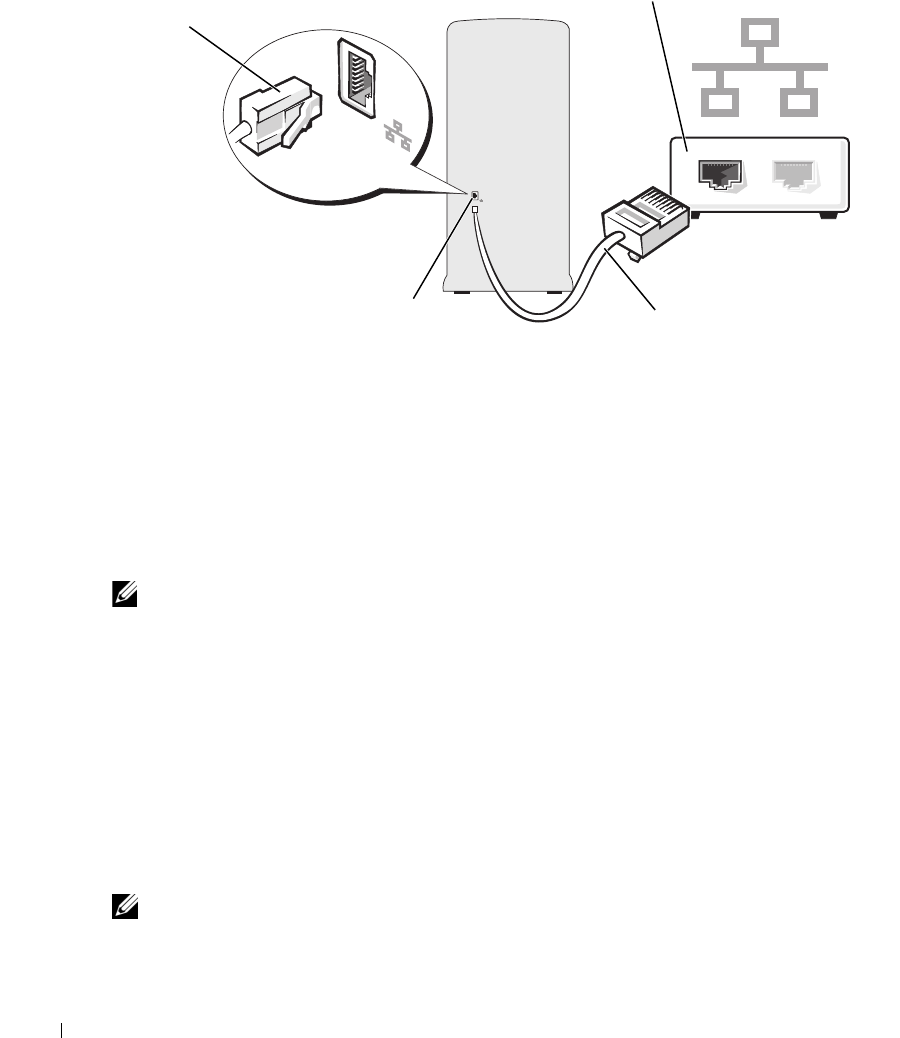
22 Setting Up and Using Your Computer
2
Connect the other end of the network cable to a network device.
Network Setup Wizard
The Microsoft
®
Windows
®
XP operating system provides a Network Setup Wizard to guide you
through the process of sharing files, printers, or an Internet connection between computers in a
home or small office.
1
Click the
Start
button, point to
All Programs
→
Accessories
→
Communications
, and then
click
Network Setup Wizard
.
2
On the welcome screen, click
Next
.
3
Click
Checklist for creating a network
.
NOTE: Selecting the connection method This computer connects directly to the Internet enables the
integrated firewall provided with Windows XP.
4
Complete the checklist and required preparations.
5
Return to the Network Setup Wizard and follow the instructions on the screen.
Power Management
The Microsoft
®
Windows
®
XP power management features can reduce the amount of electricity
your computer uses when it is on and you are not using it. You can reduce power to just the monitor
or the hard drive, or you can use standby mode or hibernate mode to reduce power to the entire
computer. When the computer exits from a power conservation mode, the Windows desktop is
restored to the state it was in before it entered the mode.
NOTE: Windows XP Professional includes security and networking features not available in
Windows XP Home Edition. When a Windows XP Professional computer is connected to a network,
different options related to security and networking appear in certain windows.
network device
network adapter connector on computer
network cable
network adapter
connector