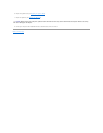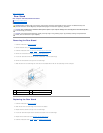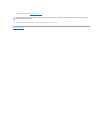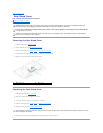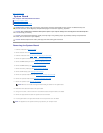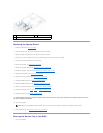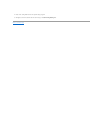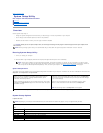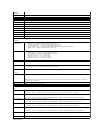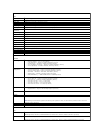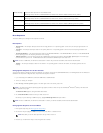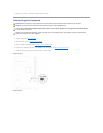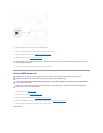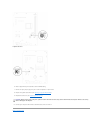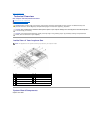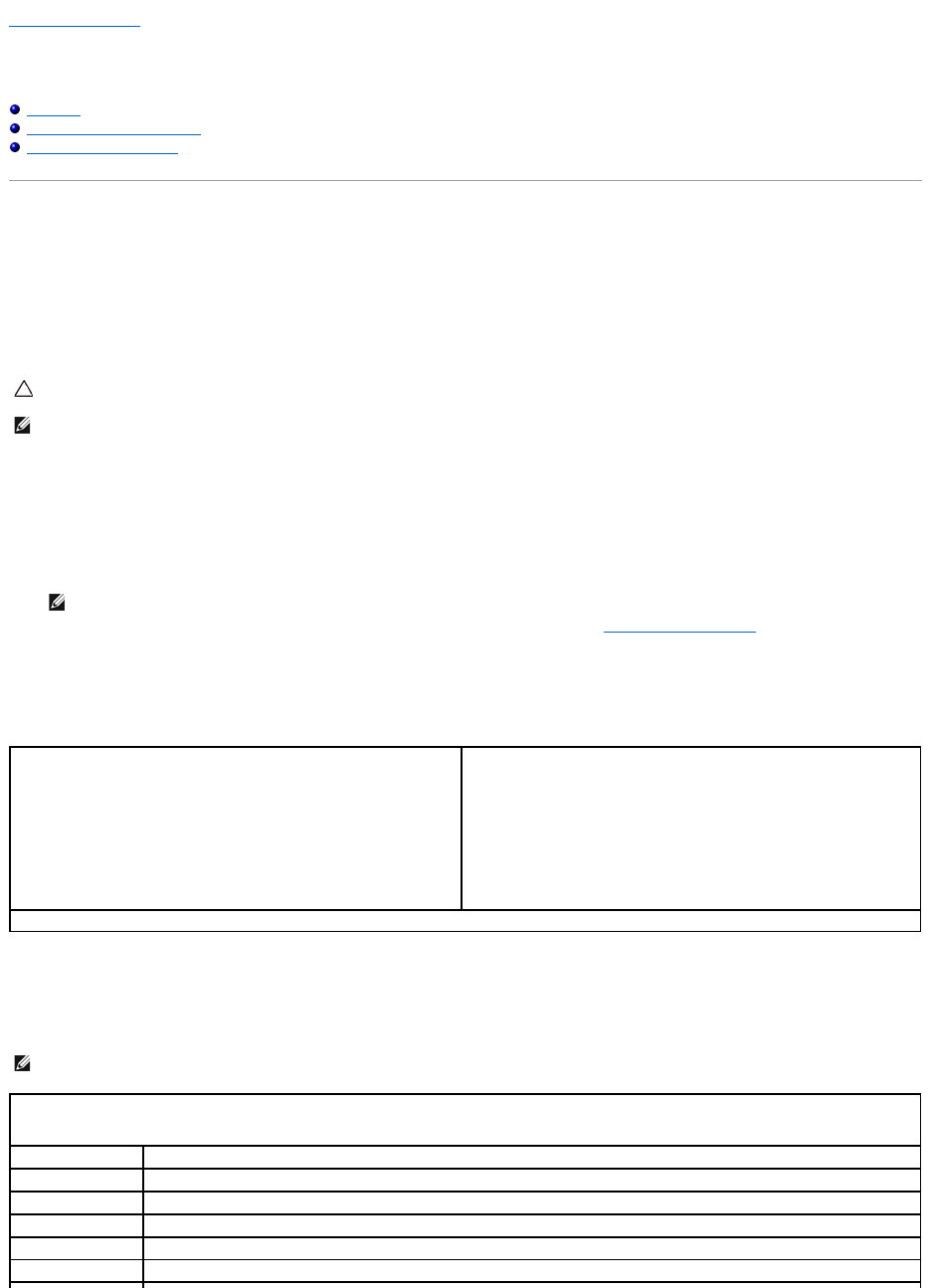
Back to Contents Page
System Setup Utility
Dell™Inspiron™One2305/2310ServiceManual
Overview
Clearing Forgotten Passwords
Clearing CMOS Passwords
Overview
Use the system setup utility to:
l Change the system configuration information after you add, change, or remove any hardware in your computer
l Set or change a user-selectable option such as the user password
l Read the current amount of memory or set the type of hard drive installed
Entering System Setup Utility
1. Turn on (or restart) your computer.
2. WhentheDELL™logoisdisplayed,watchfortheF2prompttoappearandthenpress<F2>immediately.
System Setup Screens
The system setup screen displays current or changeable configuration information for your computer. Information on the screen is divided into three areas: the
setup item, active help screen, and key functions.
System Setup Options
Inspiron One 2305
CAUTION: Unless you are an expert computer user, do not change the settings for this program. Certain changes can make your computer work
incorrectly.
NOTE: Before you change system setup, it is recommended that you write down the system setup screen information for future reference.
NOTE: The F2 prompt indicates that the keyboard has initialized. This prompt can appear very quickly, so you must watch for it, and then press
<F2>. If you press <F2> before the F2 prompt, this keystroke will be lost. If you wait too long and the operating system logo appears, continue to
wait until you see the Microsoft®Windows®desktop. Then, shut down your computer (see Turning Off Your Computer) and try again.
Setup Item — This field appears on the left side of the system setup
window. The field is a scrollable list containing features that define the
configuration of your computer, including installed hardware, power
conservation, and security features.
Scroll up and down the list with the up- and down-arrow keys. As an option
is highlighted, the Help Screen displays more information about that option
and available settings.
Help Screen — This field appears on the right side of the system setup
window and contains information about each option listed in the Setup Item.
In this field you can view information about your computer and make changes
to your current settings.
Press the up-arrow and down-arrow keys to highlight an option. Press
<Enter> to make that selection active and return to the Setup Item.
NOTE: Not all settings listed in the Setup Item are changeable.
Key Functions — This field appears below the Help Screen and lists keys and their functions within the active system setup field.
NOTE: Depending on your computer and installed devices, the items listed in this section may appear, or may not appear exactly as listed.
Main
System Information
Displays the system name
BIOS Version
Displays the BIOS version number
System Date
Displays the current date in mm/dd/yyyy format
System Time
Displays the current time in hh:mm:ss format
Service Tag
Displays the service tag of the computer
Asset Tag
Displays the asset tag of the computer when the asset tag is present