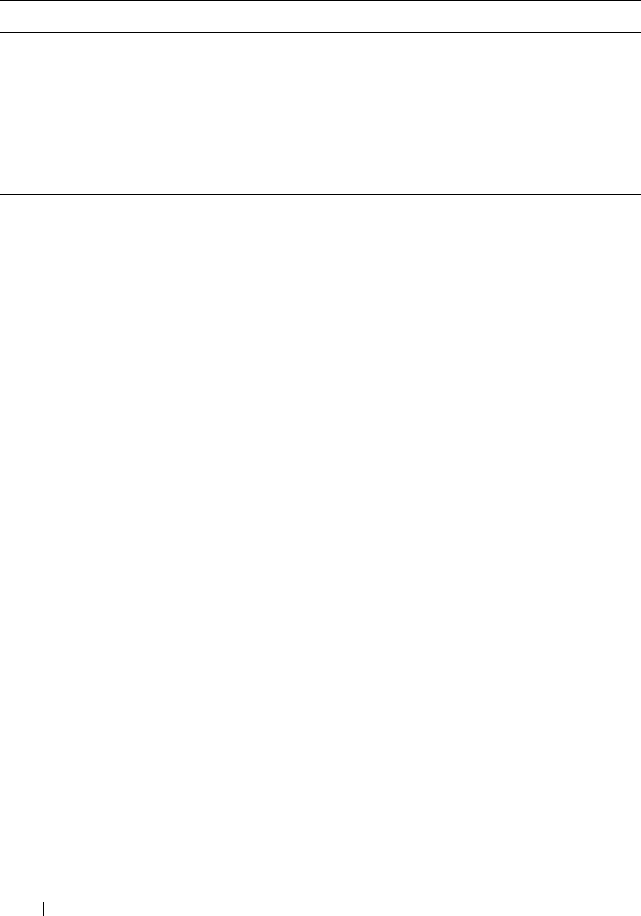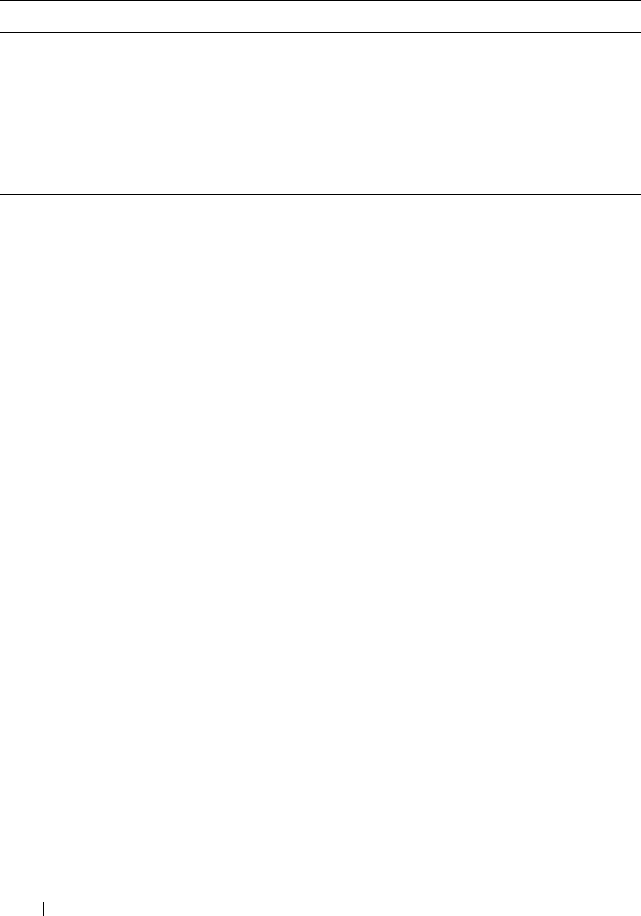
12 About Your System
LCD Module Menus
Main Menu
The Main Menu options include links to the LCD Setup Menu, Server
Menu, and Enclosure Menu.
LCD Setup Menu
You can change the default language and start-up screen for the LCD menu
screens using this menu.
Server Menu
From the Server Menu dialog box, you can highlight each blade in the
enclosure using the arrow keys, and view its status.
• A blade that is powered off or booting is designated by a gray rectangle. An
active blade is indicated by a green rectangle. If a blade has errors, this
condition is indicated by an amber rectangle.
• To select a blade, highlight it and press the center button. A dialog box
displays the iDRAC IP address of the blade and any errors present.
Table 1-1. LCD Module Screen Navigation Keys
Keys Action
Left and right arrows Use the left and right arrow keys to navigate through the
options in a menu and to scroll text.
Up arrow or down arrow Use the up and down arrow keys to navigate through the
options in a menu, scroll text or
increase a numerical
value
.
Center button Use this button to select a menu option.
book.book Page 12 Wednesday, March 9, 2011 3:11 PM