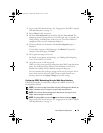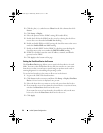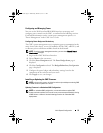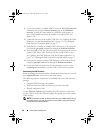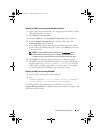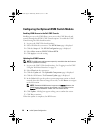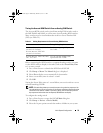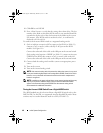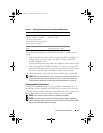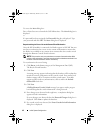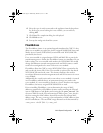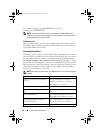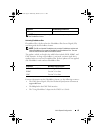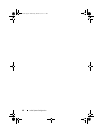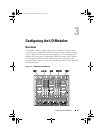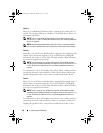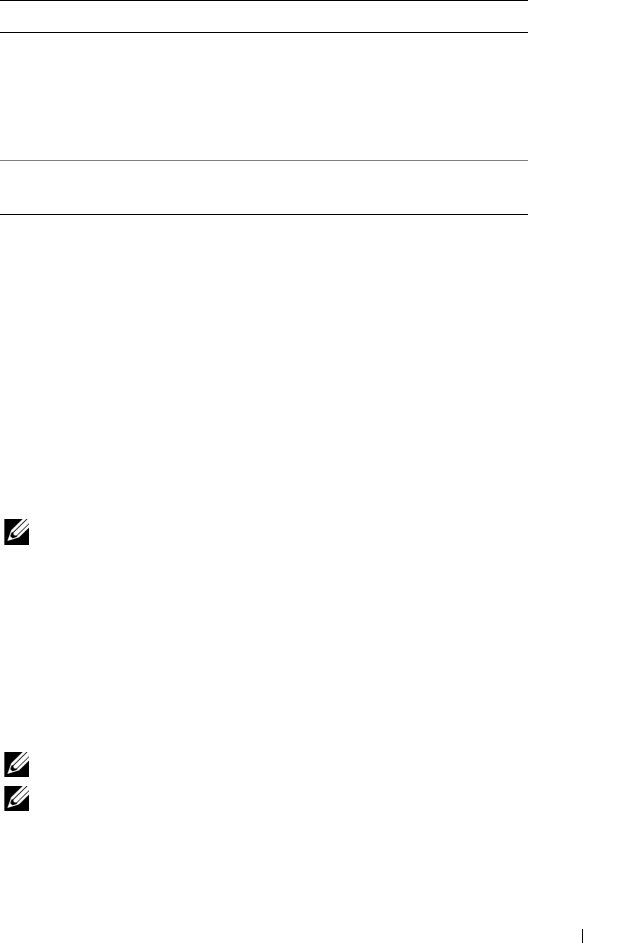
Initial System Configuration 41
To tier the iKVM module from a Dell 2161DS, 180AS, or 2160AS console
switch:
•
If the switch does not require a SIP to connect to the iKVM (see
Ta b le 2 - 2
)
,
connect a Cat5 (or newer) cable to the RJ-45 ACI port on the iKVM
module. See Figure 1-16.
Connect the other end of this cable to the ARI port on the external switch.
•
If the switch requires a USB SIP (see Table 2-1)
, connect an Avocent USB
SIP
to the iKVM, then connect a Cat5 (or newer) cable to the
SIP
. Connect
the other end of this cable to the ARI port on the external switch.
Once the KVM switch is connected, the server modules appear in OSCAR.
NOTE: When the local system is set up, you must also resynchronize the server list
from the Remote Console Switch software in order to see the list of blades. See
"Resynchronizing the Server List at the Remote Client Workstation" on page 42.
Viewing and Selecting Servers
Use the OSCAR Main dialog box to view, configure, and manage servers in
the M1000e enclosure through the iKVM. You can view the servers by name
or by slot. The slot number is the chassis slot number the server occupies. The
Slot column indicates the slot number in which a server is installed.
NOTE: Server names and slot numbers are assigned by the CMC.
NOTE: If you have enabled access to the CMC though the iKVM, an additional
option, Dell CMC Console, is displayed. To enable this feature, see "Enabling iKVM
Access to the Dell CMC Console" on page 38.
Table 2-2. Cabling Requirements for External Digital KVM Switches
Switch Tiering Requirements
Dell PowerConnect 2161DS,
4161DS, 2161DS-2, 2321DS
(version 1.3.40.0 or later)
Avocent DSR x02x (except 1024),
x03x (version 3.6 or later)
Seamless tiering using ACI port
and Cat 5 cable
Avocent DSR 800, x16x, x010,
1024
Avocent USB SIP (DSRIQ-USB)
required with Cat 5 cable
book.book Page 41 Wednesday, March 9, 2011 3:11 PM