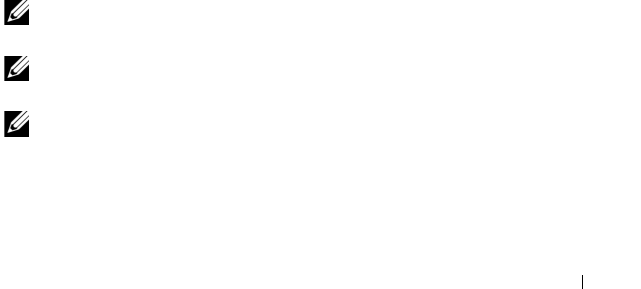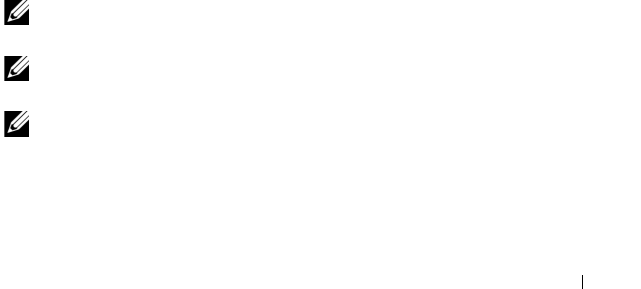
Initial System Configuration 33
1
Log in to the Web-based interface. See "Logging in to the CMC Using the
Web-Based Interface" on page 31.
2
Select
Chassis
in the system tree.
3
Click the
Network/Security
tab, and then click the
Users sub-tab
. The
Users
page appears, listing each user’s
user ID
,
login state,
user name, and
CMC privilege, including those of the root user. User IDs available for
configuration have no user information displayed.
4
Click an available user ID number. The
User Configuration
page is
displayed.
To refresh the contents of the
Users
page, click
Refresh
. To print the
contents of the
Users
page, click
Print
.
5
Select general settings for the users.
For details on user groups and privileges, see "Adding and Configuring
Users" in the CMC
User’s Guide
.
6
Assign the user to a CMC user group.
When you select a user privilege setting from the CMC Group drop-down
menu, the enabled privileges (shown as checked boxes in the list) are
displayed according to the pre-defined settings for that group.
You can customize the privileges settings for the user by using the check
boxes. After you have selected a CMC Group or made Custom user
privilege selections, click
Apply Changes
to save the settings.
Configuring iDRAC Networking Using the Web-Based Interface
Follow this procedure if you did not configure the iDRAC in the LCD
Configuration Wizard.
NOTE: If you did not configure the iDRAC using the LCD Configuration Wizard, the
iDRAC is disabled until you configure it using the Web-based interface
NOTE: You must have Chassis Configuration Administrator privileges to set up
iDRAC network settings from the CMC.
NOTE: The default CMC user name is root and the default password is calvin.
1
Log in to the Web-based interface. See "Logging in to the CMC Using the
Web-Based Interface" on page 31.
book.book Page 33 Wednesday, March 9, 2011 3:11 PM