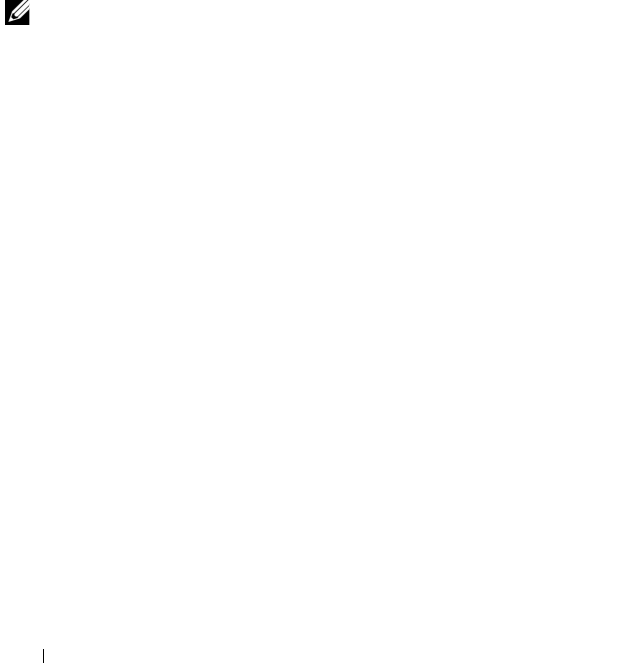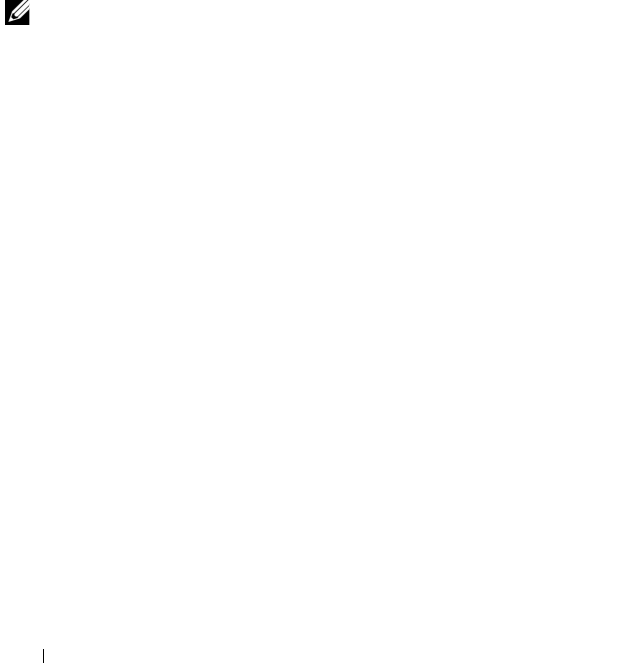
42 Initial System Configuration
To access the Main dialog box:
Press <Print Screen> to launch the OSCAR interface. The
Main dialog box
is
displayed
.
or
If a password has been assigned, the Password dialog box
is displayed
. Type
your password and click OK. The
Main dialog box
is displayed
.
Resynchronizing the Server List at the Remote Client Workstation
Once the iKVM module is connected, the blades appear in OSCAR. You now
need to resynchronize the servers on any remote workstation to ensure that
the blades are available to any remote users connected to the console switch
through the Remote Console Switch software.
NOTE: This procedure only resynchronizes one remote client workstation. With
multiple client workstations, save the resynchronized local database and load it into
the other client workstations to ensure consistency.
To resynchronize the server listing:
1
Click
Resync
in the
Server
category of the Management Panel (MP).
The Resync Wizard launches.
2
Click
Next
.
A warning message appears indicating that the database will be updated to
match the current configuration of the console switch. Your current local
database names will be overwritten with the switch names. To include
unpowered SIPs in the resynchronization, click to enable the
Include
Offline SIPs
check box.
3
Click
Next
.
A
Polling Remote Console Switch
message box appears with a progress
bar indicating that the switch information is being retrieved.
4
If no changes were detected in the appliance, a completion dialog box
appears with this information.
If server changes were detected, then the
Detected Changes
dialog box is
displayed. Click
Next
to update the database.
5
If a cascade switch was detected, the
Enter Cascade Switch Information
dialog box is displayed.
book.book Page 42 Wednesday, March 9, 2011 3:11 PM