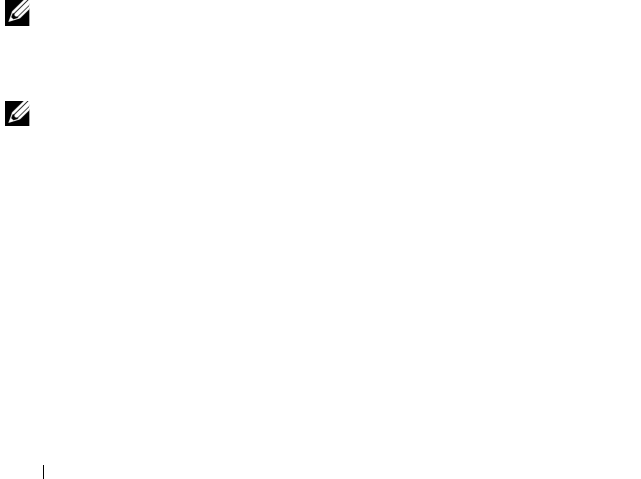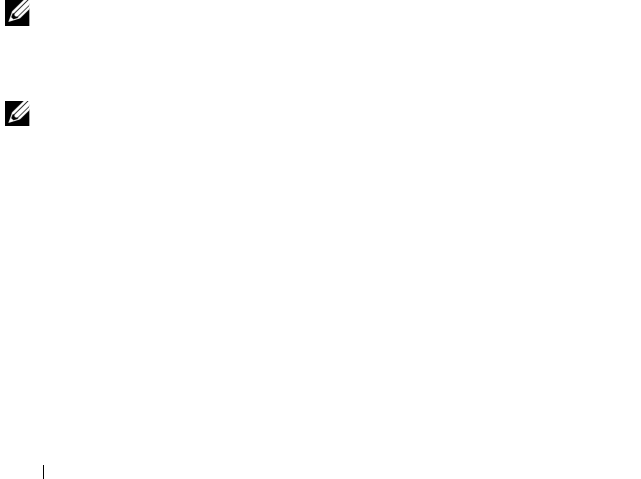
40 Initial System Configuration
4
Click
OK
to exit OSCAR.
5
Press <Print Screen> to verify that the settings have taken effect. The slot
number of the blade to which the iKVM switch is now attached should be
expanded to display each of the slot locations of the blades in the system.
For instance, if the iKVM switch is attached to slot 1, it would now be
displayed as 01-01 to 01-16.
To connect the Avocent iKVM switch to a supported analog switch:
1
If the switch does not require a SIP to connect to the iKVM (see Table 2-1)
,
connect a Cat5 (or newer) cable to the RJ-45 ACI port on the iKVM
module. See Figure 1-16.
Connect the other end of this cable to the ARI port on the external switch.
If the analog switch requires a USB SIP
(see Table 2-1)
, connect an Avocent
USB SIP
to the iKVM, then connect a Cat5 (or newer) cable to the
SIP
.
Connect the other end of this cable to the ARI port on the external switch.
2
Connect both the analog switch and the system to an appropriate power
source.
3
Turn on the system.
4
Turn on the external analog switch.
NOTE: If the external analog switch is powered up before the system, it may result
in only one blade being displayed in the analog switch OSCAR, instead of 16. If this
behavior occurs, shut down and restart the switch so the entire complement of
blades is recognized.
NOTE: In addition to the steps outlined above, some external analog switches may
require you to perform additional steps to ensure that the iKVM switch blades
appear in the external analog switch OSCAR. See the external analog switch
documentation for additional information.
Tiering the Avocent iKVM Switch From a Digital KVM Switch
The iKVM module may also be tiered from a digital KVM switch such as the
Dell 2161DS-2 or 4161DS, or a supported Avocent digital KVM switch. Many
switches may be tiered without the need for a SIP (see Table 2-2).
book.book Page 40 Wednesday, March 9, 2011 3:11 PM