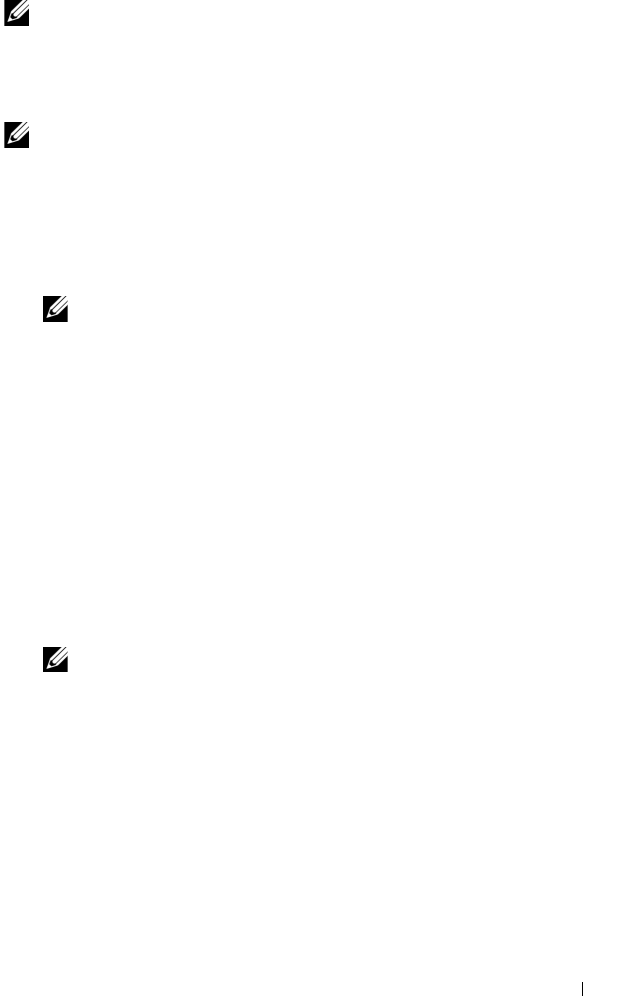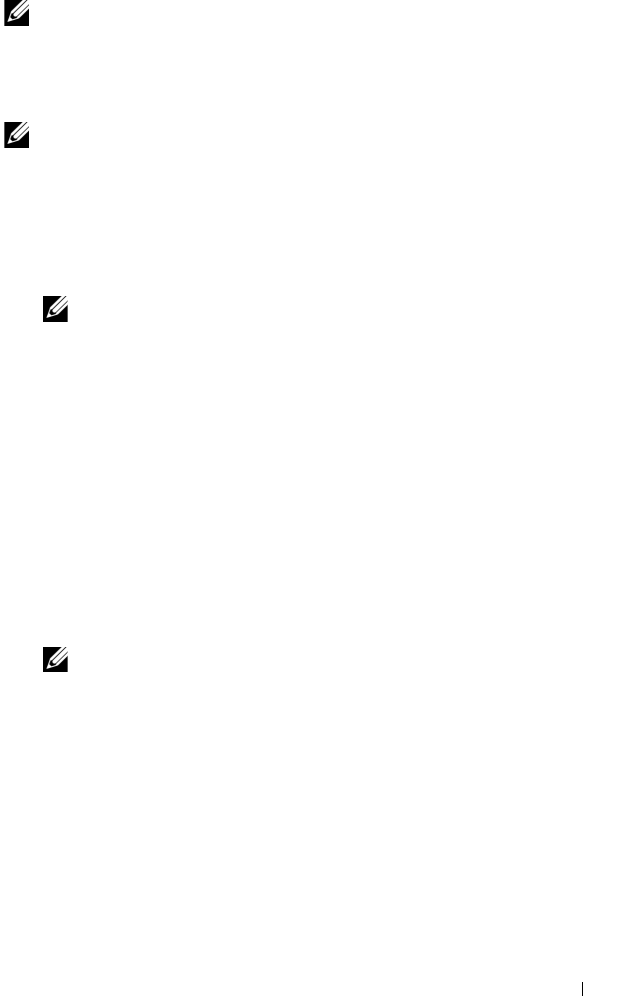
Initial System Configuration 29
NOTE: The option to configure the enclosure using the LCD Configuration Wizard is
only available until the CMC default password is changed or when the LCD
Configuration Wizard is complete. Thereafter, use the RACADM CLI or the web-
based GUI to change the CMC settings (see "Configuring the CMC Network Settings
Using a Management Station and CLI" on page 30).
NOTE: The serial null modem cable for the CMC is an option. You can access the
CLI using the 17th Blade feature on the embedded iKVM module. Blade number 17 is
a direct local connection to the CMC.
1
Choose a language from the options presented in the dialog box.
2
Start the LCD Configuration Wizard.
3
Configure the CMC network settings for your network environment.
NOTE: The CMC external management network mode is set by default to
DHCP. To use a static IP address, you must change the setting using the LCD
Configuration Wizard.
– Network speed
–Duplex mode
– Protocol (IPv4 and/or IPv6)
–Network mode (DHCP or static)
– Static IP address, subnet mask, and gateway values (if static mode was
selected)
– DNS setting, including a registered CMC name, (if DHCP mode was
selected)
4
If required, configure the iDRAC network setting for DHCP mode.
NOTE: You cannot set a static IP address for the iDRAC using the LCD
Configuration Wizard. See "Configuring iDRAC Networking Using the Web-
Based Interface" on page 33.
book.book Page 29 Wednesday, March 9, 2011 3:11 PM