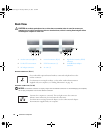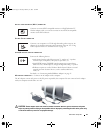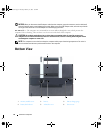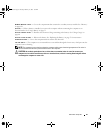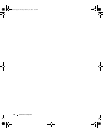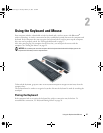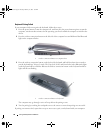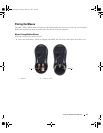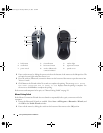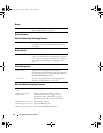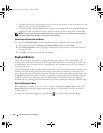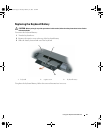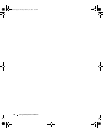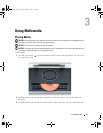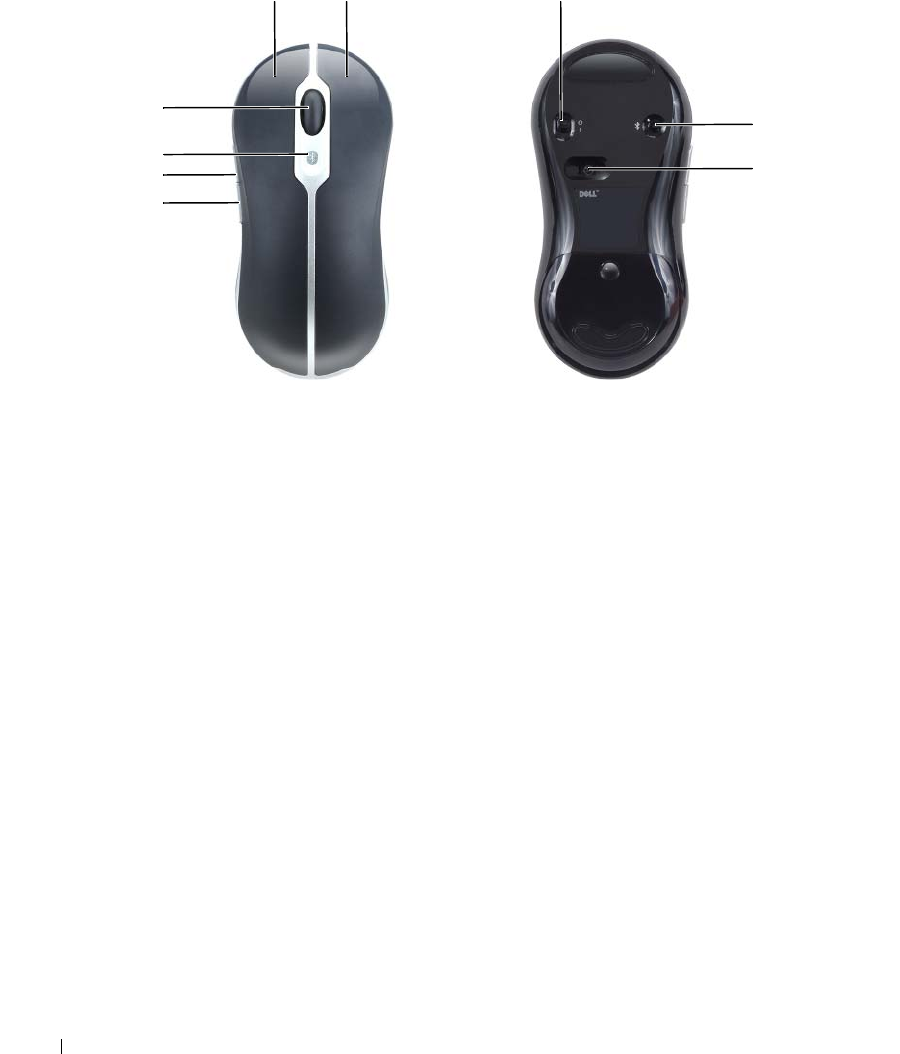
30 Using the Keyboard and Mouse
2
Power on the mouse by sliding the power switch on the bottom of the mouse to the
On
position. The
red optical sensor lights when the mouse is on.
3
Press the wireless (Bluetooth) connection button on the bottom of the mouse to put the mouse into
"discover" mode.
4
Click
Next
on the
Wizard
within 30 seconds to complete the pairing. The message
Your mouse
has been connected and is ready to use
displays when the pairing is complete. Use
the mouse to click
Finish
to complete the pairing.
If the mouse and computer fail to pair, see "Mouse Pairing Failed" on page 30.
Mouse Pairing Failed
If the Mouse Connection Wizard does not launch or repeatedly fails to pair your mouse with the
computer:
1
Ensure the Bluetooth Wizards are enabled. Select
Start
→
All Programs
→
Bluetooth
→
Wizards
, and
click
OK
on the
Enable Wizards
window.
2
Power off the mouse by sliding the switch on the bottom of the mouse to the
Off
position.
1 back button 2 forward button 3 wireless light
4 scroll wheel 5 left mouse button 6 right mouse button
7 power switch 8 wireless (Bluetooth)
connection button
9 optical sensor
4
3
2
1
5
6
8
7
9
book.book Page 30 Tuesday, February 13, 2007 1:50 PM