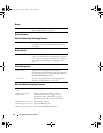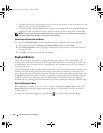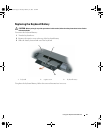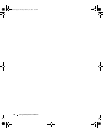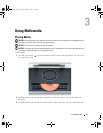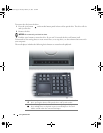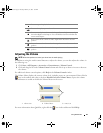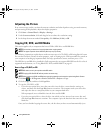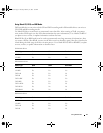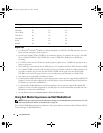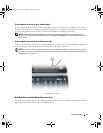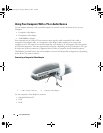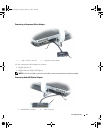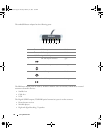Using Multimedia 39
Adjusting the Volume
NOTE: When the speakers are muted, you do not hear the media playing.
In addition to using the media control buttons to adjust the volume, you can also adjust the volume in
the following way:
1
Click
Start
→
All Programs
→
Accessories
→
Entertainment
→
Volume Control
.
2
Click and drag the bar in the
Volume Control
column and slide it up or down to increase or decrease
the volume.
For additional volume control options, click Help in the Volume Control window.
The Volume Meter displays the current volume level, including mute, on your computer. Either click the
icon in the taskbar and select or deselect Disable On Screen Volume Meter, or press the volume
control buttons to enable or disable the Volume Meter on the screen.
For more information about QuickSet, right-click the icon in the taskbar and click Help.
Press to stop media playback.
Press to either play or pause the media.
Press once to skip forward one track/chapter. Press multiple times to skip
forward multiple tracks/chapters. Press and hold to fast-forward within the
current track/chapter.
Press to turn off the volume of audio output from internal or external
speakers.
Press to decrease the volume of audio output from internal or external
speakers.
Press to increase the volume of audio output from internal or external
speakers.
1 volume icon 2 Volume Meter 3 mute icon
1
3
2
book.book Page 39 Tuesday, February 13, 2007 1:50 PM