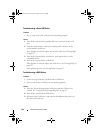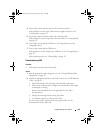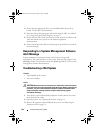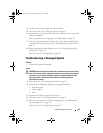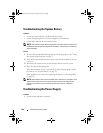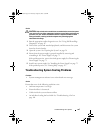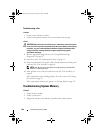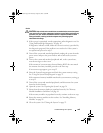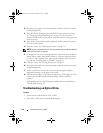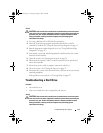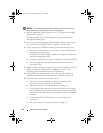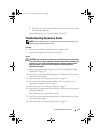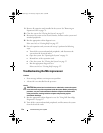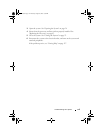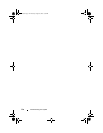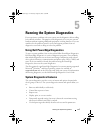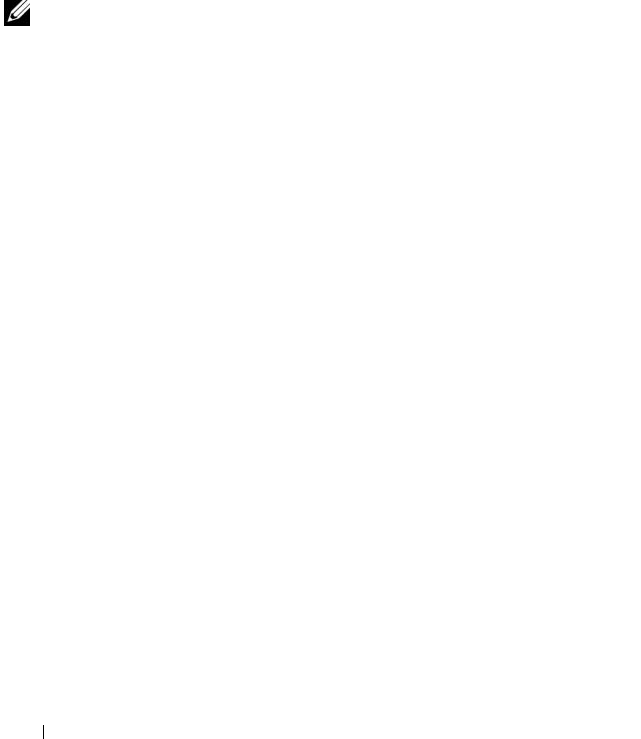
110 Troubleshooting Your System
10
Reconnect the system to its electrical outlet, and turn on the system and
attached peripherals.
11
Enter the System Setup program and check the system memory setting.
See "Using the System Setup Program" on page 35. If the amount of
memory installed still does not match the system memory setting, proceed
to the next step.
12
Turn off the system and attached peripherals, and disconnect the system
from its electrical outlet.
13
Open the system. See "Opening the System" on page 54.
NOTE: Several configurations for the memory modules exist; see "Memory Module
Installation Guidelines" on page 81.
14
If a diagnostic test or error message indicates a specific memory module as
faulty, swap or replace the module. Otherwise, swap the memory module
in socket 1 with a module of the same type and capacity that is known to
be good. See "Installing Memory Modules" on page 82.
15
Close the system. See "Closing the System" on page 55.
16
Reconnect the system to its electrical outlet, and turn on the system and
attached peripherals.
17
As the system boots, observe any error message that appears and the
diagnostic indicators on the front of the system.
18
If the memory problem is still indicated, repeat step 12 through step 17 for
each memory module installed until the faulty memory module is
replaced.
If the problem persists after all memory modules have been checked, see
"Getting Help" on page 127.
Troubleshooting an Optical Drive
Problem
• System cannot read data from a CD or DVD.
• Optical drive indicator does not blink during boot.
book.book Page 110 Thursday, August 30, 2007 3:30 PM