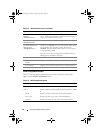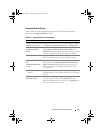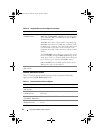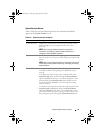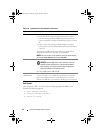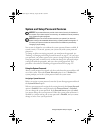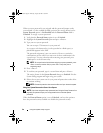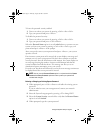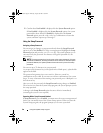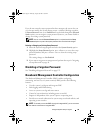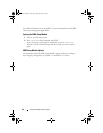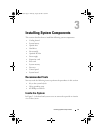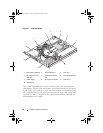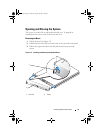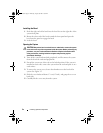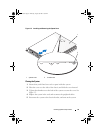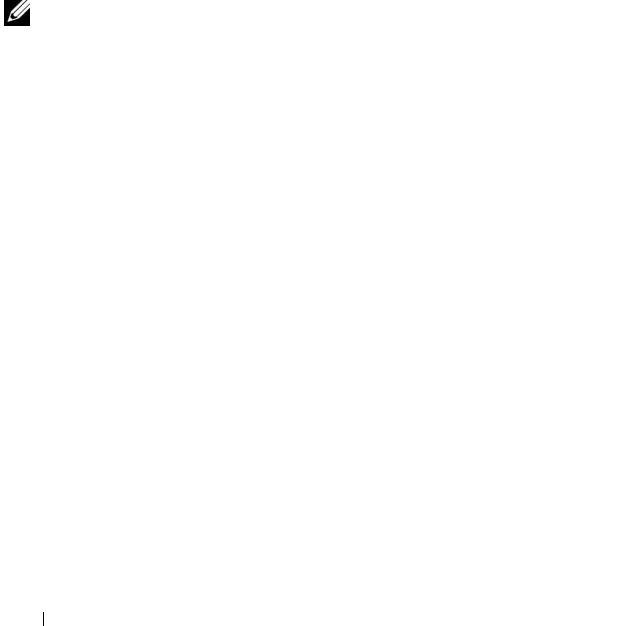
48 Using the System Setup Program
5
Confirm that
Not Enabled
is displayed for the
System Password
option.
If
Not Enabled
is displayed for the
System Password
option, the system
password has been deleted. If
Enabled
is displayed for the
System
Password
option, press the <Alt><b> key combination to restart the
system, and then repeat steps 2 through 5.
Using the Setup Password
Assigning a Setup Password
You can assign (or change) a setup password only when the
Setup Password
option is set to
Not Enabled
. To assign a setup password, highlight the
Setup
Password
option and press the <
+>
or
<–>
key. The system prompts you to
enter and verify the password. If a character is illegal for password use, the
system beeps.
NOTE: The setup password can be the same as the system password. If the two
passwords are different, the setup password can be used as an alternate system
password. However, the system password cannot be used in place of the setup
password.
You can use up to 32 characters in your password.
As you press each character key (or the spacebar for a blank space), a placeholder
appears in the field.
The password assignment is not case-sensitive. However, certain key
combinations are not valid. If you enter one of these combinations, the system
beeps. To erase a character when entering your password, press <Backspace> or
the left-arrow key.
After you verify the password, the
Setup Password
setting changes to
Enabled
.
The next time you enter the System Setup program, the system prompts you for
the setup password.
A change to the
Setup Password
option becomes effective immediately
(restarting the system is not required).
Operating With a Setup Password Enabled
If
Setup Password
is set to
Enabled
, you must enter the correct setup password
before you can modify most of the System Setup options. When you start the
System Setup program, the program prompts you to enter a password.
book.book Page 48 Thursday, August 30, 2007 3:30 PM