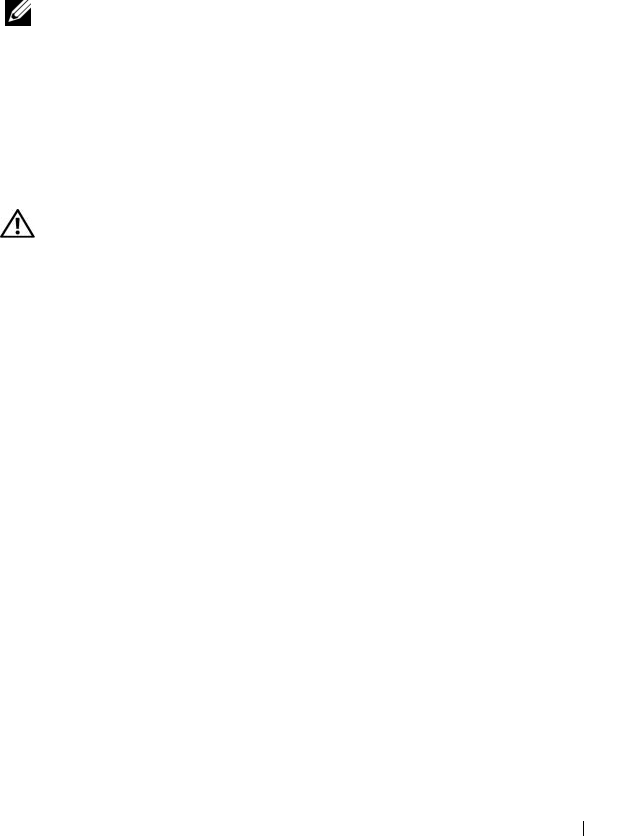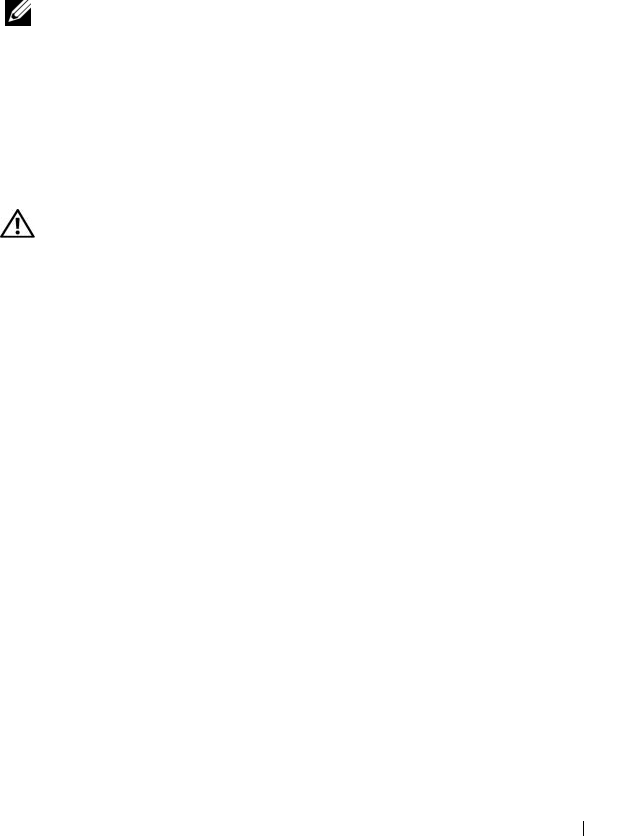
Troubleshooting Your System 113
f
Reconnect the system to the electrical outlet, and turn on the system
and attached peripherals.
If the problem persists,
see "Getting Help
" on page 127
.
Troubleshooting Expansion Cards
NOTE: When troubleshooting an expansion card, see the documentation for your
operating system and the expansion card.
Problem
• Error message indicates a problem with an expansion card.
• Expansion card performs incorrectly or not at all.
Action
CAUTION: Only trained service technicians are authorized to remove the system
cover and access any of the components inside the system. Before performing any
procedure, see your Product Information Guide for complete information about
safety precautions, working inside the computer and protecting against
electrostatic discharge.
1
Run the appropriate online diagnostic test. See "Using Dell PowerEdge
Diagnostics" on page 117.
2
Turn off the system and attached peripherals, and disconnect the system
from the electrical outlet.
3
Open the system. See "Opening the System" on page 54.
4
Ensure that each expansion card is firmly seated in its connector. See
"Installing an Expansion Card" on page 75.
5
Close the system. See "Closing the System" on page 55.
6
Reconnect the system to the electrical outlet, and turn on the system and
attached peripherals.
If the problem persists, go to the next step.
7
Turn off the system and attached peripherals, and disconnect the system
from the electrical outlet.
8
Open the system. See "Opening the System" on page 54.
book.book Page 113 Thursday, August 30, 2007 3:30 PM