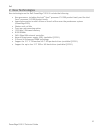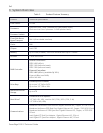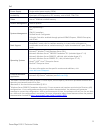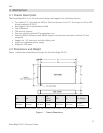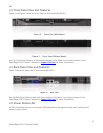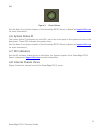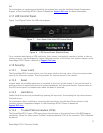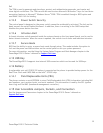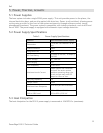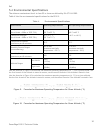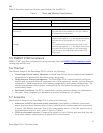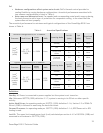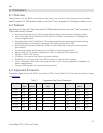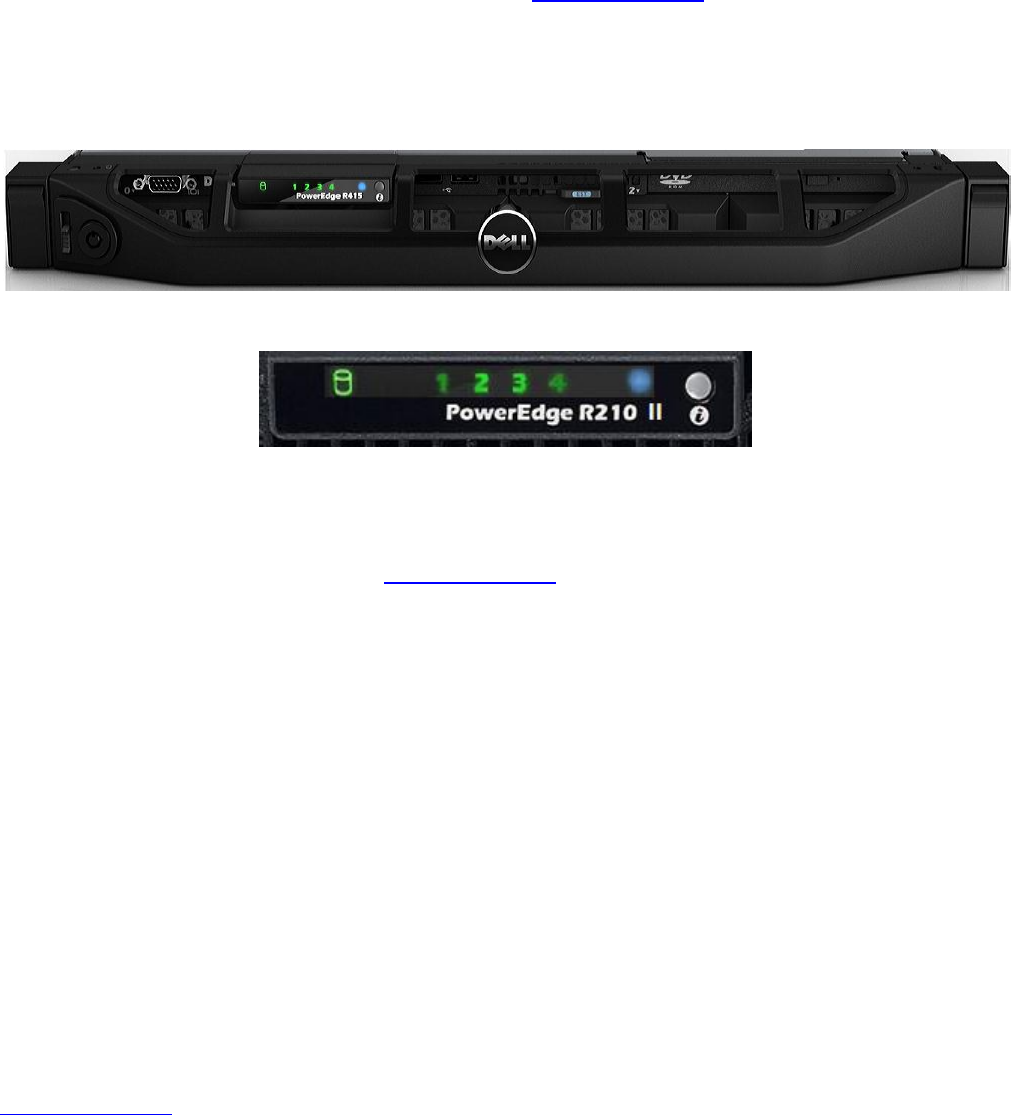
Dell
17
PowerEdge R210 II Technical Guide
For information on removing and installing the system fans, see the Installing System Components
chapter of the PowerEdge R210 II Owner’s Manual on Support.Dell.com for more information.
4.11 LED Control Panel
Figure 7 and Figure 8 show the LED control panel.
Figure 7. Front Panel View with LED Control Panel
Figure 8. LED Control Panel (Detailed View)
For a complete description of LED indicators, their causes, and possible courses of action to take to
resolve an error, see the Diagnostic Lights (Optional) section in the About Your System chapter in the
PowerEdge R210 II Owner’s Manual on Support.Dell.com.
4.12 Security
4.12.1 Cover Latch
The PowerEdge R210 II comes with a coin-lock entry latch on the top cover of the unit and provides
security for the entire system. The lock provides for toolless access to the chassis.
4.12.2 Bezel
A metal bezel an available option and is mounted to the front of the chassis. A lock on the bezel is
used to protect un-authorized access to system peripherals and the power button. System status on
the LED control panel is viewable even when the bezel is installed.
4.12.3 Hard Drive
Cabled hard drives are only accessible by opening the top cover, thus locking the top cover secures
the hard drives.
For information about installing or removing the hard drives, see the Hard Drives section in the
Installing System Components chapter in the PowerEdge R210 II Owner’s Manual on
Support.Dell.com.
4.12.4 Trusted Platform Module (TPM)
The PowerEdge R210 II uses a TPM encryption chip solution on the system board with BIOS support
worldwide, except for China where Trusted Computing Module (TCM) is the standard. TPM is disabled
by default.