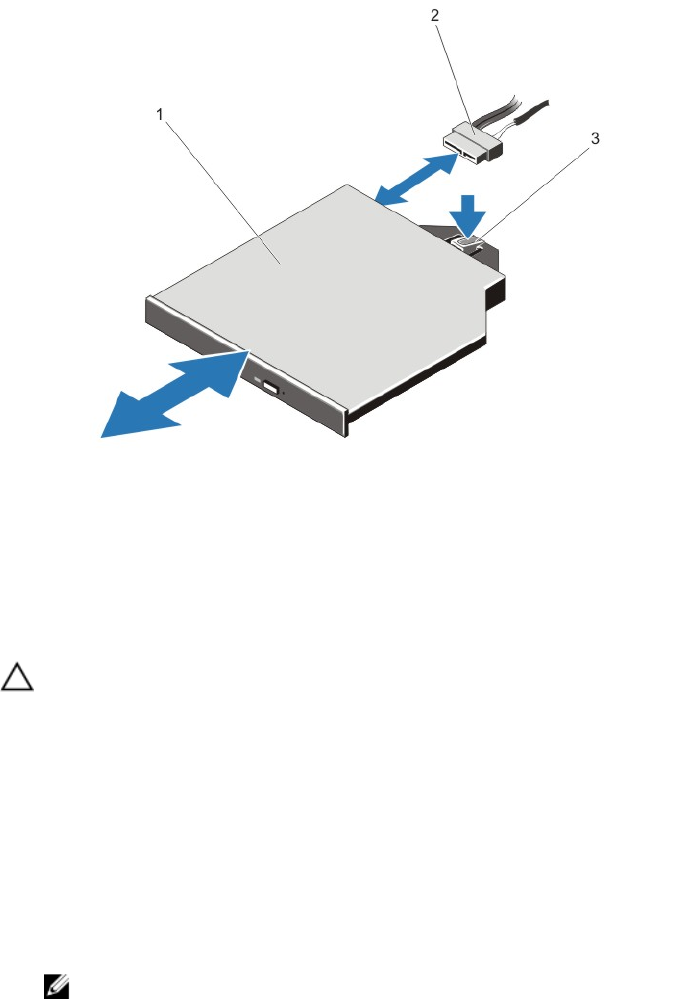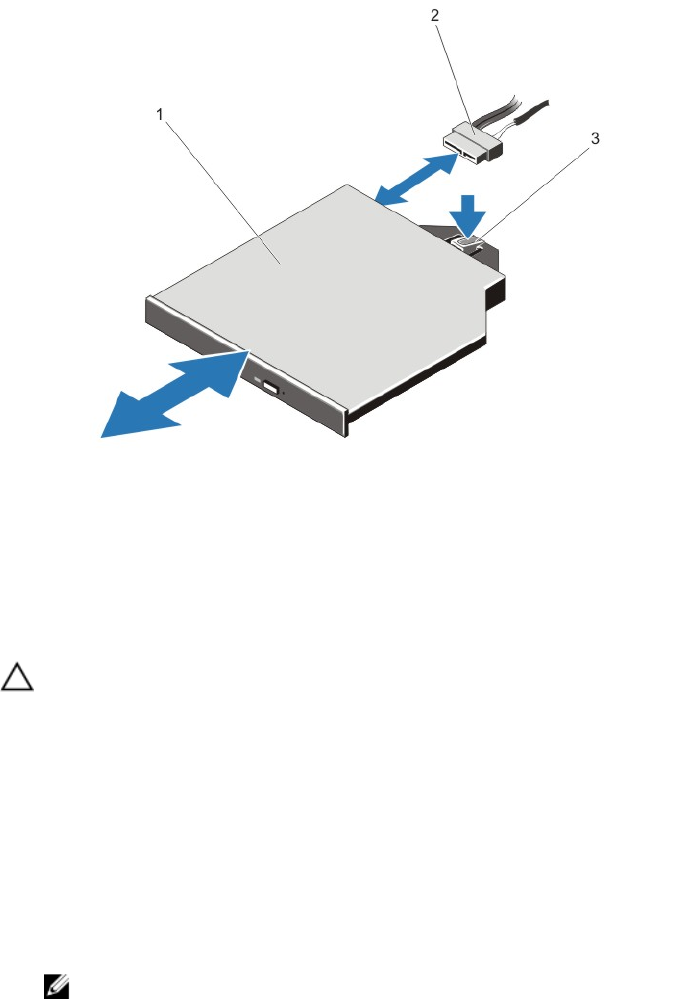
Figure 21. Removing and Installing the Optical Drive
1. optical drive
2. power and data cable
3. release tab
Installing The Optical Drive
CAUTION: Many repairs may only be done by a certified service technician. You should only perform
troubleshooting and simple repairs as authorized in your product documentation, or as directed by the online or
telephone service and support team. Damage due to servicing that is not authorized by Dell is not covered by your
warranty. Read and follow the safety instructions that came with the product.
1. If installed, remove the front bezel.
2. Turn off the system, including any attached peripherals, and disconnect the system from its electrical outlet.
3. Open the system.
4. Align the optical drive with its opening in the front panel.
5. Slide in the optical drive until the latch snaps into place.
6. Connect the power/data cable to the optical drive and system board.
NOTE: You must route the cable properly on the side of the system to prevent it from being pinched or
crimped.
7. Close the system.
8. If applicable, install the front bezel.
9. Reconnect the system to its electrical outlet and turn the system on, including any attached peripherals.
Cooling Fans
Your system supports hot-swappable cooling fans.
55