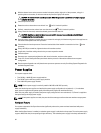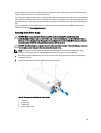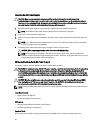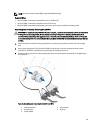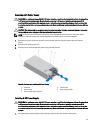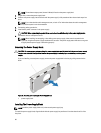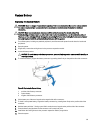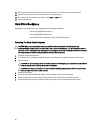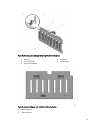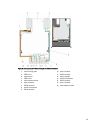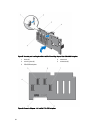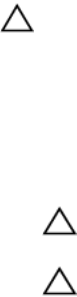
12. Reconnect the system to the electrical outlet and turn the system on, including any attached peripherals
13. Enter the System Setup to confirm that the battery is operating properly.
14. Enter the correct time and date in the System Setup Time and Date fields.
15. Exit the System Setup.
Hard-Drive Backplane
Depending on your configuration, your system supports the following backplanes:
2.5 inch (x16) SAS/SATA backplane or
2.5 inch (x8) SAS/SATA backplane or
2.5 inch (x4) Dell PowerEdge Express Flash (PCIe SSD) backplane
Removing The Hard-Drive Backplane
CAUTION: Many repairs may only be done by a certified service technician. You should only perform
troubleshooting and simple repairs as authorized in your product documentation, or as directed by the online or
telephone service and support team. Damage due to servicing that is not authorized by Dell is not covered by your
warranty. Read and follow the safety instructions that came with the product.
1. If installed, remove the front bezel.
2. Turn off the system, including any attached peripherals, and disconnect the system from the electrical outlet.
3. Open the system.
CAUTION: To prevent damage to the hard drives and hard-drive backplane, you must remove the hard drives
from the system before removing the hard-drive backplane.
CAUTION: You must note the number of each hard drive and temporarily label them before removal so that
you can replace them in the same locations.
4. Remove all hard drives.
5. Disconnect the SAS/SATA/SSD data cable(s), power, and signal cables from the backplane.
6. Push the backplane blue release tab(s) in the direction of the arrow(s) and lift the backplane upward.
7. Pull the backplane away from the system until the securing slots are free from the hooks on the chassis.
90