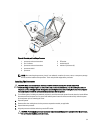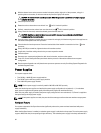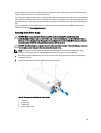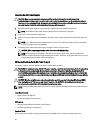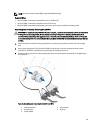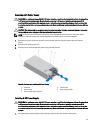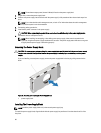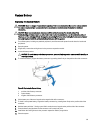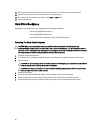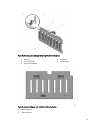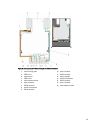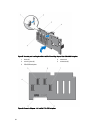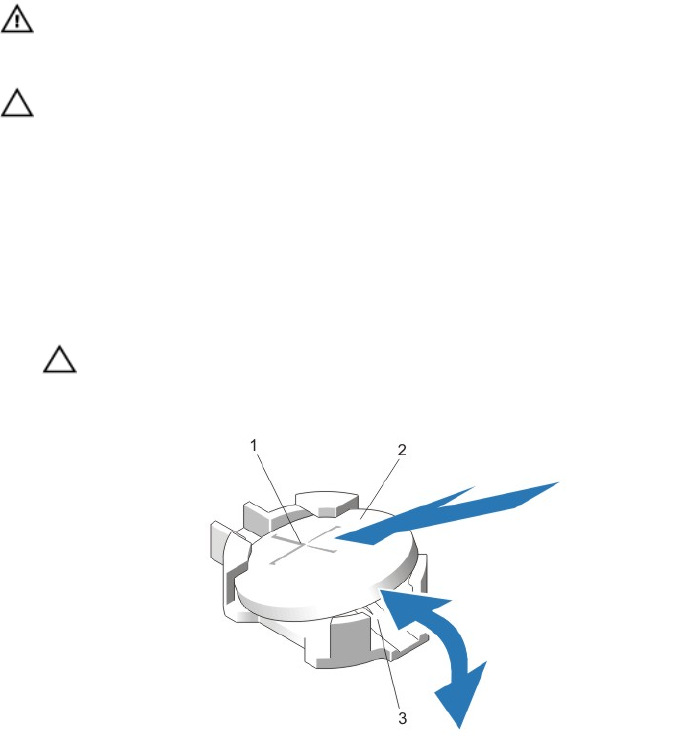
System Battery
Replacing The System Battery
WARNING: There is a danger of a new battery exploding if it is incorrectly installed. Replace the battery only with
the same or equivalent type recommended by the manufacturer. See your safety information for additional
information.
CAUTION: Many repairs may only be done by a certified service technician. You should only perform
troubleshooting and simple repairs as authorized in your product documentation, or as directed by the online or
telephone service and support team. Damage due to servicing that is not authorized by Dell is not covered by your
warranty. Read and follow the safety instructions that came with the product.
1. Turn off the system, including any attached peripherals, and disconnect the system from the electrical outlet and
peripherals.
2. Open the system.
3. If applicable, remove the cooling shroud or the processor expansion module.
4. Locate the battery socket.
CAUTION: To avoid damage to the battery connector, you must firmly support the connector while installing or
removing a battery.
5. To remove the battery, support the battery connector by pressing down firmly on the positive side of the connector.
Figure 52. Replacing the System Battery
1. positive side of battery connector
2. system battery
3. negative side of battery connector
6. Lift the battery out of the securing tabs at the negative side of the connector.
7. To install a new system battery, support the battery connector by pressing down firmly on the positive side of the
connector.
8. Hold the battery with the "+" facing up and slide it under the securing tabs at the positive side of the connector.
9. Press the battery straight down into the connector until it snaps into place.
10. Install either the cooling shroud or the processor expansion module, as applicable.
11. Close the system.
89