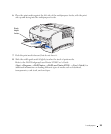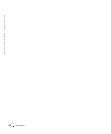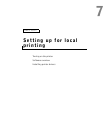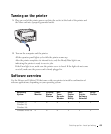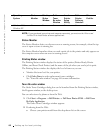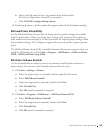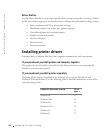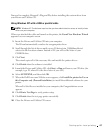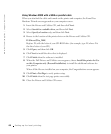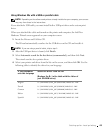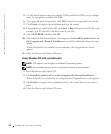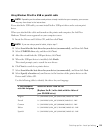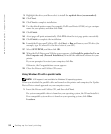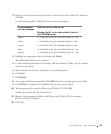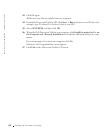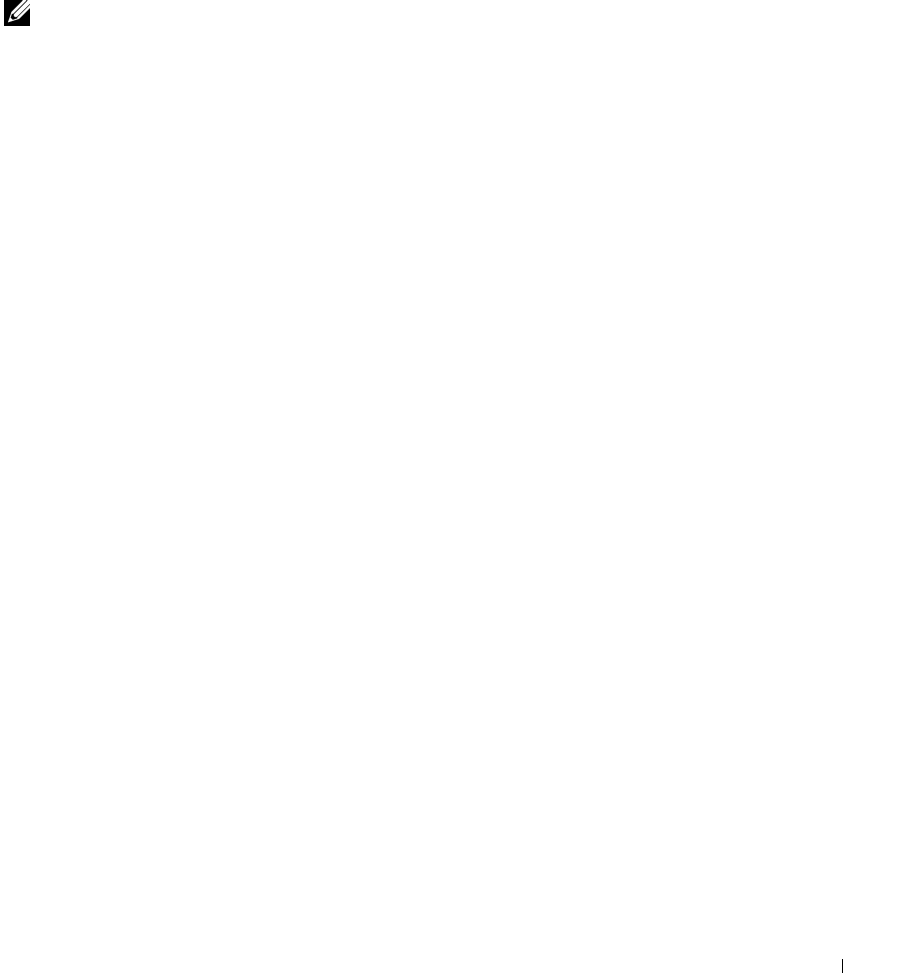
Setting up for local printing 47
You need to complete Microsoft’s Plug and Play before installing the custom driver from
your Drivers and Utilities CD.
Using Windows XP with a USB or parallel cable
NOTE: Windows XP Professional requires that you have administrative access to install printer
drivers on your computer.
When you attached the cable and turned on the printer, the Found New Hardware Wizard
appeared on your computer screen.
1 Insert the Drivers and Utilities CD into your computer.
The Wizard automatically searches for an appropriate driver.
2 Scroll through the list of drivers until you see D:\drivers\win_2000\dkaaa1da.inf
selected in the Location column. Instead of D:\ you will see the letter of your
CD-ROM drive.
3 Click Next.
The wizard copies all of the necessary files and installs the printer drivers.
4 Click Finish when the software is installed.
5 Launch the Drivers and Utilities CD: click Start → Run and browse your CD drive (for
example, type D:\ where D is the drive letter of your CD).
6 Select SETUP.EXE, and then click OK.
7 When the Dell Drivers and Utilities screen appears, click Install the printer for Use on
this Computer only (Personal Installation) to install the additional software for your
printer.
When all of the files are installed on your computer, the Congratulations screen
appears.
8 Click Print a Test Page to verify printer setup.
9 Click Finish when the test page prints successfully.
10 Close the Drivers and Utilities CD screen.