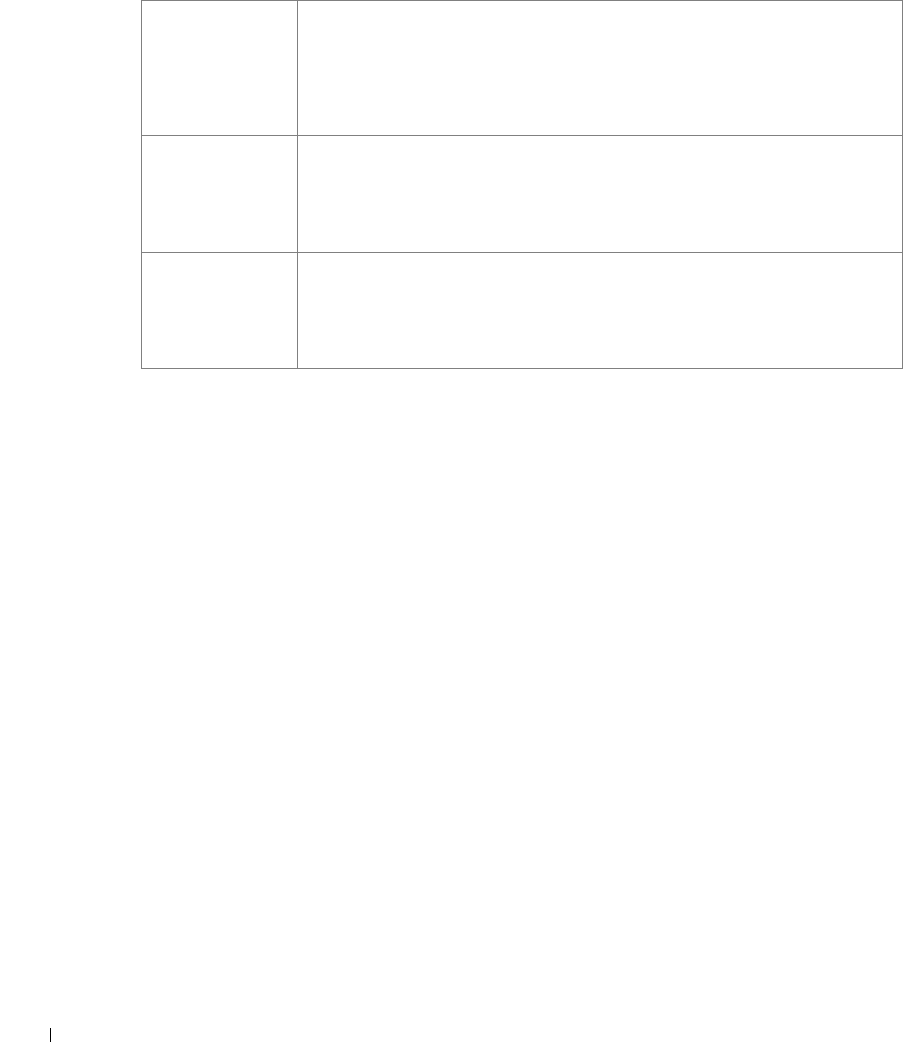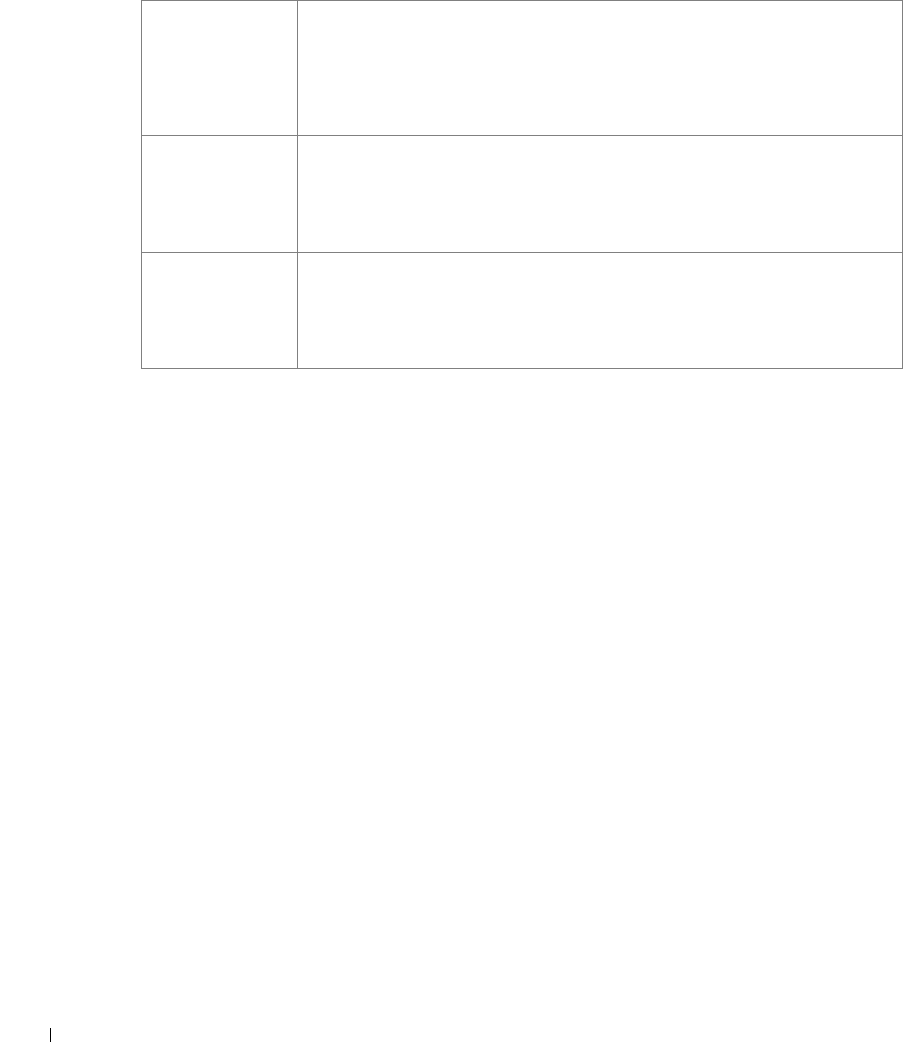
88 Configure paper trays
www.dell.com/supplies | support.dell.com
12 Update your driver by following the instructions in the table.
If Update is unavailable, follow these steps:
a In the Available Options list, click 250-sheet tray or 500-sheet tray.
b Click Add.
c Click OK, and then close the Printers folder.
If Update Now is unavailable, follow these steps:
a In the Options list, find 250-sheet tray or 500-sheet tray.
b Change the setting from Not Installed to Installed.
c Click OK, and then close the Printers folder.
Windows XP 1 Click Start →Control Panel →Printers and Other Hardware →Printers
and Faxes.
2 Right-click the Dell Laser Printer S2500 icon.
3 Click Properties → Device (or Options) → Update (or Update Now).
4 Click OK →OK. Close the Printers folder.
Windows 2000
Windows NT 4.0
1 Click Start → Settings → Printers.
2 Right-click the Dell Laser Printer S2500 icon.
3 Click Properties → Device (or Options) → Update (or Update Now).
4 Click OK → OK. Close the Printers folder.
Windows Me
Windows 95/98
1 Click Start → Settings → Printers.
2 Right-click the Dell Laser Printer S2500 icon.
3 Click Properties → Device (or Features) → Update (or Update Now).
4 Click OK → OK. Close the Printers folder.