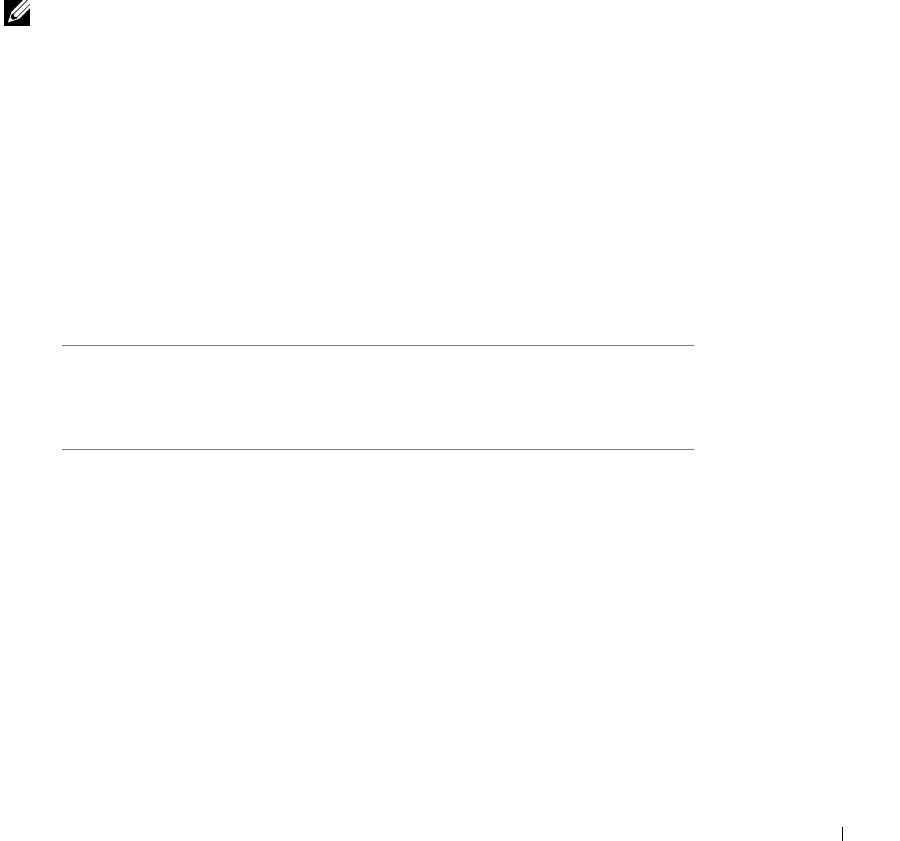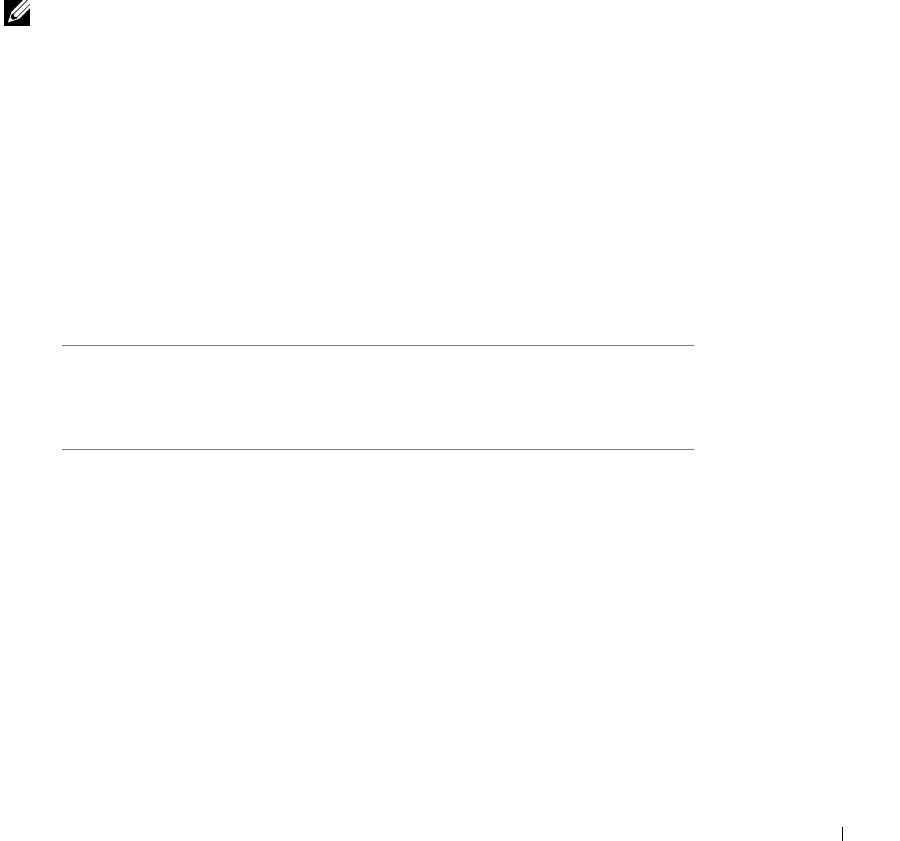
Setting up for network printing 73
9 Highlight the driver, and then select to install the updated driver (recommended).
10 Click Next.
11 Click Next to complete installation.
12 Use the default printer name (for example, Dell Laser Printer S2500) or type a unique
name for your printer, and then click Next.
13 Click Finish to complete the installation.
Using Windows 95 with a parallel cable
NOTE: USB support is not available for Windows 95 operating systems.
When you attached the parallel cable and turned on the printer and computer, the Update
Device Driver wizard appeared on your computer screen.
1 Insert the Drivers and Utilities CD, and then click Next.
If a system-compatible driver is found on your operating system, the Wizard installs it.
If no compatible system driver is found on your operating system, click Other
Locations.
2 Browse to the location of the printer driver on the Drivers and Utilities CD, and then
click OK.
Use the following table to identify the driver for your language.
If your computer
uses this language
Select the driver from the list
(Replace the D:\ in the table with the letter of
your CD-ROM drive)
English D:\DRIVERS\WIN_9X\ENGLISH\LMPCL5C.INF
French D:\DRIVERS\WIN_9X\FRENCH\LMPCL5C.INF
German D:\DRIVERS\WIN_9X\GERMAN\LMPCL5C.INF
Italian D:\DRIVERS\WIN_9X\ITALIAN\LMPCL5C.INF
Spanish D:\DRIVERS\WIN_9X\SPANISH\LMPCL5C.INF