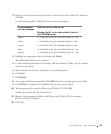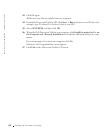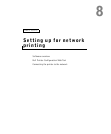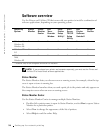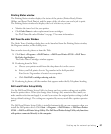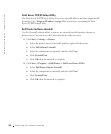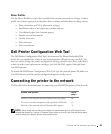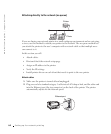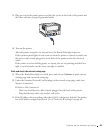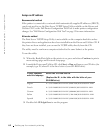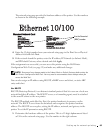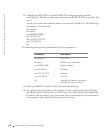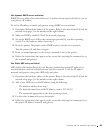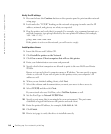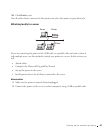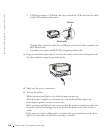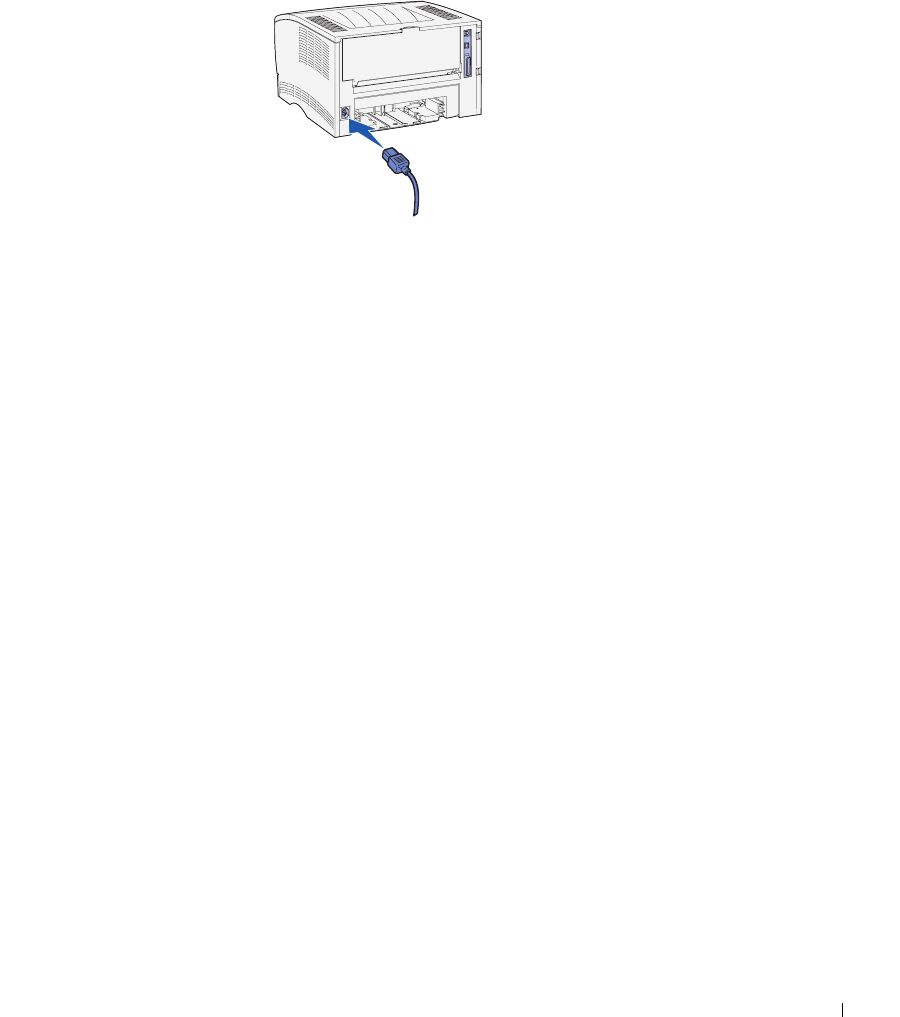
Setting up for network printing 61
3 Plug one end of the printer power cord into the socket at the back of the printer and
the other end into a properly grounded outlet.
4 Turn on the printer.
After the printer completes its internal tests, the Ready/Data light comes on.
If the operator panel lights do not come on when the printer is turned on, make sure
the power cord is firmly plugged in at the back of the printer and at the electrical
outlet.
If the printer is on but nothing prints, or if print jobs are not printing and the Error
light is on solid, make sure the toner cartridge is installed.
Print and check the network setup page
1 When the Ready/Data light is on solid, press and release Continue to print a menu
settings page and a network setup page.
2 Under the Standard Network Card heading on the network setup page, make sure
Status is Connected.
If Status is Not Connected:
– Make sure the Ethernet cable is firmly plugged into the back of the printer.
– Plug the Ethernet cable into another wall outlet.
3 If the IP address shows anything other than 0.0.0.0. (the factory default), the printer
has an IP address assigned and stored. Go to "Verify the IP settings" on page 66.