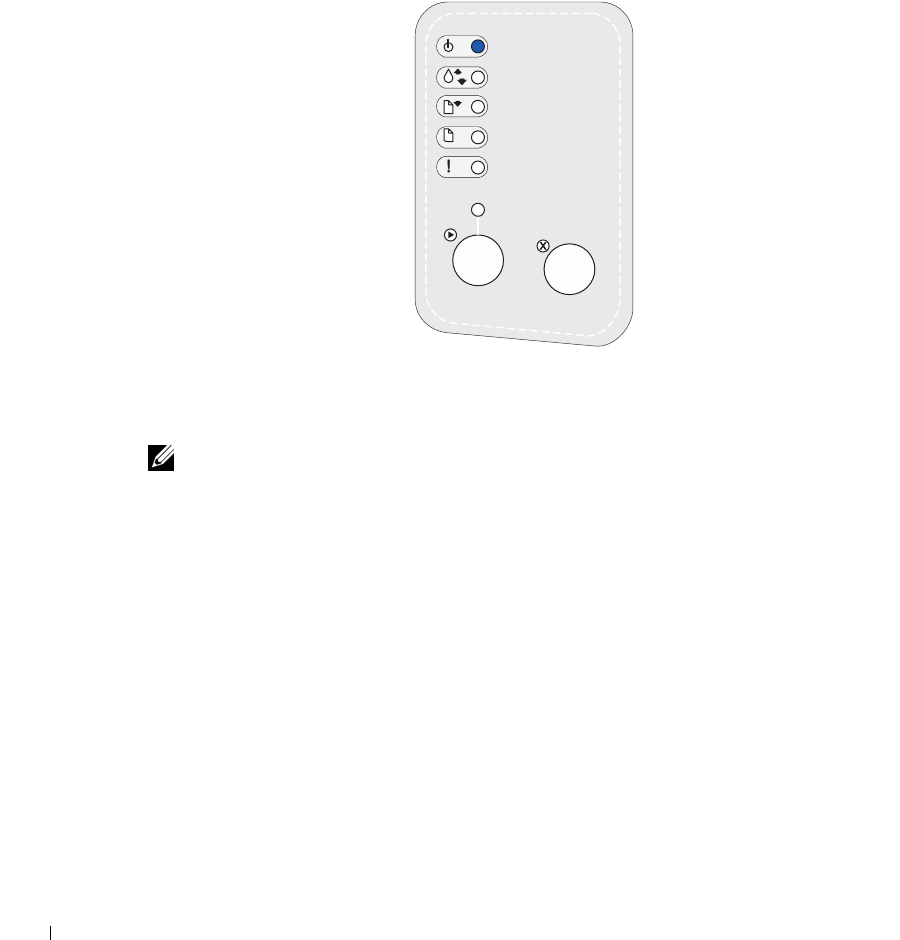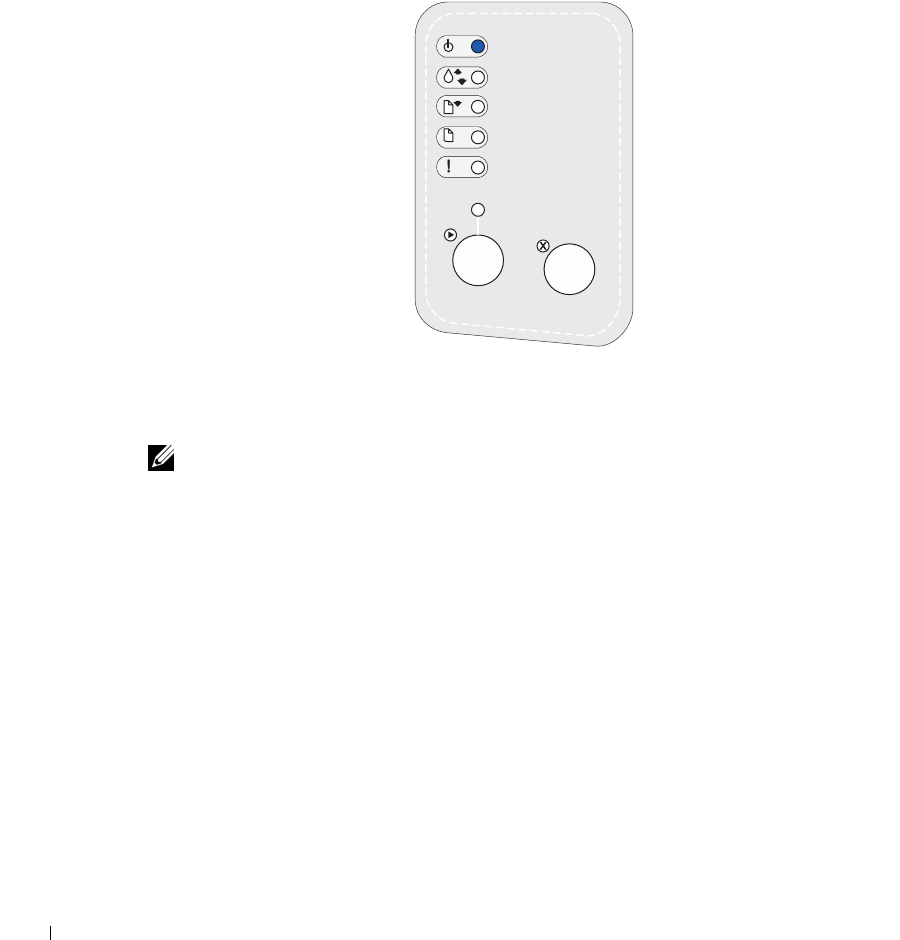
90 Verify printer setup
www.dell.com/supplies | support.dell.com
Printing a menu settings page
Print a menu settings page for a list of current printer settings.
1 When the Ready/Data light is on solid, press and release Continue to print the page.
2 On the menu settings page:
• Verify that the options you installed are correctly listed under “Installed Features.”
NOTE: When you add or remove the optional 250-sheet tray, remember to update the printer’s
configuration through your printer driver.
If an option you installed is not listed on the menu settings page, turn the printer
off, unplug the power cord, and reinstall the option.
• Verify that the amount of memory installed is correctly listed under “Printer
Information.” Verify that the paper trays are configured for the sizes and types of
paper you loaded.
For tips on successful printing, examples of common operator panel light sequences, ways
to improve print quality, solutions for printing problems, and instructions for replacing
supplies, refer to the Dell Workgroup Laser Printer S2500 User’s Guide on the Drivers and
Utilities CD (Start →Programs →Dell Printers →Dell Laser Printer S2500 →User’s
Guide).