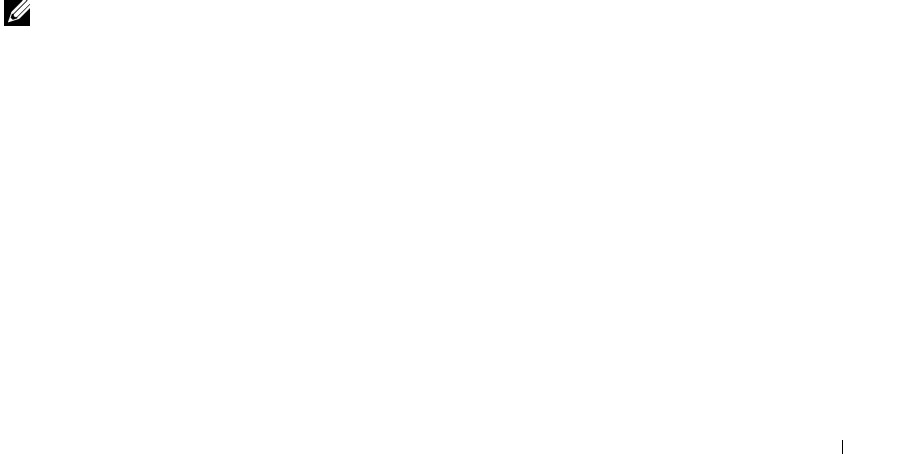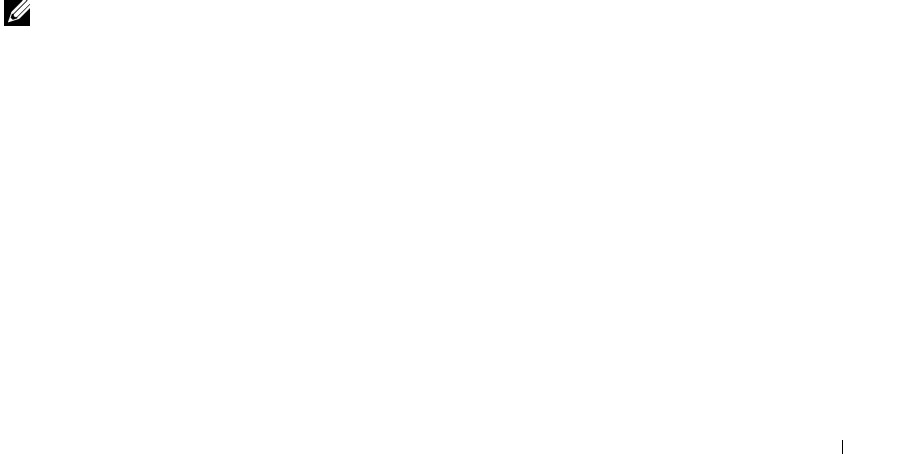
Setting up for network printing 79
Install printer drivers for all clients
If you are connecting clients to the server, run the Drivers and Utilities CD installer again:
1 Go to Start →Run →d:setup.exe (d: represents the CD drive).
2 Click Install the printer on the Network, and then click Next.
3 Click One or more Client computers that will share the printer.
4 Click Next.
5 Enter your Administrator user name and password.
6 Specify which client computers are allowed to print to the new Dell Laser Printer
S2500n printer.
Browse or type each client’s computer name or IP address. You can specify as many
clients as you wish.
7 When you are finished adding clients, click Next.
8 Select the software or documentation you want your users to have access to.
9 Select the Universal Network Connection (UNC) port.
10 Type the port name:
\\Computer Name\PrinterShareName.
To find out the computer name, right-click My Computer →Properties →Network
Identification.
11 Click Finish.
NOTE: A print test page is unavailable in Windows NT.
12 Print a test page to verify the software is installed correctly.