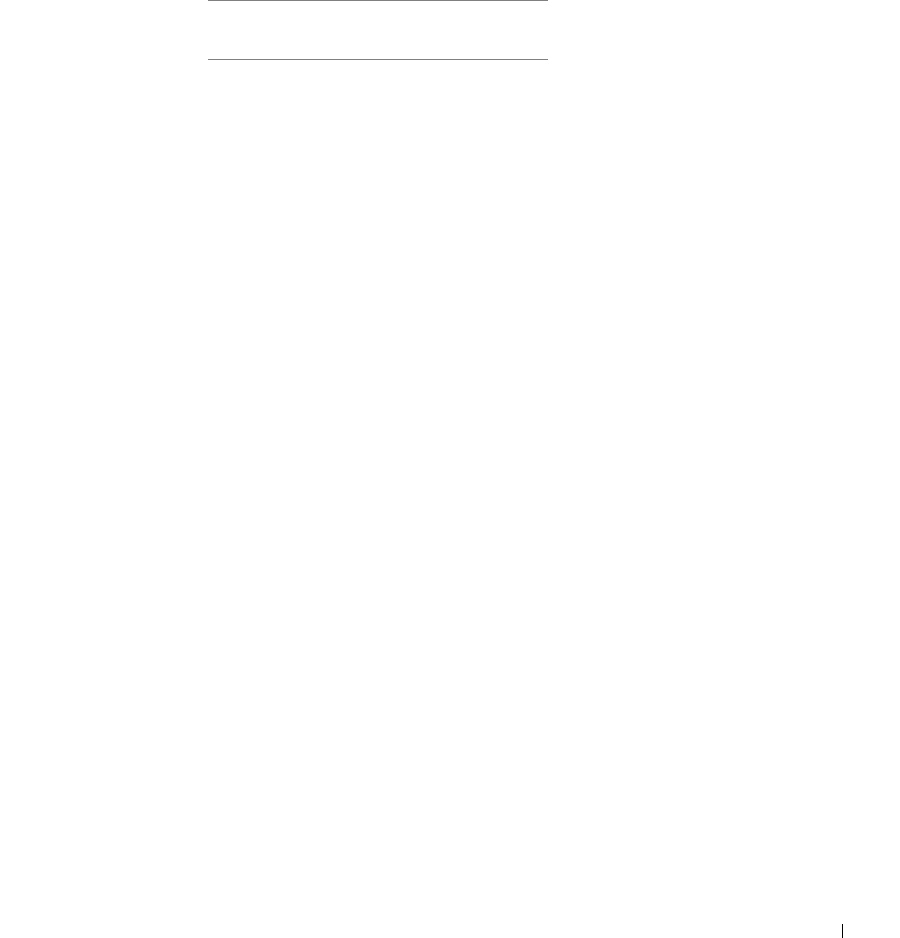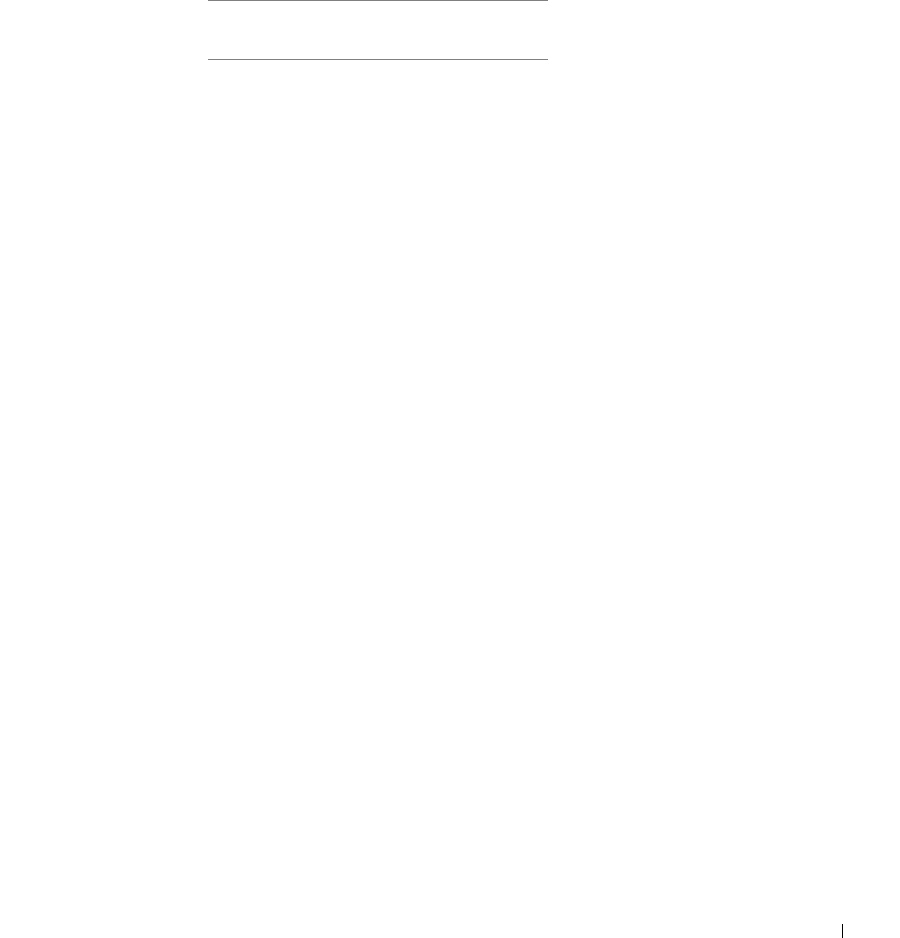
Setting up for network printing 69
Complete Microsoft Plug and Play Wizard
When you turned on the printer and server, the Found New Hardware Wizard screen
appeared.
Use the table below to find instructions for the operating system on the server.
Using Windows XP with a USB or parallel cable
1 Insert the Drivers and Utilities CD into your computer.
The Wizard automatically searches for an appropriate driver.
2 Scroll through the list of drivers until you see D:\drivers\win_2000\dkaaa1da.inf
selected in the Location column. Instead of D:\ you will see the letter of your
CD-ROM drive.
3 Click Next.
The wizard copies all of the necessary files and installs the printer drivers.
4 Click Finish when the software is installed.
5 Go to "Set up the queue on the server" on page 74.
Using Windows 2000 with a USB or parallel cable
1 Insert the Drivers and Utilities CD, and then click Next.
2 Select Search for a suitable driver, and then click Next.
3 Select Specify a location only, and then click Next.
Computer operating system Go to
page...
Windows XP 69
Windows 2000 69
Windows Me 70
Windows NT 4.x 71
Windows 98 72
Windows 95 73
Linux 74
Novell 74