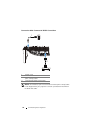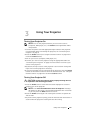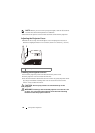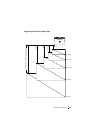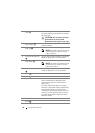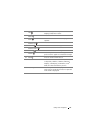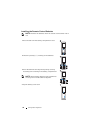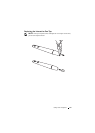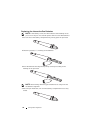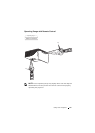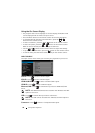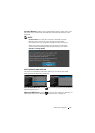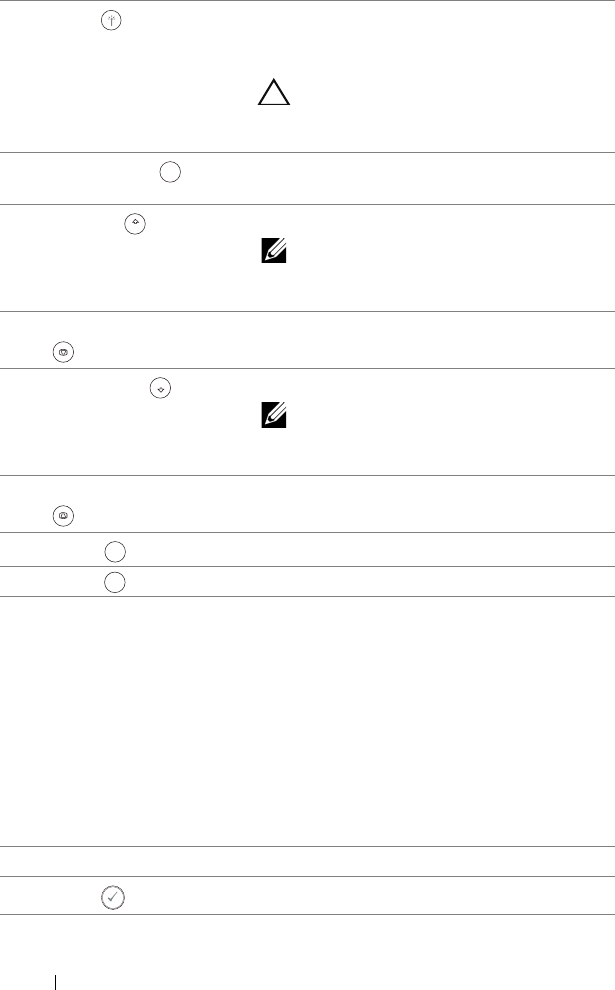
30 Using Your Projector
5
Laser
Point the remote control at the screen,
press and hold the laser button to activate
the laser light.
CAUTION: Do not look at the laser
point when it is active. Avoid
directing the laser light on your eyes.
6
Aspect Ratio
Press to change the aspect ratio of a
displayed image.
7
Page up
Press to move to the previous page.
NOTE: The Mini USB cable must be
connected if you want to use the
Page Up feature.
8 Keystone adjustment + Press to adjust image distortion caused by
tilting the projector (-15/+15 degrees).
9
Page down
Press to move to the next page.
NOTE: The Mini USB cable must be
connected if you want to use the
Page Down feature.
10 Keystone adjustment - Press to adjust image distortion caused by
tilting the projector (-15/+15 degrees).
11
HDMI
Press to choose HDMI source.
12 Video Press to choose Composite Video source.
13 Video mode The projector has preset configurations
that are optimized for displaying data
(presentation slides) or video (movies,
games, etc.).
Press the Video Mode button to toggle
between Presentation mode, Bright mode,
Movie mode, sRGB, or Custom mode.
Pressing the Video Mode button once will
show the current display mode. Pressing
the Video Mode button again will switch
between modes.
14 Blank screen Press to hide/unhide the image.
15
Enter
Press to confirm the selection.
Aspect
Ratio
Page Up
Page Down
HDMI
Video