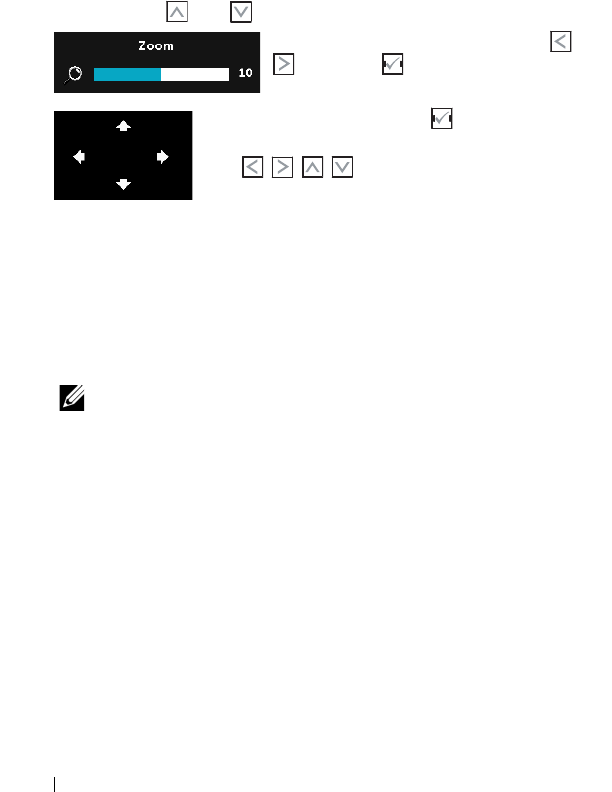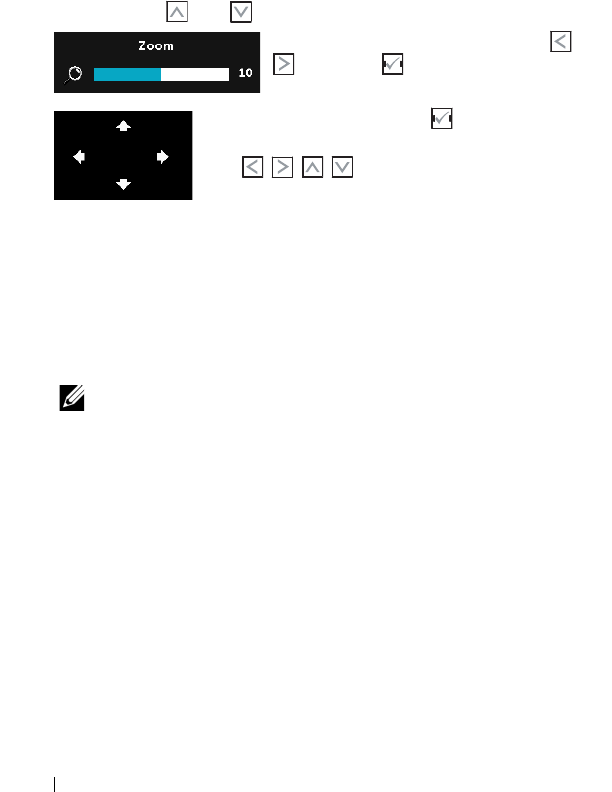
44 Using Your Projector
ASPECT RATIO—
Allows you to select the aspect ratio to adjust how the
image appears. Options are: Origin, 16:10, and 4:3.
•Origin — Select Origin to maintain the aspect ratio of the image
projector according to the input source.
•16:10 — The input source scales to fit the width of the screen to
project a 16:10 screen image.
•4:3 — The input source scales to fit the screen and projects a 4:3
image.
ZOOM—
Press and to zoom and view the image.
Adjust the image scale by pressing or
and press to view on your remote
control only.
ZOOM NAVIGATION—
Press to activate the
Zoom Navigation
menu.
Use to navigate the projection
screen.
3D FORMAT—
Allows you to select the 3D format. Options are: Side By
Side, Side By Side Full, Top/Bottom, and Top/Bottom Full.
3D SYNC INVERT—
If you see a discrete or overlapping image while
wearing DLP 3D goggles, you may need to execute 'Invert' to get
best match of left/right image sequence to get the correct image.
(For DLP 3D goggles)
NOTE:
1
When you want to create a 3D experience, you will need a
few other components including:
a
"Active" 3D glasses with DLP Link™.
b
3D content. See "Note 2".
c
3D Player.
2
HDMI 1.4a 3D support and refresh rate are as below:
a
1280x720p@50 Hz Frame Packing
b
1280x720p@59.94/60 Hz Frame Packing
c
1920x1080p@23.98/24 Hz Frame Packing
d
1920x1080i@50 Hz Side by Side Half
e
1920x1080i@59.94/60 Hz Side by Side Half
f
1280x720p@50 Hz Top and Bottom