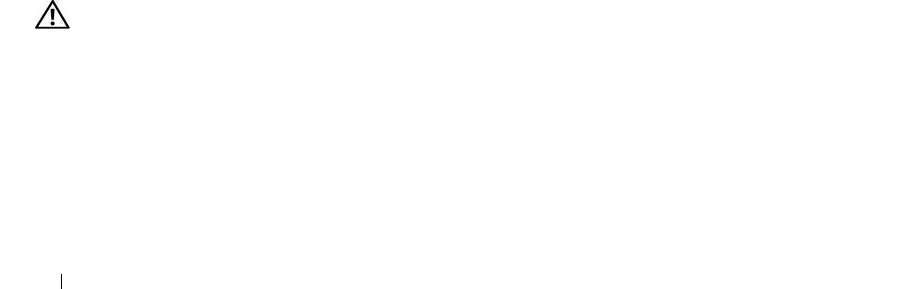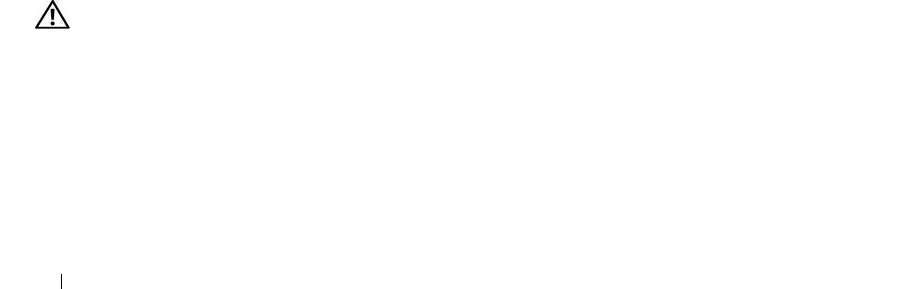
106 Troubleshooting Your System
10
Turn off the system and attached peripherals, and disconnect the system from its electrical outlet.
11
Open the system. See "Opening the System" on page 43.
12
Remove all expansion cards installed in the system. See "Removing an Expansion Card" on page 72.
13
Close the system. See "Closing the System" on page 43.
14
Reconnect the system to the electrical outlet, and turn on the system and attached peripherals.
15
Run the appropriate online diagnostic test to see whether the diskette drive works correctly.
If the tests run successfully, an expansion card may be conflicting with the diskette drive logic, or an
expansion card may be faulty. Continue to the next step.
If the tests fail,
see
"Getting Help" on page 123
.
16
Turn off the system and attached peripherals, and disconnect the system from the electrical outlet.
17
Open the system. See "Opening the System" on page 43.
18
Reinstall one of the expansion cards you removed in step 12. See "Installing an Expansion Card" on
page 70.
19
Close the system. See "Closing the System" on page 43.
20
Reconnect the system to the electrical outlet, and turn on the system and attached peripherals.
21
Run the appropriate online diagnostic test to see whether the diskette drive works correctly.
22
Repeat step 16 through step 21 until all expansion cards are reinstalled or one of the expansion cards
causes the tests to fail.
If the problem is not resolved,
see
"Getting Help" on page 123
.
Troubleshooting an Optical Drive
Problem
• System cannot read data from a CD or DVD in an optical drive.
• Optical drive indicator does not blink during boot.
Action
CAUTION: Only trained service technicians are authorized to remove the system cover and access any of the
components inside the system. Before performing any procedure, see your Product Information Guide for
complete information about safety precautions, working inside the computer and protecting against electrostatic
discharge.
1
Try using a different CD or DVD that you know works properly.
2
Enter the System Setup program and ensure that the drive’s IDE controller is enabled. See "Using the
System Setup Program" on page 27.
3
Run the appropriate online diagnostic test. See "Using Dell PowerEdge Diagnostics" on page 113.
book.book Page 106 Monday, June 5, 2006 1:51 PM