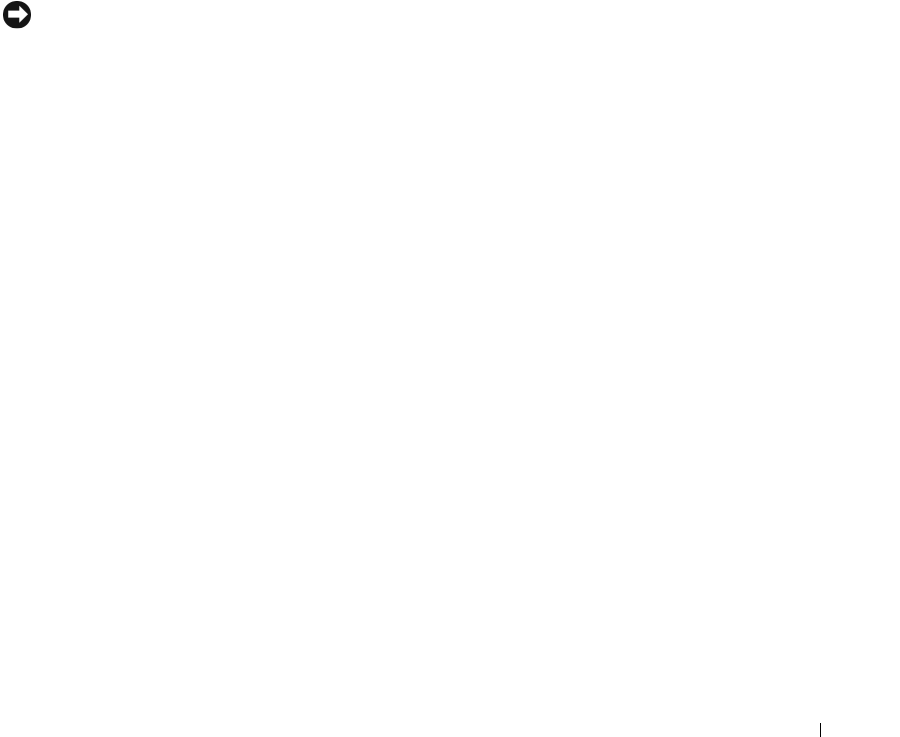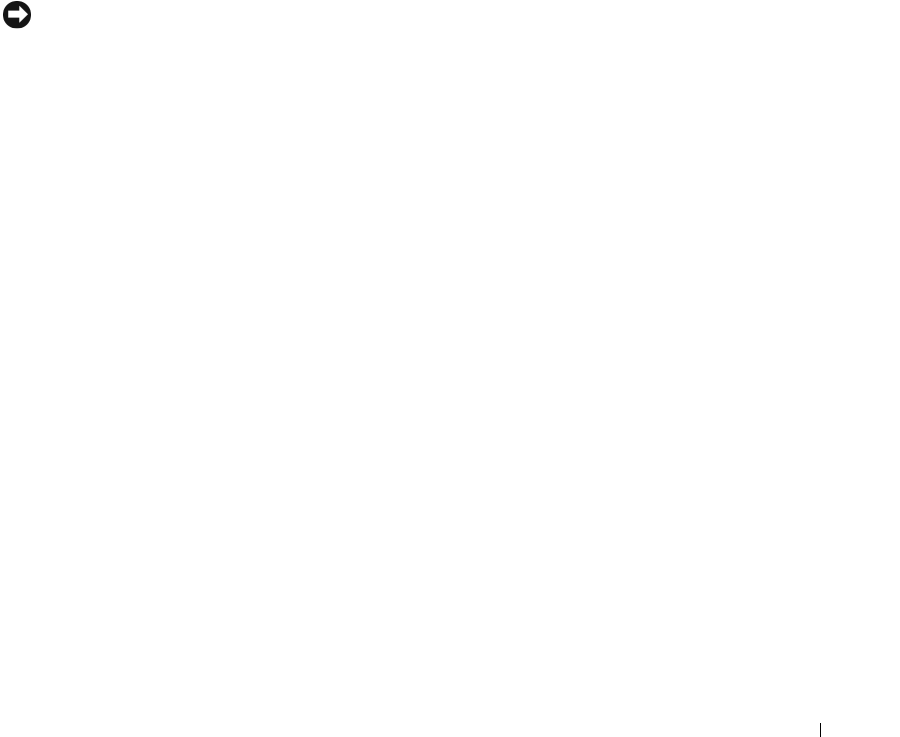
Troubleshooting Your System 111
5
Visually inspect to ensure that each processor and heat sink are properly installed. See "Replacing the
Processor" on page 75.
6 Rotate the hard-drive carrier back into the system. See
"Rotating the Hard-Drive Carrier Into the
System" on page 46
.
7
Close the system. See "Closing the System" on page 43.
8
Reconnect the system to the electrical outlet, and turn on the system and attached peripherals.
9
If possible, run the appropriate online diagnostic test.
If the tests fail or the problem persists, continue to the next step.
10
Turn off the system and attached peripherals, and disconnect the system from the electrical outlet.
11
Open the system. See "Opening the System" on page 43.
12 Rotate the hard-drive carrier out of the system. See
"Rotating the Hard-Drive Carrier Out of the
System" on page 44
.
NOTICE: When removing and replacing a processors and heat sink to complete the following steps, do not disturb
the thermal grease on the top of the processor and bottom of the heat sink. Place the processor and heat sink
aside, while they are removed, on a flat surface and avoid contact with the thermal grease.
13
Remove processor 2 if installed. See "Replacing the Processor" on page 75.
To locate the processors, see Figure 6-2.
If only one processor is installed,
replace
the processor. See "Getting Help" on page 123.
14 Rotate the hard-drive carrier back into the system. See
"Rotating the Hard-Drive Carrier Into the
System" on page 46
.
15
Close the system. See "Closing the System" on page 43.
16
Reconnect the system to the electrical outlet, and turn on the system and attached peripherals.
17
Run the appropriate online diagnostic test.
• If the tests complete successfully, go to step 18.
• If the tests fail, the processor is faulty.
S
ee "Getting Help" on page 123.
18
Turn off the system and attached peripherals, and disconnect the system from the electrical outlet.
19
Open the system. See "Opening the System" on page 43.
20 Rotate the hard-drive carrier out of the system. See
"Rotating the Hard-Drive Carrier Out of the
System" on page 44
.
21
Swap processor 1 with the processor you removed in step 13. See "Replacing the Processor" on page 75.
22
Repeat step 14 through step 21.
If the tests fail, the processor is faulty. See "Getting Help" on page 123.
If you have tested both processors and the problem persists, the system board is faulty.
S
ee "Getting
Help" on page 123.
book.book Page 111 Monday, June 5, 2006 1:51 PM