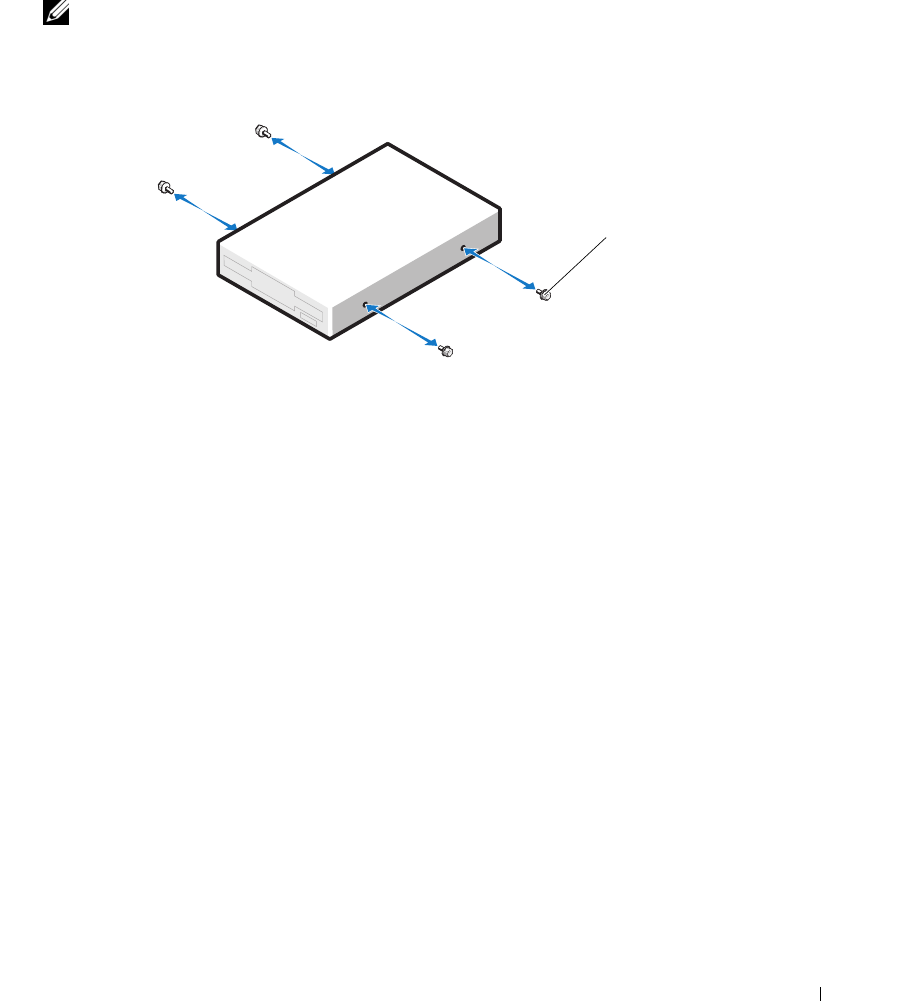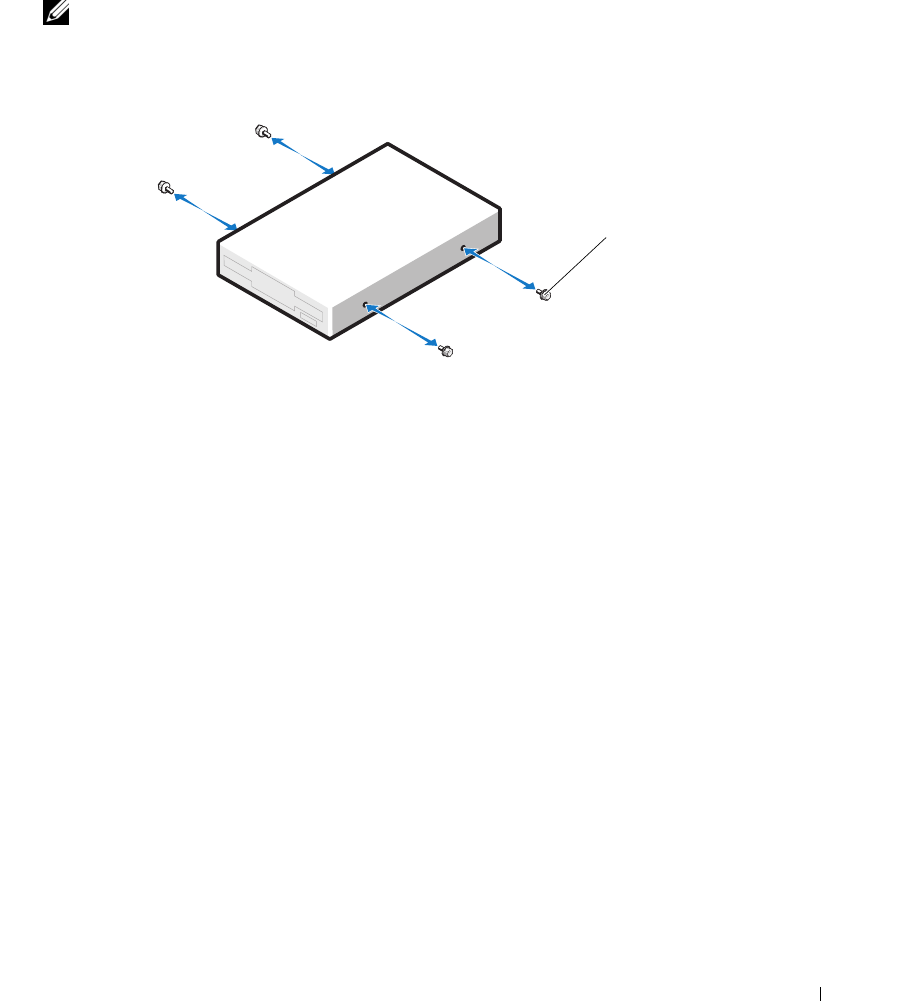
Installing System Components 65
3
Unpack the replacement diskette drive, and prepare it for installation.
4
Check the documentation for the drive to verify that it is configured for your system.
5
Attach the four shoulder screws to the drive as shown in Figure 3-17.
NOTE: Spare shoulder screws are attached to the inside of the front drive bezel.
6
Remove the front drive bezel. See "Removing and Replacing the Front Drive Bezel" on page 46.
Figure 3-17. Installing Diskette Drive Shoulder Screws
7
Remove the front drive bezel insert. See "Removing and Replacing the Front Drive Bezel Insert" on
page 47.
8
From the front of the chassis, slide the drive into the drive bay until the shoulder screws snap securely
into the sliding plate.
9
Connect the power cable to the drive. See Figure 3-16.
10
Connect the interface cable from the drive to the DSKT connector on the system board. See
Figure 3-16 and Figure 6-2.
11
Close the system. See "Closing the System" on page 43.
12
Replace the front drive bezel. See "Removing and Replacing the Front Drive Bezel" on page 46.
13
Reconnect the system to the electrical outlet, and turn on the system and attached peripherals.
14
Enter the System Setup program and ensure that the drive’s controller is enabled. See "Using the
System Setup Program" on page 27.
15
(Optional) Test the drive by running the system diagnostics. See "Running the System Diagnostics" on
page 113.
1 screws (4)
1
book.book Page 65 Monday, June 5, 2006 1:51 PM