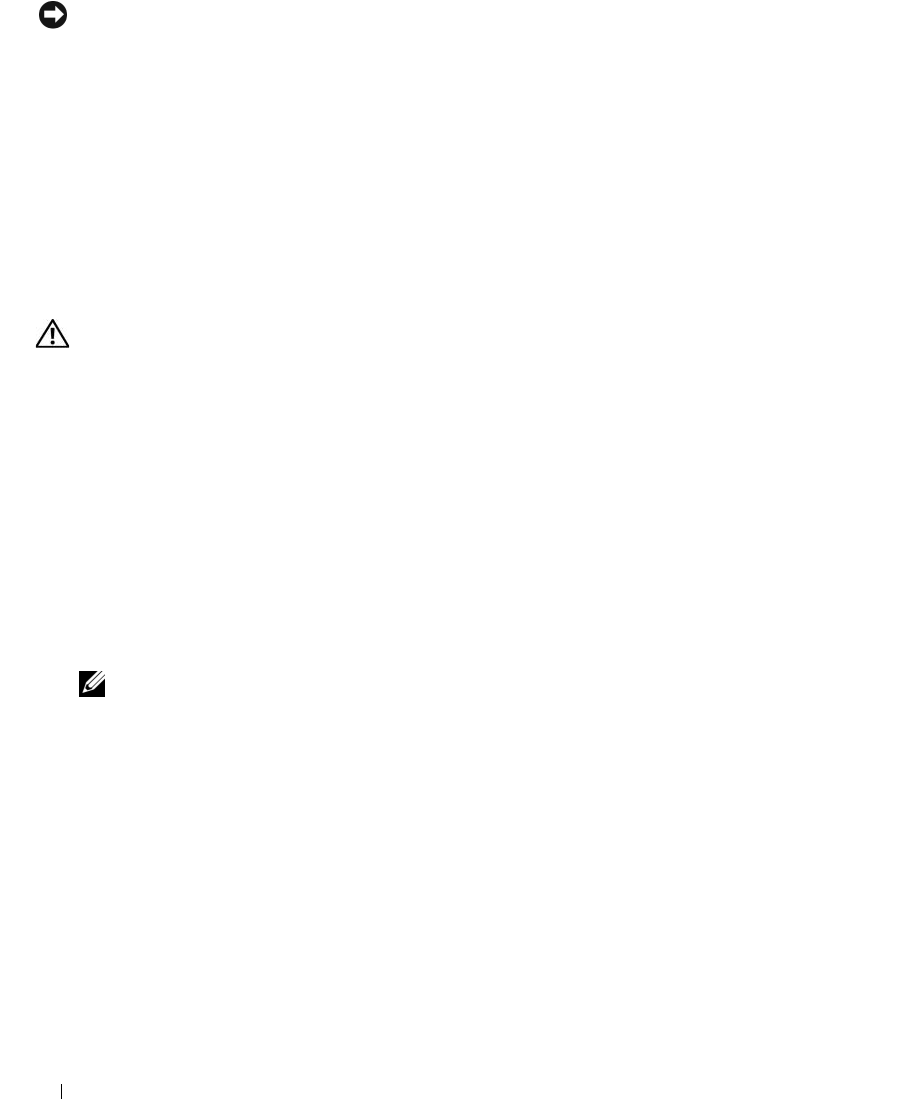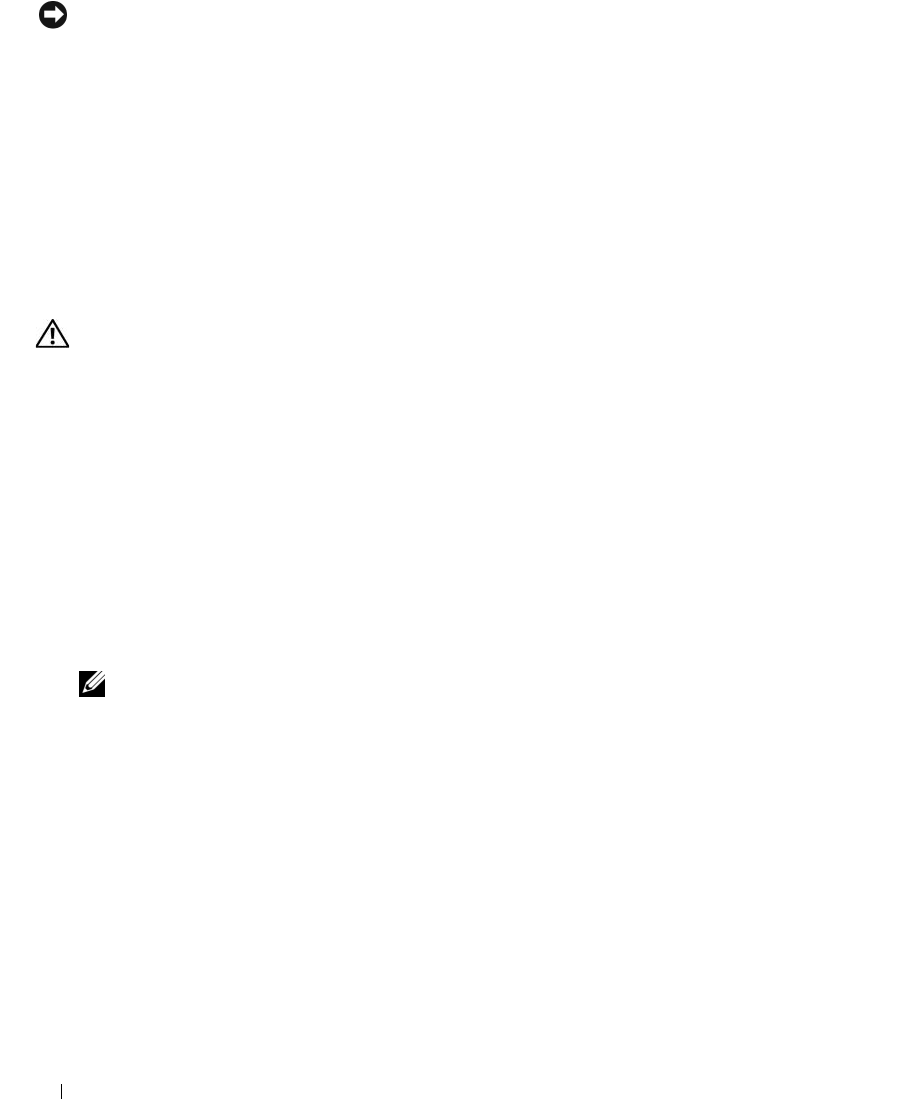
72 Installing System Components
NOTICE: Do not route card cables over or behind the cards. Cables routed over the cards can prevent the system
cover from closing properly or cause damage to the equipment.
9
Connect any cables that should be attached to the card.
See the documentation for the card for information about the card’s cable connections.
10 Rotate the hard-drive carrier back into the system. See
"Rotating the Hard-Drive Carrier Into the
System" on page 46
.
11
Close the system. See "Closing the System" on page 43.
12
Reconnect the system to the electrical outlet, and turn on the system and attached peripherals.
13
Install any device drivers required for the card as described in the documentation for the card.
Removing an Expansion Card
CAUTION: Only trained service technicians are authorized to remove the system cover and access any of the
components inside the system. Before performing any procedure, see your Product Information Guide for
complete information about safety precautions, working inside the computer and protecting against electrostatic
discharge.
1
Turn off the system and attached peripherals, and disconnect the system from the electrical outlet.
2
Open the system. See "Opening the System" on page 43.
3 Rotate the hard-drive carrier out of the system. See
"Rotating the Hard-Drive Carrier Out of the
System" on page 44
.
4
Press the two release tabs on the card retention door inward to open it. See Figure 3-20.
5
If necessary, disconnect any cables from the card.
6
Grasp the card by its top corners and ease it out of its connector.
7
If you are removing the card permanently, install a filler bracket in the empty card-slot opening.
NOTE: Filler brackets must be installed over empty expansion card slots to maintain FCC certification of the
system. The brackets also keep dust and dirt out of the system and aid in proper cooling and airflow inside the
system.
8
Close the card retention door to secure the remaining card(s) in the system. See Figure 3-20.
9 Rotate the hard-drive carrier back into the system. See
"Rotating the Hard-Drive Carrier Into the
System" on page 46
.
10
Close the system. See "Closing the System" on page 43.
11
Reconnect the system to the electrical outlet, and turn on the system and attached peripherals.
Installing a SAS Controller Expansion Card
Read the installation instructions in the documentation for your SAS controller expansion card. Install
the card in expansion card slot 1 (see Figure 6-2 for slot location and "Installing an Expansion Card" on
page 70), and connect the hard-drive activity indicator cable from the card to the AUX_LED connector
book.book Page 72 Monday, June 5, 2006 1:51 PM