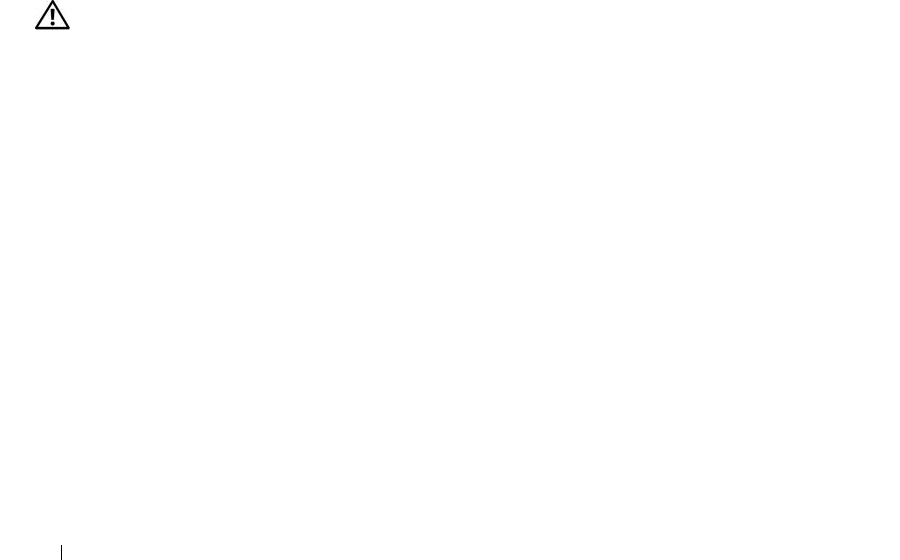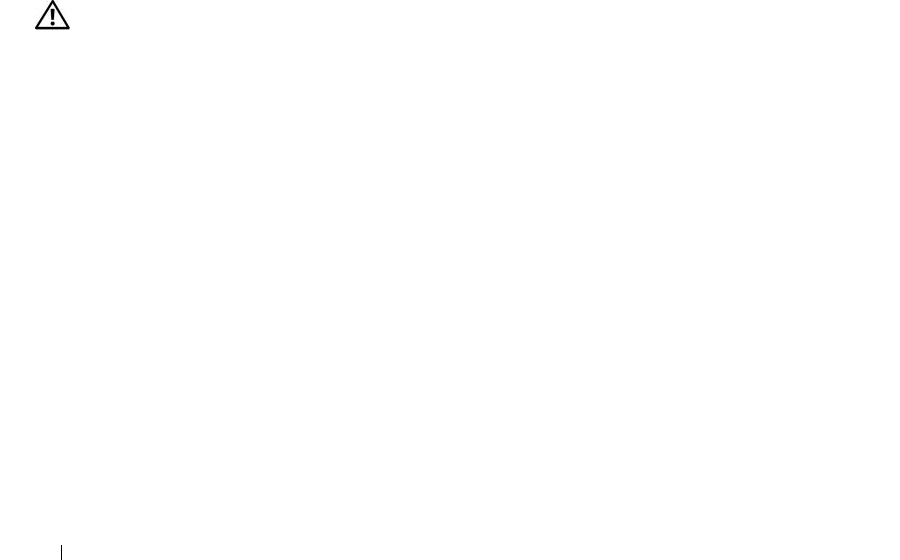
58 Installing System Components
b
Push the vented metal insert until it clicks into place and its metal tabs rest flush against the
chassis surface.
14
Reinstall the front drive bezel. See "Removing and Replacing the Front Drive Bezel" on page 46.
15
Ensure that all connectors are properly cabled and firmly seated.
Ensure that the SAS cable is connected to the blue primary connector if the SAS controller card has
two connectors.
16
Close the system. See "Closing the System" on page 43.
17
Reconnect the system to the electrical outlet, and turn on the system and attached peripherals.
See the documentation that came with the drive for instructions on installing any software required for
drive operation.
18
Enter the System Setup program (see "Entering the System Setup Program" on page 27), and ensure
that the drive’s controller is enabled.
19
Exit the System Setup program, and reboot the system.
20
Partition and logically format your drive before you proceed to the next step.
See the documentation for your operating system for instructions.
21
(Optional) Test the hard drive. See "Running the System Diagnostics" on page 113 for instructions.
Removing an Optional Fourth Hard Drive
CAUTION: Only trained service technicians are authorized to remove the system cover and access any of the
components inside the system. Before performing any procedure, see your Product Information Guide for
complete information about safety precautions, working inside the computer and protecting against electrostatic
discharge.
1
Turn off the system and attached peripherals, and disconnect the system from the electrical outlet.
2
Open the system. See "Opening the System" on page 43.
3
Remove the front drive bezel. See "Removing and Replacing the Front Drive Bezel" in
"Troubleshooting Your System."
4
Pull the drive bay sliding plate downward in the direction of the arrow on the plate. See Figure 3-13.
5
Hold the sliding plate in position and slowly pull the optional hard-drive carrier out of the bay until
you can access the cable connections to the back of the drive.
6
Disconnect the power and interface cables from the drive. See Figure 3-12.
7
Disconnect the drive carrier fan cable from the FAN_HDD connector on the system board. See
Figure 6-2.
8
Pull the drive carrier out of the bay.
book.book Page 58 Monday, June 5, 2006 1:51 PM