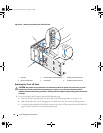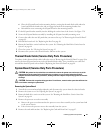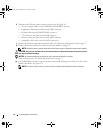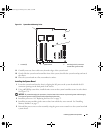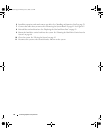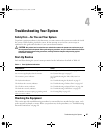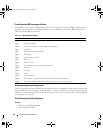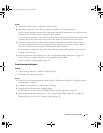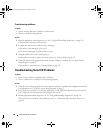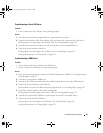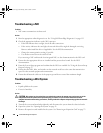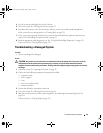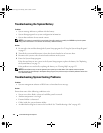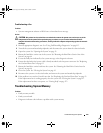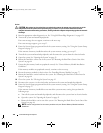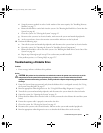98 Troubleshooting Your System
Troubleshooting the Mouse
Problem
• System message indicates a problem with the mouse.
• Mouse is not functioning properly.
Action
1
Run the appropriate online diagnostic test. See "Using Dell PowerEdge Diagnostics" on page 113.
If the test fails, continue to the next step.
2
Examine the mouse and its cable for signs of damage.
If the mouse is not damaged, go to step 4.
If the mouse is damaged, continue to the next step.
3
Swap the faulty mouse with a working mouse.
If the problem is resolved, replace the faulty mouse.
See
"Getting Help" on page 123
.
4
Enter the System Setup program and ensure that the USB port is enabled. See "Using the System
Setup Program" on page 27.
If the problem is not resolved,
see
"Getting Help" on page 123
.
Troubleshooting Serial I/O Problems
Problem
• Error message indicates a problem with a serial port.
• Device connected to a serial port is not operating properly.
Action
1
Enter the System Setup program and ensure that the serial port is enabled and configured correctly for
your application. See "Using the System Setup Program" on page 27.
2
If the problem is confined to a particular application, see the application documentation for specific
port configuration requirements that the program may require.
3
Run the appropriate online diagnostic test. See "Using Dell PowerEdge Diagnostics" on page 113.
If the tests run successfully but the problem persists, see "Troubleshooting a Serial I/O Device" on
page 99.
book.book Page 98 Monday, June 5, 2006 1:51 PM