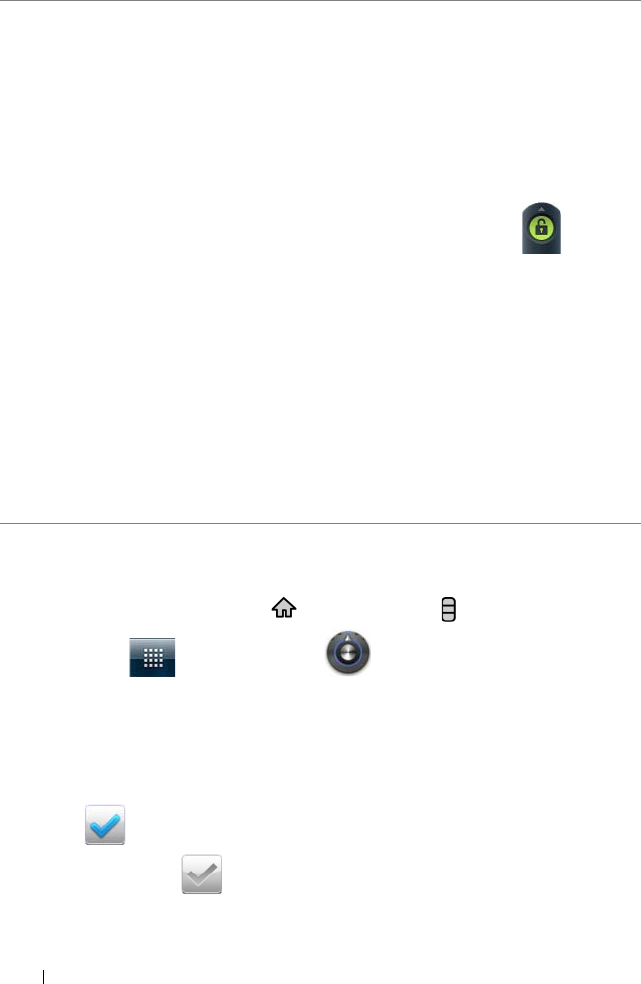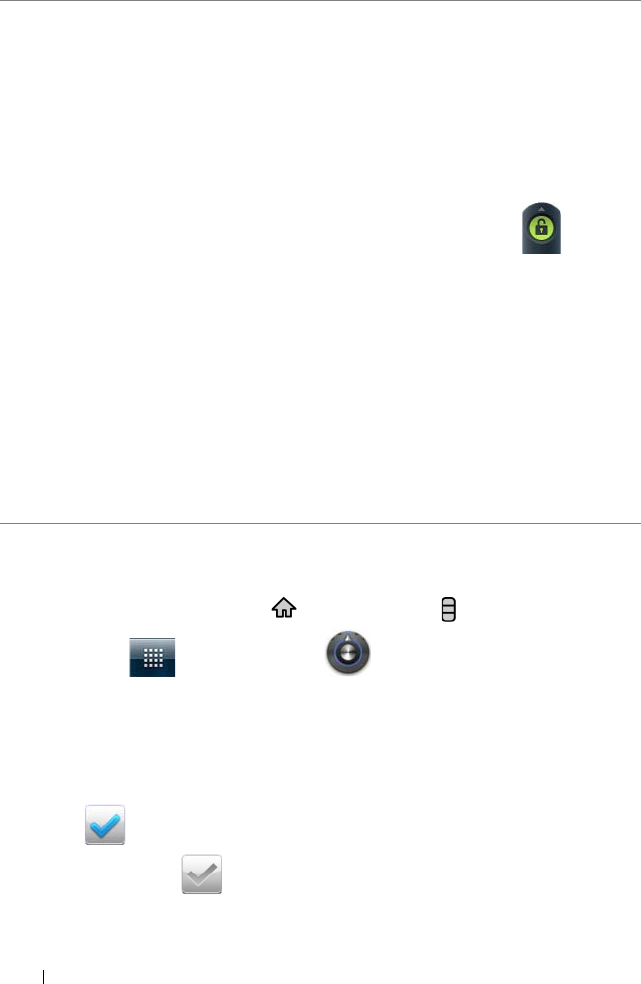
124 Customizing Your Dell™ Streak
To change sound and ringtone settings
1 Touch the Home button → Menu button → Settings→ Sound,
or touch → Settings icon → Sound.
2 Use the options grouped under the Sound settings bar, and then
touch a desired option.
3 Flick the list to locate and touch a desired item.
4 To enable a setting, touch the setting option to select the check
box ; to disable a setting, touch the setting option to clear
the check box .
Screen timeout • Set how long the screen remains on after the
last operation. Scroll the options and touch a
preferred timeout period; to disable this
feature select Never timeout.
• The screen automatically turns off and locks
itself after an inactivity timeout selected here
has passed.
• To turn on and unlock the screen, press the
Power button and then flick the icon up
to unlock the screen if it is automatically
locked.
NOTE: If you select Never timeout, the screen
remains on indefinitely and quickly
consumes battery power.
NOTE: If Settings→ Location & security→ Setup
up screen lock
→ Pattern is enabled, you
need to draw the unlock pattern to
unlock the screen. For more information,
see Protect Your Device Data With a
Screen Unlock Pattern.
bk0.book Page 124 Friday, November 19, 2010 12:24 PM