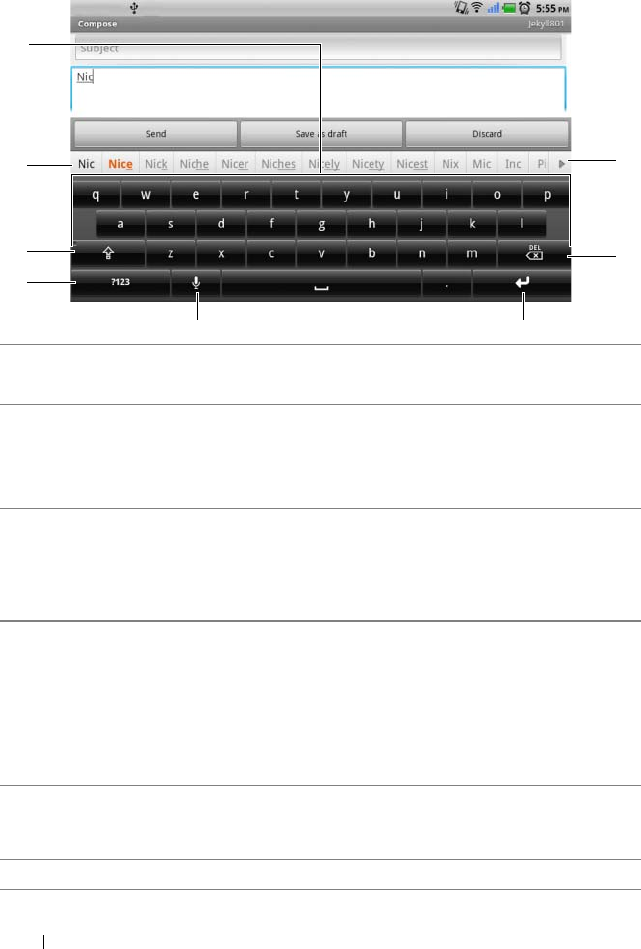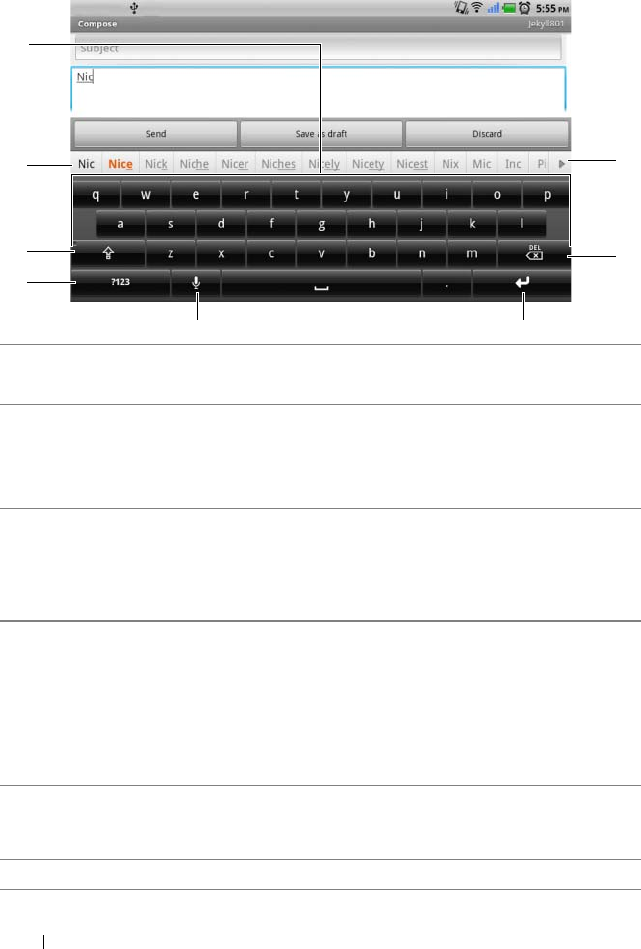
60 Using Your Dell™ Streak
Keyboard controls for composing an e-mail
1 • Touch to type letters into the text box where the cursor appears.
• Touch and hold to type accented letters for applicable languages.
2 • Based on the letters being typed, the keyboard shows suggested
words along the top of the keyboard, the most probable one
highlighted in color.
• You can touch a suggested word to enter it into the text box.
3 • Touch once to show the uppercase keyboard for typing a capital
letter.
• Touch twice to enable the Caps Lock mode.
• Touch to change back to the lowercase keyboard.
4 • Touch to show the keyboard for typing numbers, punctuation marks,
and symbols other than the period.
• Touch to switch back to the alphabet keyboard.
• Touch and hold to select from the following options:
–Android keyboard settings: Configure the keyboard settings.
–Input method: Choose to use the Swype or Android keyboard.
5 Touch to use voice input. Say the words you want to enter to the
microphone. The device enters the words that it can recognize from
your voice.
6 Touch to enter a line feed.
bk0.book Page 60 Friday, November 19, 2010 12:24 PM