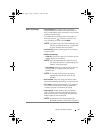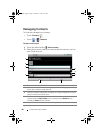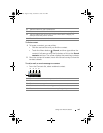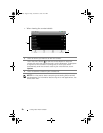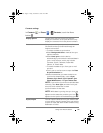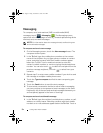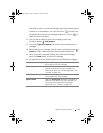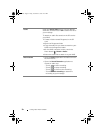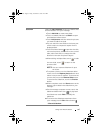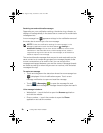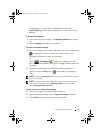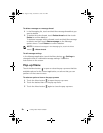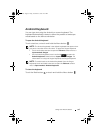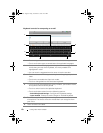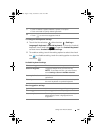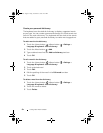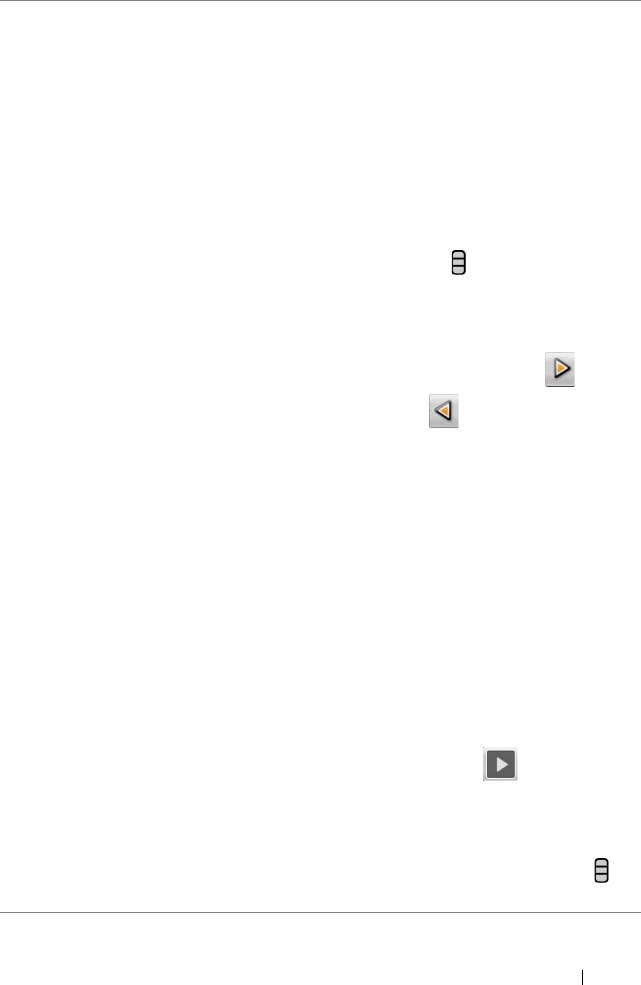
Using Your Dell™ Streak 55
Slideshow Open the Edit slideshow screen to create a slide
show and attach it to your message.
1 Touch Add slide to create new slides.
2 Touch a created slide such as Slide 1 to open
the slideshow editor screen.
3 Touch Add picture, and then select the picture
you want to add to the slide.
4 You can touch the text field on the lower part
of the screen to compose a caption for the
displayed slide.
5 Touch the Menu button to preview the slide,
remove the picture, add a music to the current
slide, add a new slide, or change the slide
duration or the text and picture layout.
6 When editing multiple slides, touch to edit
the next slide; touch to return to the
previous slide.
NOTE: You can create a slideshow of up to
ten slides.
7 To replace a picture, on the slideshow editor
screen, touch the Replace picture button and
select a new picture to replace. To remove the
current slide, touch the Remove Slide button.
To preview the slideshow, touch the Preview
button.
8 When complete, touch the Done button at the
bottom right to attach the slideshow to your
message.
9 On the message composer screen, touch the
slideshow attachment icon to play back
the slide show; touch Edit to modify the
slideshow.
10 To remove the slideshow attachment from
your message, touch Edit
→ Menu button
→ Discard slideshow.
bk0.book Page 55 Friday, November 19, 2010 12:24 PM