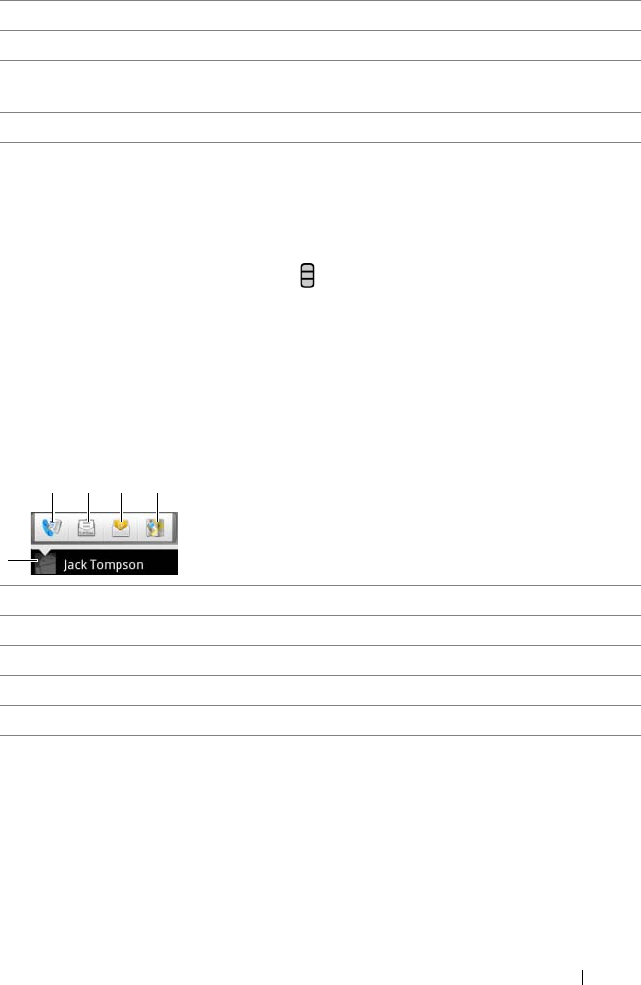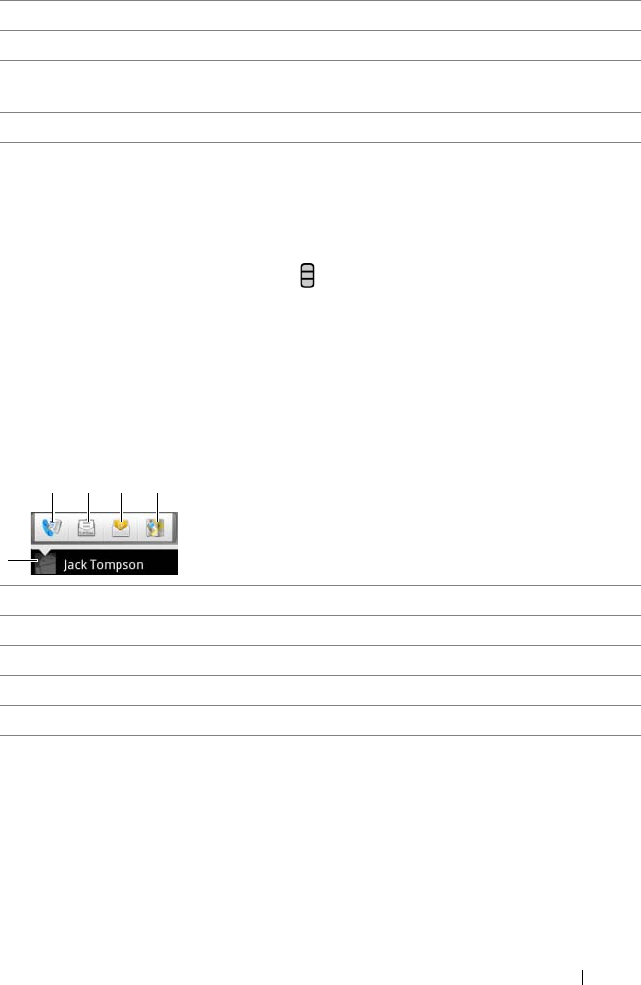
Using Your Dell™ Streak 49
To find a contact
1 To locate a contact, you can either:
• Flick the contact list until you find the contact.
• Touch the Menu button → Search, and then type either the
contact’s full name or only the first letters of it into the Search
contacts text box. The screen displays the matching contacts.
2 Once the contact is located, touch the contact’s entry to view the
contact’s details.
To call, e-mail, or send a message to a contact
• From the Contacts list, select a desired contact.
6 Touch to return to your Contacts list.
7 Touch to remove an item from the current information category.
8 Touch to add a new item to the current information category, for
example a second phone number.
9 Touch to fill more name information.
1 Touch to see the actions that you can do with the contact.
2 Touch to call the contact.
3 Touch to text message the contact.
4 Touch to e-mail the contact using your available e-mail accounts.
5 Touch to view the contact’s address using Google Maps.
bk0.book Page 49 Friday, November 19, 2010 12:24 PM