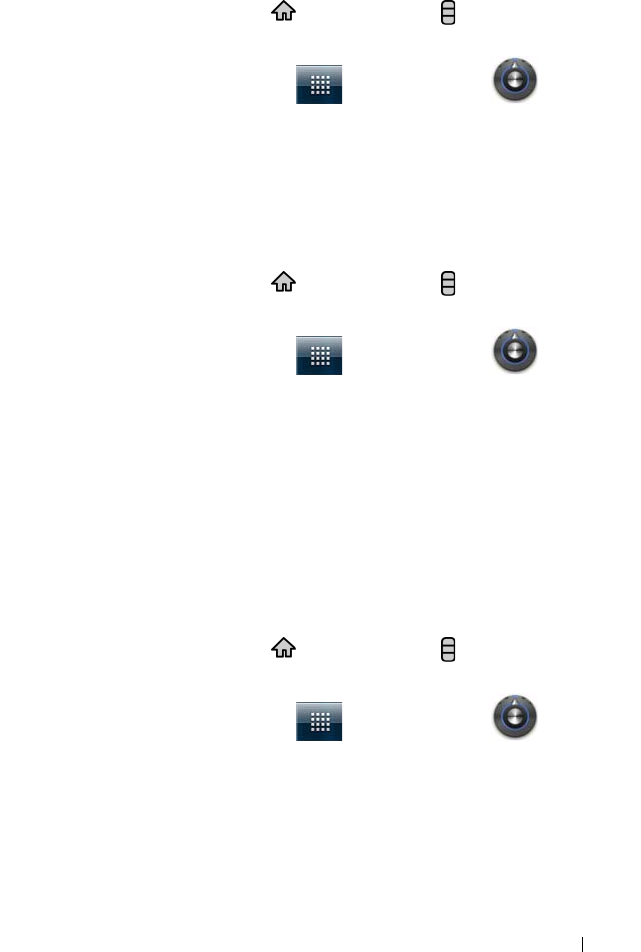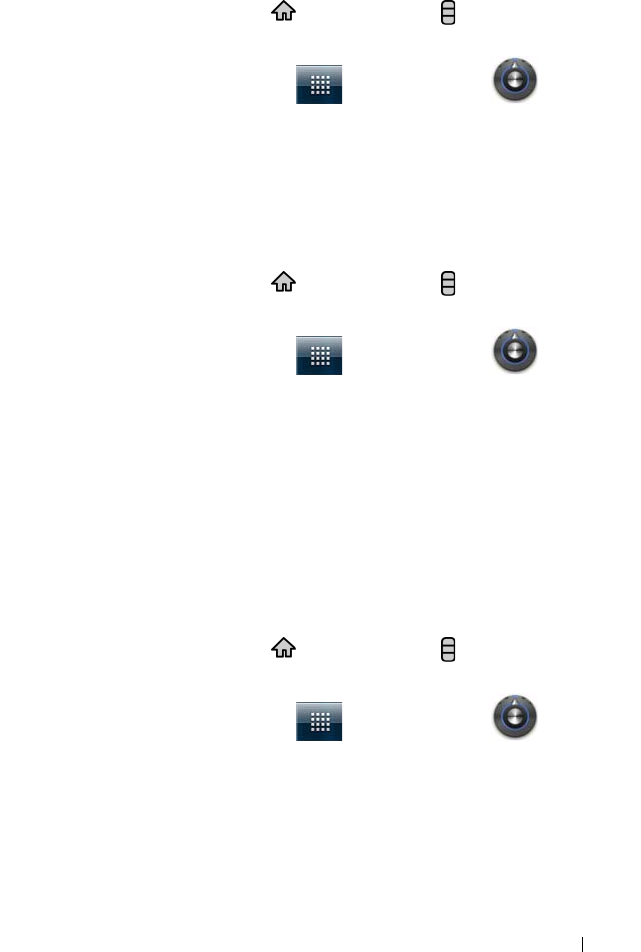
Protecting Your Dell™ Streak 131
To disable or change PIN
1 Touch the Home button → Menu button → Settings→
Location & security→ Change screen lock, or
touch the Launcher button → Settings icon →
Location & security→ Change screen lock.
2 Enter the PIN you have enabled.
3 Select None to disable the PIN; select PIN to change PIN.
Protect Your Device Data With a Password
1 Touch the Home button → Menu button → Settings→
Location & security→ Set up screen lock→ Password, or
touch the Launcher button → Settings icon →
Location & security→ Set up screen lock→ Password.
2 On the Choose your password page that appears, enter a
password in the text box. A valid password consists of at least 4
characters and contains at least one letter.
3 Touch OK to proceed.
4 Enter the password again to confirm.
5 Touch OK.
To disable or change the password
1 Touch the Home button → Menu button → Settings→
Location & security→ Change screen lock, or
touch the Launcher button → Settings icon →
Location & security→ Change screen lock.
2 Enter the password you have enabled.
3 Select None to disable the PIN; select Password to change the
password.
bk0.book Page 131 Friday, November 19, 2010 12:24 PM