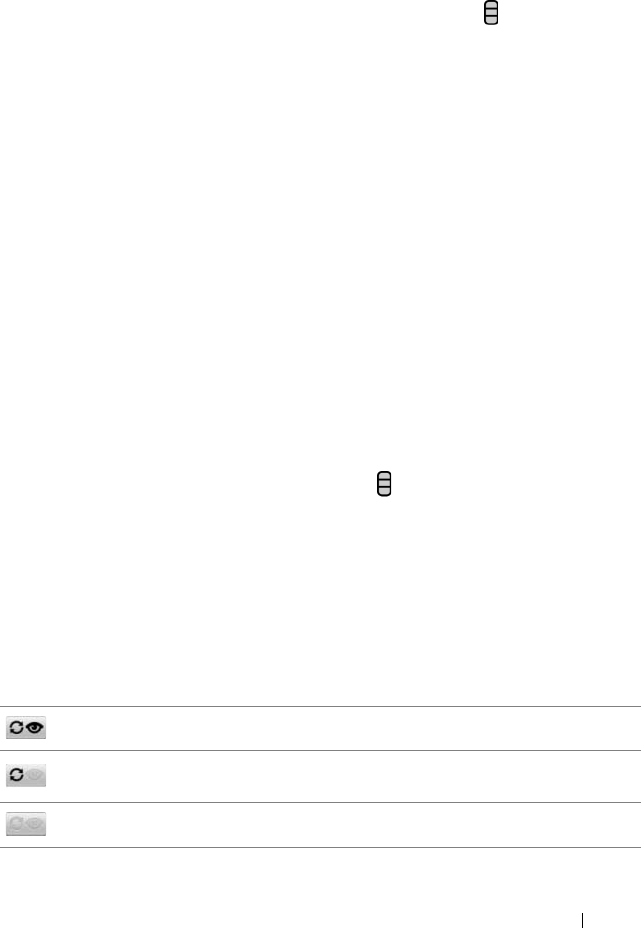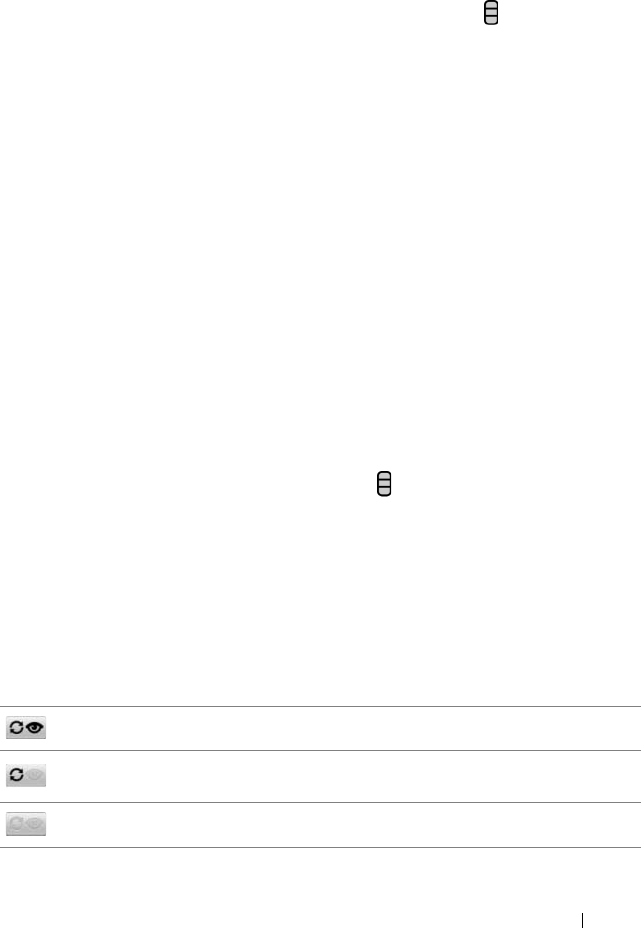
Applications 147
To view the calendar
You can display the calendar in daily, weekly, monthly, or agenda view.
To change the calendar view,
touch the Menu button
→
Day/Week/Month/Agenda/Today.
While viewing the calendar you can:
• In day or week views, touch an event to open a quick view
window of the event on the lower part of the screen.
• Touch the event or the quick view window to view details about
the event.
• Touch and hold an event to open a menu with options for
viewing, editing, or deleting the event, or creating a new event.
To view and synchronize multiple calendars
If you have set up more than one account on your device, you can
view multiple calendars from the accounts on your device. You can
configure which calendars to synchronize to the device, and which of
those to show or hide on the device in Calendar.
To set whether calendars are synchronized to the device or visible,
follow the steps below.
1 In Calendar, touch the Menu button → More→ Calendars. The
Calendars screen displays all the calendars you have added or
subscribed to for each account on your device, organized by
account. Touch the name of an account to show or hide its
calendars on your device. The icon to the right of each calendar
indicates whether the events on that calendar are synchronized to
the device and whether they are visible in Calendar.
2 Touch the icon next to a calendar to change whether it is
synchronized to the device and visible in Calendar.
Calendar events are synchronized to the device and visible in Calendar.
Calendar events are synchronized to the device but not visible in
Calendar.
Calendar events are not synchronized to the device.
bk0.book Page 147 Friday, November 19, 2010 12:24 PM